Findbestdeal is technically a browser add-on that can automatically be installed in Google, Firefox and Internet Explorer. The reason that Findbestdeal tries to embed itself in the most popular browsers is to display as many advertisements as possible. Findbestdeal actually generates money by displaying contextual ads called “Ads by Findbestdeal.” Findbestdeal is most commonly “delivered” alongside programs downloaded on the Internet for free.
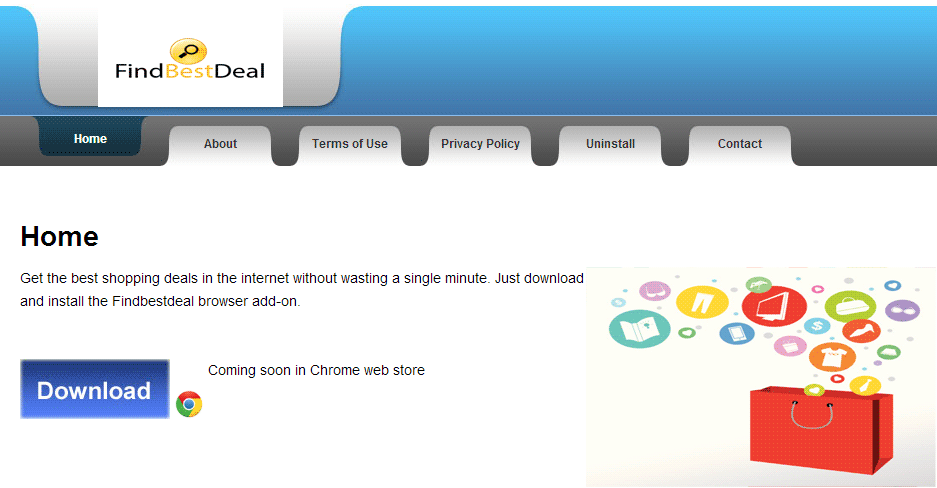
In most cases, Findbestdeal advertisements are displayed when you visit commercial websites. Findbestdeal offers you fake discount vouchers and special offers on products that are similar to the subjects you search on the Internet since it bases its ads on your browsing history.
The offers that Findbestdeal ads propose redirect the computer user to strange online stores that are pretty different from well-known websites such as Amazon. It’s impossible to know for sure who the owners of these online stores are. If you buy products from these websites without thinking, you are exposing sensitive data and you run the risk of losing a lot of money… The authors of Findbestdeal also cash in on the ads displayed by their adware program, which directs users towards malicious websites that are usually overrun with Trojans and Rootkits.
Finally, your computer will suffer because of Findbestdeal. It will show you a ton of advertisements each day and over time, it will use up more and more of your system’s resources, getting slower and taking longer to load. Consequently, your browser will freeze on a regular basis.
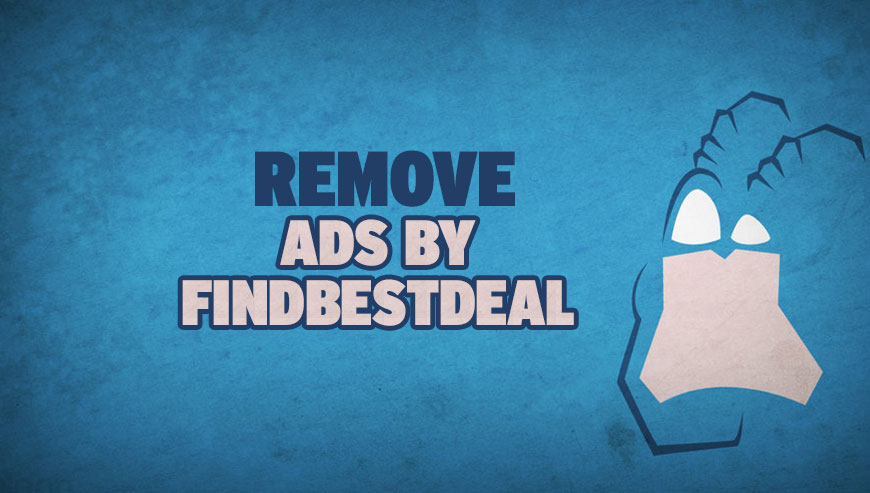
How to remove Findbestdeal ?
Remove Findbestdeal from Windows (XP, Vista, 7, 8)
In this first step, we will try to identify and remove any malicious program that might be installed on your computer.
- Go to the Control Panel
- Go to Programs and select Uninstall a program
- Search for Findbestdeal and click the Uninstall button
Remove Findbestdeal from your browser
- Open Chrome and go to the 3 stripes icon
 in top right corner.
in top right corner. - Select Settings and on the left side Extensions.
- Remove Findbestdeal by clicking the trash can
icon.
- Restart Chrome.
- Open Firefox
- Click on the Big Orange Firefox button in top left corner, then select Add-ons
- Remove Findbestdeal by clicking the Remove button.
- Restart Firefox
- Open Internet Explorer
- Click on the Gear icon
 , then click on Manage Addons
, then click on Manage Addons - Go to the tabToolbars and Extensions
- Select and disable Findbestdeal if you can’t find it or if you can't remove it, go to the next step.
- Restart Internet Explorer
Remove Findbestdeal with AdwCleaner
AdwCleaner is a helpful tool designed to remove undesired toolbars, browser hijackers, redirects and potentially unwanted programs (PUPs) in Internet Explorer, Firefox, Chrome or Opera. AdwCleaner requires no set up and can be ran in a instant to scan your system.
- Please download AdwCleaner by Xplode and save to your Desktop :
Download AdwCleaner - Double-click on AdwCleaner.exe to run the tool (Windows Vista/7/8 users : right-click and select Run As Administrator).
- Click on the Scan button.
- After the scan has finished, click on the Clean button..
- Press OK again to allow AdwCleaner to restart the computer and complete the removal process.
Remove Findbestdeal with MalwareBytes Anti-Malware
Malwarebytes Anti-Malware is a light-weight anti-malware program that is excellent at removing the latest detections.

- Download Malwarebytes Anti-Malware to your desktop.
Premium Version Free Version (without Real-time protection) - Install MalwareBytes Anti-Malware using the installation wizard.
- Once installed, Malwarebytes Anti-Malware will automatically start and you will see a message stating that you should update the program, and that a scan has never been run on your system. To start a system scan you can click on the Fix Now button.
- If an update is found, you will be prompted to download and install the latest version.
- Malwarebytes Anti-Malware will now start scanning your computer for Findbestdeal.
- When the scan is complete, make sure that everything is set to Quarantine, and click Apply Actions.
- When removing the files, Malwarebytes Anti-Malware may require a reboot in order to remove some of them. If it displays a message stating that it needs to reboot your computer, please allow it to do so.
Reset your browser (if necessary)
If after following the above steps Findbestdeal is still present on your computer, you can reset your browser by following the instructions below.
- Open Chrome.
- Click on the Chrome menu button
 on the browser toolbar.
on the browser toolbar. - Select Settings.
- Scroll down to the end of the page, search for Show advanced settings.
- Scroll down once again to the end of the page and click Reset browser settings button.
- Click Reset once more.
- Open Firefox
- At the top of the Firefox window, click the Firefox button.
- Click on Help then Troubleshooting information.
- Click on the Repair Firefox button and confirm.
- Mozilla Firefox will automatically restart.

- Download ResetBrowser :
Download ResetBrowser - Download the tool, save it on your desktop and double-click on it.
- Read the disclaimer and press the Ok button.
- Click the Reset Chrome button and wait.
- Once the process is finished, click onOpen Chrome Findbestdeal should now be deleted from Firefox.
Click here to go to our support page.




