EnterDigital is adware that can infect Chrome, Firefox and Internet Explorer. This unwanted program randomly displays pop-up windows with the mention ads by EnterDigital or powered by EnterDigital on webpages that you visit. These ads, which often appear as simple banners, offer deals and more or less honest discounts.
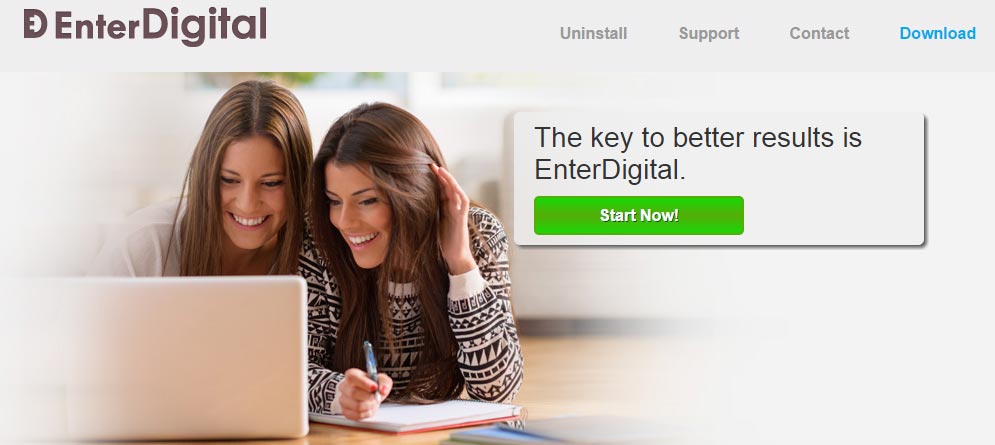
Even it seems really tempting, EnterDigital is quickly intrusive and will nonstop insert advertising whether you want it or not. In addition, this adware will slow down your computer, the webpages will take longer than usual to be displayed as they will simply crash the computer.
Its only goal is to make profit for its designers. Keep in mind that apart from displaying ads and targeted links on your browser, EnterDigital collects your personal information (for example your browsing habits) for other suspicious sites.
This type of malicious program can also stimulate the setup of dubious tools such as utility bars, optimization programs through fake security alerts. Therefore, you should not click on them otherwise you will end up with new problems on your machine.
For your information please know that ads by EnterDigital is considered as a malware by 12 security software.Show the other 8 anti-virus detections
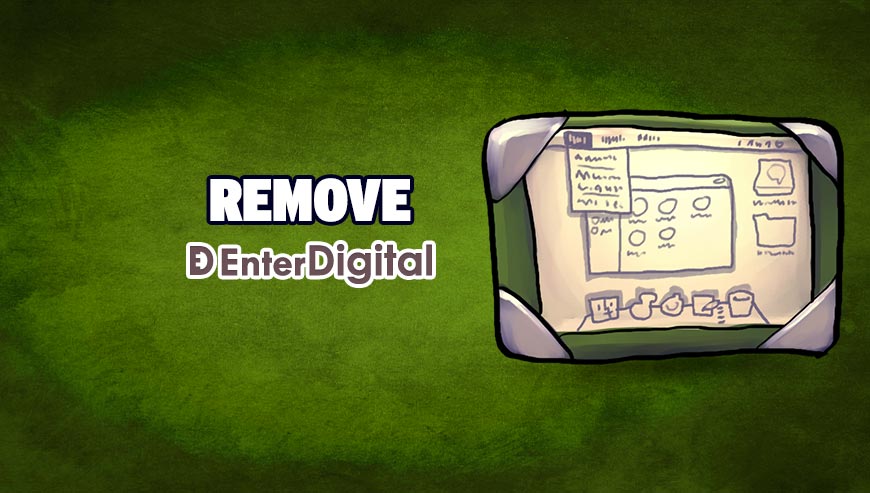
How to remove EnterDigital ?
Remove EnterDigital with AdwCleaner
The AdwCleaner tool will examine your system and internet browser for EnterDigital, browser extensions and registry keys, that may have been put in your computer without your permission.
- You can download AdwCleaner utility from the below button :
Download AdwCleaner - Before starting AdwCleaner, close all open programs and internet browsers, then double-click on the file AdwCleaner.exe.
- If Windows prompts you as to whether or not you wish to run AdwCleaner, please allow it to run.
- When the AdwCleaner program will open, click on the Scan button.
- To remove malicious files that were detected in the previous step, please click on the Clean button.
- Please click on the OK button to allow AdwCleaner reboot your computer.
Remove EnterDigital with MalwareBytes Anti-Malware
Malwarebytes Anti-Malware detects and removes malware like worms, Trojans, rootkits, rogues, spyware, and more. All you have to do is launch Malwarebytes Anti-Malware Free and run a scan. If you want even better protection, consider Malwarebytes Anti-Malware Premium and its instant real-time scanner that automatically prevents malware and websites from infecting your PC.

- Download MalwareBytes Anti-Malware :
Premium Version Free Version (without Real-time protection) - Install MalwareBytes Anti-Malware using the installation wizard.
- Once installed, Malwarebytes Anti-Malware will automatically start and you will see a message stating that you should update the program, and that a scan has never been run on your system. To start a system scan you can click on the Fix Now button.
- Malwarebytes Anti-Malware will now check for updates, and if there are any, you will need to click on the Update Now button.
- Once the program has loaded, select Scan now.
- When the scan is done, you will now be presented with a screen showing you the malware infections that Malwarebytes’ Anti-Malware has detected. To remove the malicious programs that Malwarebytes Anti-malware has found, click on the Quarantine All button, and then click on the Apply Now button.
- When removing the files, Malwarebytes Anti-Malware may require a reboot in order to remove some of them. If it displays a message stating that it needs to reboot your computer, please allow it to do so.
Reset your browser (if necessary)
If after following the above steps EnterDigital is still present on your computer, you can reset your browser by following the instructions below.
- Open Chrome.
- Click on the Chrome menu button
 on the browser toolbar.
on the browser toolbar. - Select Settings.
- Scroll down to the end of the page, search for Show advanced settings.
- Scroll down once again to the end of the page and click Reset browser settings button.
- Click Reset once more.
- Open Firefox
- Go to the orange Firefox button in the top left.
- Click on Help then Troubleshooting information.
- Click on the Repair Firefox button and confirm.
- Mozilla Firefox will automatically restart.

- Download ResetBrowser :
Download ResetBrowser - Download the tool, save it on your desktop and double-click on it.
- Read the disclaimer and press the Ok button.
- Click the Reset Chrome button and wait.
- Once the process is finished, click onOpen Chrome EnterDigital should now be deleted from Firefox.
Click here to go to our support page.




