On its official website, the Cookies Control extension, promises to enable you to block or accept cookies from any website with just a few clicks, all in order to protect your privacy while browsing the net. First of all, this so called functionality makes no sense and you’ll have no use for it, because Chrome (the browser for which this extension is intended for) already has in its settings several ways to deal with this issue. On the other hand, Cookies Control extension demands administrative rights to be installed, making it almost impossible to remove. It certainly won’t be possible from Chrome’s settings. Finally, we must take into account that this extension is installed without the user’s approval and even knowledge of what’s happening and only notices it when the evil is done. This happens easily as the user downloads and installs some free software. The programs usually linked to Cookies Control extension are programs offered as cracks or software allegedly needed to watch a movie or a TV series for free.
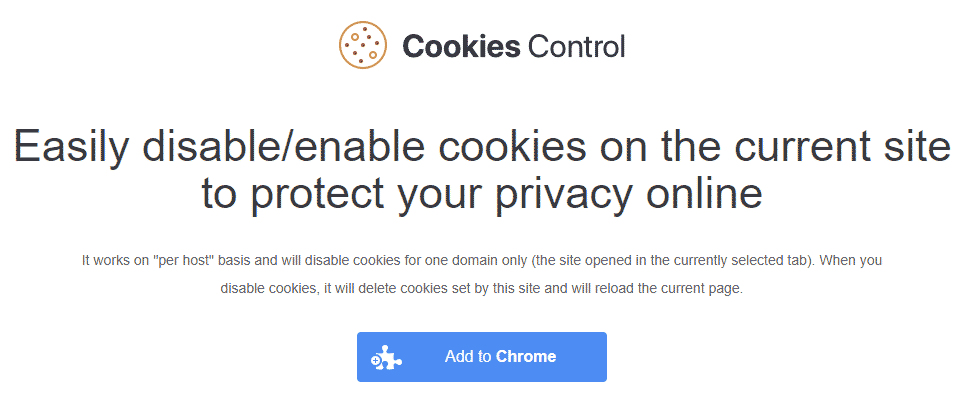
To remove Cookies Control extension you must first disinfect your computer and clean Chrome. The free procedure presented below will help you remove this and any other virus that might be present in your computer.

How to remove Cookies Control ?
Remove Cookies Control with MalwareBytes Anti-Malware
Malwarebytes Anti-Malware is an important security program for any computer user to have installed on their computer. It is light-weight, fast, and best of all, excellent at removing the latest infections like Cookies Control.

- Download MalwareBytes Anti-Malware :
Premium Version Free Version (without Real-time protection) - Double-click mbam-setup-consumer.exe and follow the prompts to install the program.
- Once installed, Malwarebytes Anti-Malware will automatically start and you will see a message stating that you should update the program, and that a scan has never been run on your system. To start a system scan you can click on the Fix Now button.
- Malwarebytes Anti-Malware will now check for updates, and if there are any, you will need to click on the Update Now button.
- Malwarebytes Anti-Malware will now start scanning your computer for Cookies Control.
- When the scan is done, you will now be presented with a screen showing you the malware infections that Malwarebytes’ Anti-Malware has detected. To remove the malicious programs that Malwarebytes Anti-malware has found, click on the Quarantine All button, and then click on the Apply Now button.
- Reboot your computer if prompted.
Remove Cookies Control with AdwCleaner
AdwCleaner is a helpful tool developed to remove unwanted toolbars, browser hijackers, redirects and potentially unwanted programs (PUPs) in Internet Explorer, Firefox, Chrome or Opera. AdwCleaner will require no installation and can be ran in a instantaneous to examine your computer.
- Please download AdwCleaner by Xplode and save to your Desktop :
Download AdwCleaner - Double-click on AdwCleaner.exe to run the tool (Windows Vista/7/8 users : right-click and select Run As Administrator).
- Click on the Scan button.
- After the scan has finished, click on the Clean button..
- Press OK again to allow AdwCleaner to restart the computer and complete the removal process.
Remove Cookies Control with ZHPCleaner
ZHPCleaner is a program that searches for and deletes Adware, Toolbars, Potentially Unwanted Programs (PUP), and browser Hijackers from your computer. By using ZHPCleaner you can easily remove many of these types of programs for a better user experience on your computer and while browsing the web.
- If Avast is installed on you computer you have to disable it during the process.
- You can download AdwCleaner utility from the below button :
Download ZHPCleaner - Select ZHPCleaner.exe with right mouse click and Run as Administrator.
- Accept the user agreement.
- Click on the Scanner button.
- After the scan has finished, click on the Repair button.
- Reboot your computer.
Click here to go to our support page.




