ColdSearch found at s.coldsearch.com is a search engine, placed on your browsers by a browser hijacker.
ColdSearch replaces the homepage of every web browser installed in your system, installing s.coldsearch.com in Chrome, Firefox and Internet Explorer’s settings.
ColdSearch is installed in your system as a result of you installing a freeware. This is why we keep saying that every single time users are installing something new on their computers, they must always remove every case that has been previously selected so they can stop any malicious software from being installed.
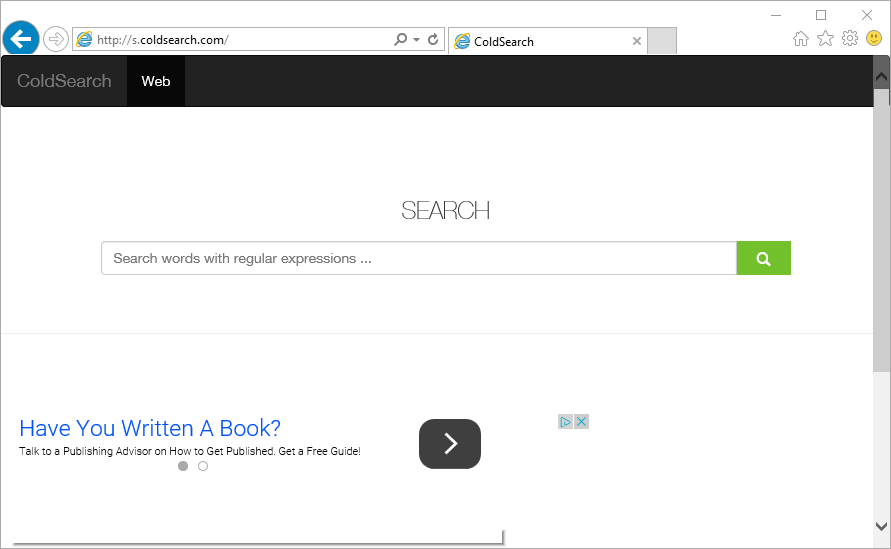
ColdSearch makes sure the user has no further means to manually change the parameters it has modified through the browser’s options. Or in some other cases it will let the user change them only to reconfigure its own settings after every system restart.
Websites forced upon the user by this page are filled with ads, those ads translate into advertising commissions for ColdSearch‘s developer. These ads are disguised as search results coming in the firsts positions of the results page. The more ads shown or clicked into, the more money for them.
ColdSearch is also used to show what’s supposed to be an alert about some urgent infection. This message includes a link towards a website offering all sorts of allegedly anti-spyware software to fix the problem. ColdSearch’s developer is usually the same one developing those programs, it’s an easy way to gain even more money from its victims.

How to remove ColdSearch ?
Remove ColdSearch with AdwCleaner
AdwCleaner is a tool that looks for and removes Adware, Toolbars, Potentially Unwanted Programs (PUP), and browser Hijackers from your pc. If you use AdwCleaner you can simply delete many of these types of applications for a better user experience on your computer and while browsing websites.
- Download AdwCleaner (Official link and direct-download) :
Download AdwCleaner - Select AdwCleaner.exe with right mouse click and Run as Administrator.
- If User Account Control asks you to allow AdwCleaner.exe to make changes to your computer, press Yes to continue.
- Start scanning your computer for any malicious threats by selecting the Scan button, please wait.
- If AdwCleaner is done, it will display a list of malicious items detected, If you have nothing to uncheck, continue to the removal process and select the Clean button.
- Reboot your computer.
Remove ColdSearch with MalwareBytes Anti-Malware
Malwarebytes Anti-Malware is a light-weight anti-malware program that is excellent at removing the latest detections.

- Download Malwarebytes Anti-Malware to your desktop.
Premium Version Free Version (without Real-time protection) - Install MalwareBytes Anti-Malware using the installation wizard.
- Once installed, Malwarebytes Anti-Malware will automatically start and you will see a message stating that you should update the program, and that a scan has never been run on your system. To start a system scan you can click on the Fix Now button.
- If an update is found, you will be prompted to download and install the latest version.
- Malwarebytes Anti-Malware will now start scanning your computer for ColdSearch.
- When the scan is complete, make sure that everything is set to Quarantine, and click Apply Actions.
- When removing the files, Malwarebytes Anti-Malware may require a reboot in order to remove some of them. If it displays a message stating that it needs to reboot your computer, please allow it to do so.
Remove ColdSearch with ZHPCleaner
ZHPCleaner is a program that searches for and deletes Adware, Toolbars, Potentially Unwanted Programs (PUP), and browser Hijackers from your computer. By using ZHPCleaner you can easily remove many of these types of programs for a better user experience on your computer and while browsing the web.
- If Avast is installed on you computer you have to disable it during the process.
- You can download AdwCleaner utility from the below button :
Download ZHPCleaner - Select ZHPCleaner.exe with right mouse click and Run as Administrator.
- Accept the user agreement.
- Click on the Scanner button.
- After the scan has finished, click on the Repair button.
- Reboot your computer.
Click here to go to our support page.




