Close Ad is a text that you might see attached to some ads, of course this text literal meaning will incite you to think you’re actually closing those ads. However a lot of unscrupulous advertising companies use this text as a catch to hide even more ads posing as a redirection. By clicking on Close Ad the user will be redirected towards some other website either by opening a new tab or a new window on their browsers. It’s possible that these unexpected ads are being inserted by an adware, or on the other hand we could be dealing with ads shown directly by malicious websites whose main goal is to artificially create traffic. We mean of course streaming websites where we can find tons of films and TV series, offered illegally and covered with many ads. As a result, the user is forced to click on these ads to be able to close them, which will start a process of opening new tabs or windows on their browsers, so the website’s author gets a commission.
Adware developers often use the same technique so users are tempted to click on their ads, by making them believe they will be closing them, only to discover this does nothing but open the door for even more ads.
To prevent this kind of issue in the future make sure never to download anything coming from these malicious websites.
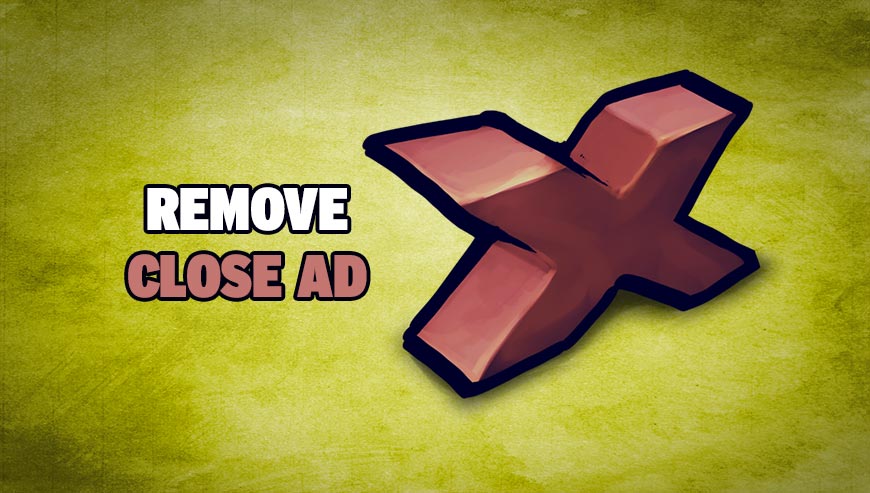
How to remove Close Ad ?
Remove Close Ad with ZHPCleaner
ZHPCleaner is a program that searches for and deletes Adware, Toolbars, Potentially Unwanted Programs (PUP), and browser Hijackers from your computer. By using ZHPCleaner you can easily remove many of these types of programs for a better user experience on your computer and while browsing the web.
- If Avast is installed on you computer you have to disable it during the process.
- You can download AdwCleaner utility from the below button :
Download ZHPCleaner - Select ZHPCleaner.exe with right mouse click and Run as Administrator.
- Accept the user agreement.
- Click on the Scanner button.
- After the scan has finished, click on the Repair button.
- Reboot your computer.
Remove Close Ad with AdwCleaner
AdwCleaner is a very useful tool designed to delete unwanted toolbars, browser hijackers, redirects and potentially unwanted programs (PUPs) in Internet Explorer, Firefox, Chrome or Opera. AdwCleaner needs no installation and can be ran in a instantaneous to examine your computer.
- Please download AdwCleaner by Xplode and save to your Desktop :
Download AdwCleaner - Double-click on AdwCleaner.exe to run the tool (Windows Vista/7/8 users : right-click and select Run As Administrator).
- Click on the Scan button.
- After the scan has finished, click on the Clean button..
- Press OK again to allow AdwCleaner to restart the computer and complete the removal process.
Remove Close Ad with MalwareBytes Anti-Malware
Malwarebytes Anti-Malware is a light-weight anti-malware program that is excellent at removing the latest detections.

- Download Malwarebytes Anti-Malware to your desktop.
Premium Version Free Version (without Real-time protection) - Install MalwareBytes Anti-Malware using the installation wizard.
- Once installed, Malwarebytes Anti-Malware will automatically start and you will see a message stating that you should update the program, and that a scan has never been run on your system. To start a system scan you can click on the Fix Now button.
- If an update is found, you will be prompted to download and install the latest version.
- Malwarebytes Anti-Malware will now start scanning your computer for Close Ad.
- When the scan is complete, make sure that everything is set to Quarantine, and click Apply Actions.
- When removing the files, Malwarebytes Anti-Malware may require a reboot in order to remove some of them. If it displays a message stating that it needs to reboot your computer, please allow it to do so.
Click here to go to our support page.




