Browse-search.com is a browser hijacker developed to act as a search engine in place of your start page.
This type of malicious sites can customize, without informing the user, several browser settings such as the homepage, the error page or the search page to make your browser visit pages that are already defined. The results you see because of browse-search.com contain advertising that makes profit for the browse-search.com developer. The more this page is displayed, the more the revenue is increased. For this reason, this site comes often in a bundle with downloaded programs and is sneakily installed on your computer.
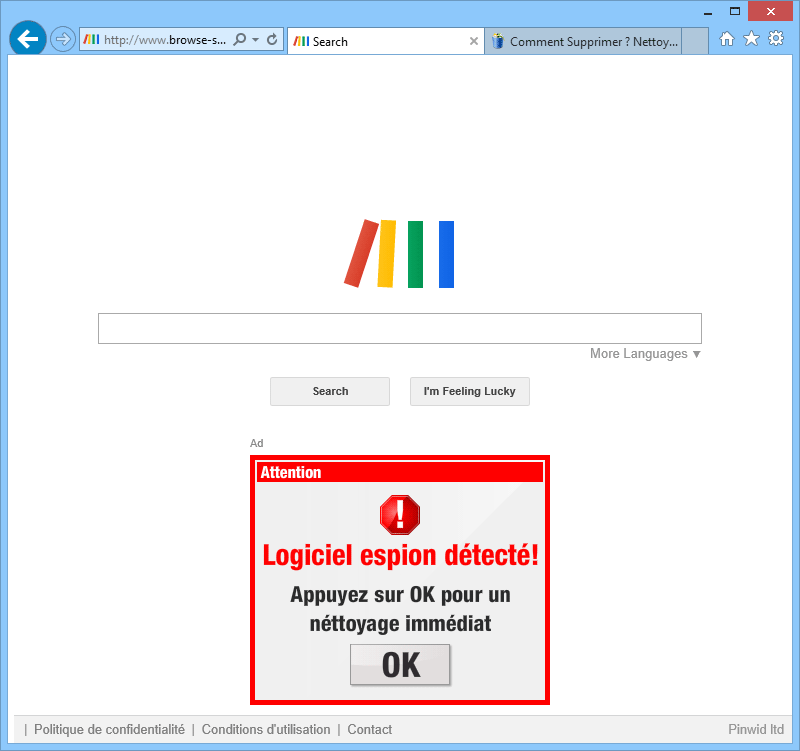
browse-search.com is also used to give warning for a problem that doesn’t really exist. In the screenshot above, they try to convince you that spyware is detected on your system. This fake alert message comes with a link to an online anti-spyware seller to help you deal with it. This seller is usually the browser hijacker developer and he earns money from users he has cheated.
browse-search.com is also designed so that a user won’t be able to reconfigure manually through the browser options, the changed settings or if not, it sets up the wrong settings each time you start your computer.
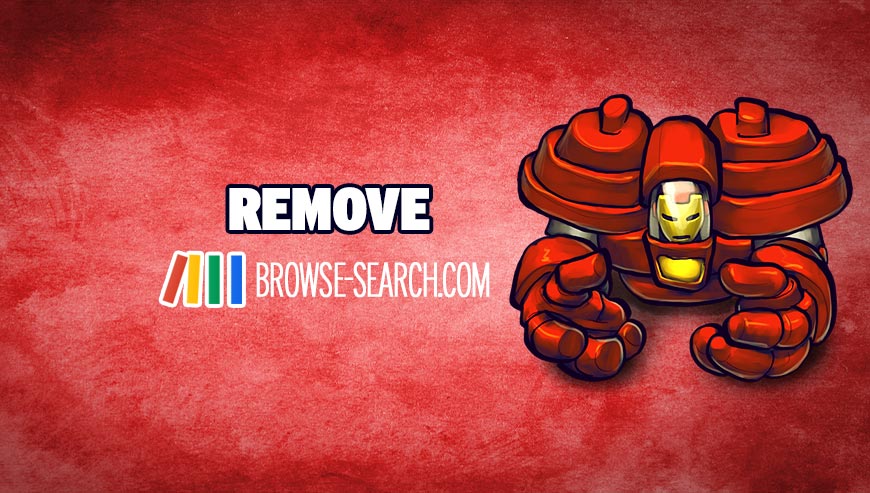
How to remove browse-search.com ?
Remove browse-search.com with AdwCleaner
The AdwCleaner tool will examine your pc and web browser for browse-search.com, browser extensions and registry keys, that may have been installed on your pc without your permission.
- You can download AdwCleaner utility from the below button :
Download AdwCleaner - Before starting AdwCleaner, close all open programs and internet browsers, then double-click on the file AdwCleaner.exe.
- If Windows prompts you as to whether or not you wish to run AdwCleaner, please allow it to run.
- When the AdwCleaner program will open, click on the Scan button.
- To remove malicious files that were detected in the previous step, please click on the Clean button.
- Please click on the OK button to allow AdwCleaner reboot your computer.
Remove browse-search.com with Junkware Removal Tool
Junkware Removal Tool is a security utility that searches for and removes common adware, toolbars, and potentially unwanted programs (PUPs) from your computer. A common tactics among freeware publishers is to offer their products for free, but bundle them with PUPs in order to earn revenue. This tool will help you remove these types of programs.

- Download Junkware Removal Tool (Official link and direct-download) :
Download Junkware Removal Tool - Select JRT.exe with right mouse click and Run as Administrator
- If User Account Control asks you to allow JRT.exe to make changes to your computer, press Yes to continue..
- Close all your browsers, save any work and then press any key to continue.
- When Junkware Removal Tool is done scanning and removing malicious items from your computer a logfile will open.
Reset your browser (if necessary)
If after following the above steps browse-search.com is still present on your computer, you can reset your browser by following the instructions below.
- Open Chrome.
- Click on the three stripes button in the right top corner.
- Select Settings.
- Scroll down to the end of the page, search for Show advanced settings.
- Scroll down once again to the end of the page and click Reset browser settings button.
- Click Reset once more.
- Open Firefox
- At the top of the Firefox window, click the Firefox button.
- Go over to the Help sub-menu, then select Troubleshooting Information.
- Click on the Repair Firefox button and confirm.
- Mozilla Firefox will automatically restart.

- Download ResetBrowser :
Download ResetBrowser - Download the tool, save it on your desktop and double-click on it.
- Read the disclaimer and press the Ok button.
- Click the Reset Chrome button and wait.
- Once the process is finished, click onOpen Chrome browse-search.com should now be deleted from Firefox.
Click here to go to our support page.




