Box Green is an unwanted software that counts on people being distracted to install itself into their computers. Box Green does this in order to achieve two things: to broadcast ads in our computers and to save data about ourselves. These ads can be seen as pop-ups, banners or links in blue or green among the text of the visited websites. Such ads are usually seen with the text: Ads by Box Green or Box Green Ads, is by seeing these texts that people notice they have been infected.
Here’s a screenshot of Box Green’s website (where it’s not even possible to download the software).
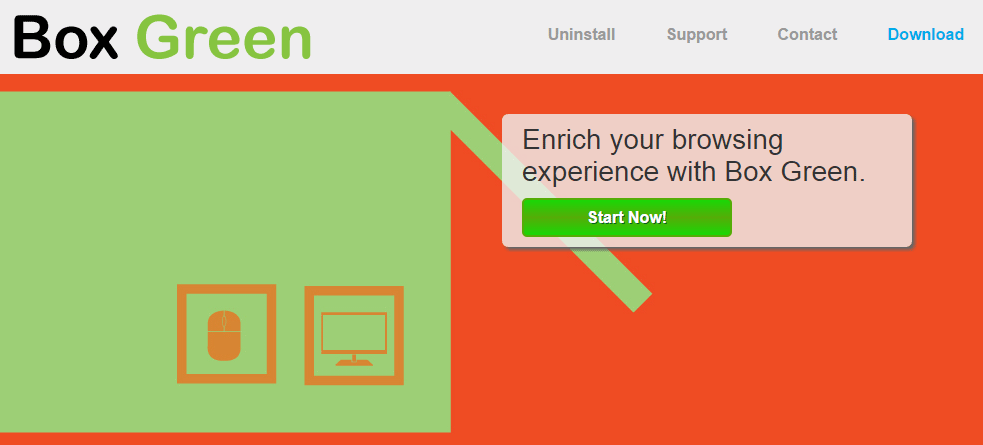
By downloading free software is how Box Green gets into our computers. Going too fast while installing causes us not to notice that Box Green is being offered along with the software we downloaded. It’s on your best interest to use the official websites to download software (and avoid certain download platforms like Softonic, 01Net… known to be the ones adding this kind of software to their setup programs).
Please take notice that Box Green can also be found in fake updates or fake software found in popular streaming websites.

How to remove Box Green ?
Remove Box Green with AdwCleaner
The AdwCleaner tool will scan your pc and web browser for Box Green, browser extensions and registry keys, that may have been installed on your system without your permission.
- You can download AdwCleaner utility from the below button :
Download AdwCleaner - Before starting AdwCleaner, close all open programs and internet browsers, then double-click on the file AdwCleaner.exe.
- If Windows prompts you as to whether or not you wish to run AdwCleaner, please allow it to run.
- When the AdwCleaner program will open, click on the Scan button.
- To remove malicious files that were detected in the previous step, please click on the Clean button.
- Please click on the OK button to allow AdwCleaner reboot your computer.
Remove Box Green with ZHPCleaner
ZHPCleaner is a program that searches for and deletes Adware, Toolbars, Potentially Unwanted Programs (PUP), and browser Hijackers from your computer. By using ZHPCleaner you can easily remove many of these types of programs for a better user experience on your computer and while browsing the web.
- If Avast is installed on you computer you have to disable it during the process.
- You can download AdwCleaner utility from the below button :
Download ZHPCleaner - Select ZHPCleaner.exe with right mouse click and Run as Administrator.
- Accept the user agreement.
- Click on the Scanner button.
- After the scan has finished, click on the Repair button.
- Reboot your computer.
Remove Box Green with MalwareBytes Anti-Malware
Malwarebytes Anti-Malware is an important security program for any computer user to have installed on their computer. It is light-weight, fast, and best of all, excellent at removing the latest infections like Box Green.

- Download MalwareBytes Anti-Malware :
Premium Version Free Version (without Real-time protection) - Double-click mbam-setup-consumer.exe and follow the prompts to install the program.
- Once installed, Malwarebytes Anti-Malware will automatically start and you will see a message stating that you should update the program, and that a scan has never been run on your system. To start a system scan you can click on the Fix Now button.
- Malwarebytes Anti-Malware will now check for updates, and if there are any, you will need to click on the Update Now button.
- Malwarebytes Anti-Malware will now start scanning your computer for Box Green.
- When the scan is done, you will now be presented with a screen showing you the malware infections that Malwarebytes’ Anti-Malware has detected. To remove the malicious programs that Malwarebytes Anti-malware has found, click on the Quarantine All button, and then click on the Apply Now button.
- Reboot your computer if prompted.
Click here to go to our support page.




