Advertisements signed ads by BerrybeSearch or powered by BerrybeSearch are generated by an adware that is on your computer. Even if you have an anti-virus, it didn’t alert you because it considered the installation as voluntary on your part. Actually, adware like BerryBeSearch are often installed at the same time as other free, well-known programs that are available to download on sites like softonic, download.com, sourceforge, etc… The installation programs are customized by these sites in hopes of offering you “additional software” that will benefit them monetarily if installed. They are not so obvious because of this and breezing through installations is enough to end up with several unwanted programs.
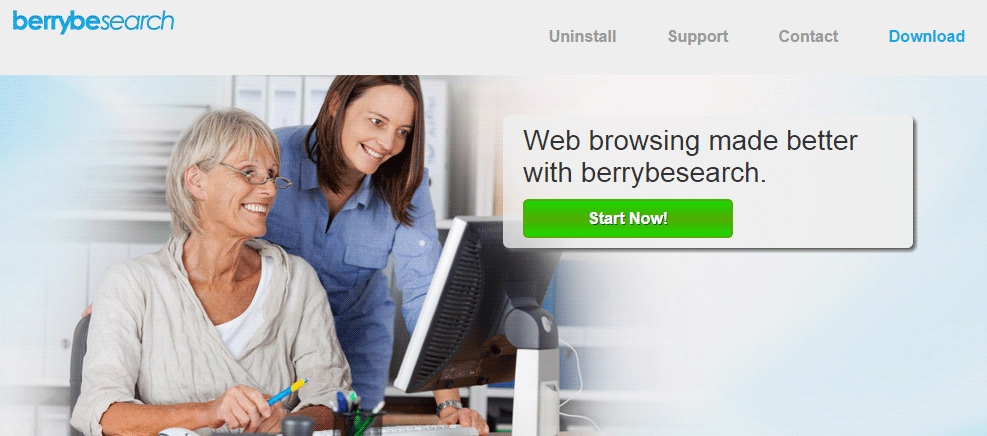
BerrybeSearch was developed by a well-known company in the adware world. It is easy to recognize their programs because they are all made using the same model and are then modified into thousands of other weaker iterations. Even the “official” sites are created with the same design.
To get rid of BerrybeSearch we have written a guide below because an ordinary uninstall if not enough to erase every trace of the program.

How to remove BerrybeSearch ?
Remove BerrybeSearch from your computer
Depending on what program has installed BerrybeSearch, the program may have a different name or not be installed on your computer. If you cannot find any unwanted or unknown programs on your machine, then you can proceed directly with the next step.
- Click the Start button, then click on the Control Panel menu option. If you are using Windows 8, simply drag your mouse pointer to the right edge of the screen, select Search from the list and search for "control panel".
- Click on the Uninstall a program option under Programs category.
- Search for BerrybeSearch and click the Uninstall button
Remove BerrybeSearch with AdwCleaner
The AdwCleaner program will scan your pc and web browser for BerrybeSearch, browser extensions and registry keys, that may have been installed on your system without your consent.
- You can download AdwCleaner utility from the below button :
Download AdwCleaner - Before starting AdwCleaner, close all open programs and internet browsers, then double-click on the file AdwCleaner.exe.
- If Windows prompts you as to whether or not you wish to run AdwCleaner, please allow it to run.
- When the AdwCleaner program will open, click on the Scan button.
- To remove malicious files that were detected in the previous step, please click on the Clean button.
- Please click on the OK button to allow AdwCleaner reboot your computer.
Remove BerrybeSearch with MalwareBytes Anti-Malware
Malwarebytes Anti-Malware is an important security program for any computer user to have installed on their computer. It is light-weight, fast, and best of all, excellent at removing the latest infections like BerrybeSearch.

- Download MalwareBytes Anti-Malware :
Premium Version Free Version (without Real-time protection) - Double-click mbam-setup-consumer.exe and follow the prompts to install the program.
- Once installed, Malwarebytes Anti-Malware will automatically start and you will see a message stating that you should update the program, and that a scan has never been run on your system. To start a system scan you can click on the Fix Now button.
- Malwarebytes Anti-Malware will now check for updates, and if there are any, you will need to click on the Update Now button.
- Malwarebytes Anti-Malware will now start scanning your computer for BerrybeSearch.
- When the scan is done, you will now be presented with a screen showing you the malware infections that Malwarebytes’ Anti-Malware has detected. To remove the malicious programs that Malwarebytes Anti-malware has found, click on the Quarantine All button, and then click on the Apply Now button.
- Reboot your computer if prompted.
Reset your browser (if necessary)
If you still see traces of BerrybeSearch after following all the steps above you can reset your browser performing this operation:
- Open Chrome.
- Click on the three stripes button in the right top corner.
- Select Settings.
- Scroll down to the end of the page, search for Show advanced settings.
- Scroll down once again to the end of the page and click Reset browser settings button.
- Click Reset once more.
- Open Firefox
- Go to the orange Firefox button in the top left.
- Click on Help then Troubleshooting information.
- Click the Repair Firefox button in the upper-right corner of the page.
- Firefox will automatically restart.

- Download ResetBrowser :
Download ResetBrowser - Download the tool, save it on your desktop and double-click on it.
- Read the disclaimer and press the Ok button.
- Click the Reset Chrome button and wait.
- Once the process is finished, click onOpen Chrome BerrybeSearch should now be deleted from Firefox.
Click here to go to our support page.




