Amazon Assistant is an adware that is usually installed along with a program found on-line. Probably the install process for the downloaded program was modified to include unwanted programs such as Amazon Assistant. Even though this program looks official, we must remember that it was not developed by Amazon but by some other company. This program uses both Amazon’s search engines and APIs to allow you to search through the website. Once you get to the full webiste a cookie will be set in your computer; this cookie is used to pay Amazon Assistant if you purchase something in the following 24 hours.
Of course, Amazon does not promote the use of these tools, and it makes great efforts in keeping them clean by deactivating any partner using adware to install itself onto thousand of users. However, the process to make a new affiliate account is so easy and quick that to keep them all in line turns out really hard. On the other hand, as this is not an official tool we must remember that it could have hidden functionalities like a spyware would.
In any case, we offer you here a 100% free removal guide to get rid of Amazon Assistant. We strongly advice you to use all programs included in our guide to make sure you remove not only Amazon Assistant but any other unwanted program that might have arrived at the same time.
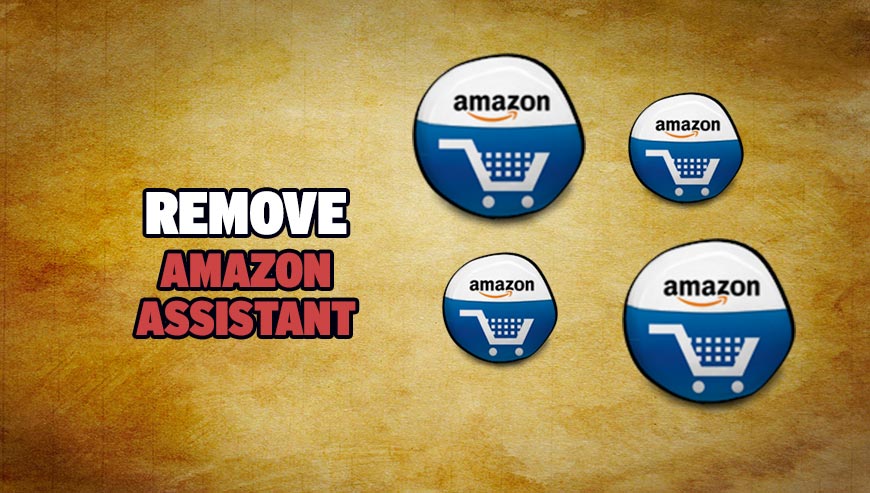
How to remove Amazon Assistant ?
Remove Amazon Assistant from your computer
Depending on what program has installed Amazon Assistant, the program may have a different name or not be installed on your computer. If you cannot find any unwanted or unknown programs on your machine, then you can proceed directly with the next step.
- Click the Start button, then click on the Control Panel menu option. If you are using Windows 8, simply drag your mouse pointer to the right edge of the screen, select Search from the list and search for "control panel".
- Click on the Uninstall a program option under Programs category.
- Search for Amazon Assistant and click the Uninstall button
Remove Amazon Assistant with MalwareBytes Anti-Malware
Malwarebytes Anti-Malware is a light-weight anti-malware program that is excellent at removing the latest detections.

- Download Malwarebytes Anti-Malware to your desktop.
Premium Version Free Version (without Real-time protection) - Install MalwareBytes Anti-Malware using the installation wizard.
- Once installed, Malwarebytes Anti-Malware will automatically start and you will see a message stating that you should update the program, and that a scan has never been run on your system. To start a system scan you can click on the Fix Now button.
- If an update is found, you will be prompted to download and install the latest version.
- Malwarebytes Anti-Malware will now start scanning your computer for Amazon Assistant.
- When the scan is complete, make sure that everything is set to Quarantine, and click Apply Actions.
- When removing the files, Malwarebytes Anti-Malware may require a reboot in order to remove some of them. If it displays a message stating that it needs to reboot your computer, please allow it to do so.
Remove Amazon Assistant with AdwCleaner
AdwCleaner is a helpful tool made to remove unwanted toolbars, browser hijackers, redirects and potentially unwanted programs (PUPs) in Internet Explorer, Firefox, Chrome or Opera. AdwCleaner needs no installation and can be ran in a instantaneous to examine your computer.
- Please download AdwCleaner by Xplode and save to your Desktop :
Download AdwCleaner - Double-click on AdwCleaner.exe to run the tool (Windows Vista/7/8 users : right-click and select Run As Administrator).
- Click on the Scan button.
- After the scan has finished, click on the Clean button..
- Press OK again to allow AdwCleaner to restart the computer and complete the removal process.
Remove Amazon Assistant with ZHPCleaner
ZHPCleaner is a program that searches for and deletes Adware, Toolbars, Potentially Unwanted Programs (PUP), and browser Hijackers from your computer. By using ZHPCleaner you can easily remove many of these types of programs for a better user experience on your computer and while browsing the web.
- If Avast is installed on you computer you have to disable it during the process.
- You can download AdwCleaner utility from the below button :
Download ZHPCleaner - Select ZHPCleaner.exe with right mouse click and Run as Administrator.
- Accept the user agreement.
- Click on the Scanner button.
- After the scan has finished, click on the Repair button.
- Reboot your computer.
Remove Amazon Assistant with Junkware Removal Tool
Junkware Removal Tool will remove Amazon Assistant from your computer, and will scan and remove any threat from your computer that is malicious.

- Please download Junkware Removal Tool to your desktop :
Download Junkware Removal Tool - Shut down your protection software now to avoid potential conflicts.
- Run the tool by double-clicking it. If you are using Windows Vista, 7, or 8; instead of double-clicking, right-mouse click JRT.exe and select "Run as Administrator".
- The tool will open and start scanning your system.
- Please be patient as this can take a while to complete depending on your system's specifications.
Click here to go to our support page.




