gameplayinfo.org is linked to an unwanted program that mostly infects users downloading and executing cracks. Even though this program is not dangerous per se, it does take malicious actions by modifying certain parameters of our web browsers (Chrome, Firefox and Internet Explorer) without asking for any approval, placing gameplayinfo.org as the new default homepage. The goal behind this manipulation is to force an increase in traffic towards gameplayinfo.org, a Russian website full of ads.
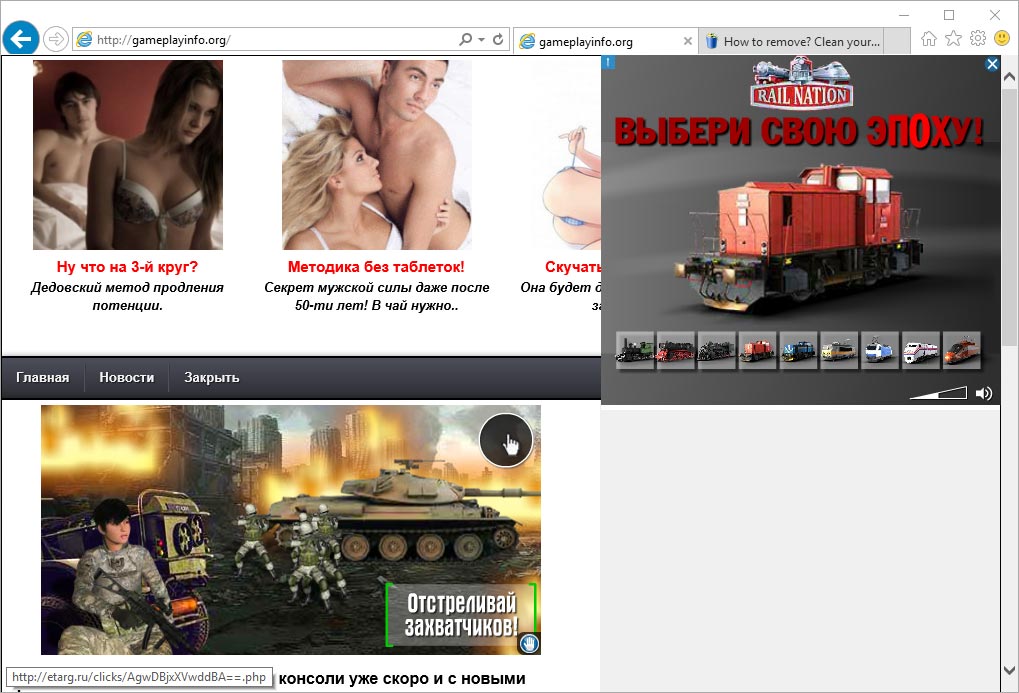
As a measure of self-preservation, gameplayinfo.org will add some keys to the registry database to block certain disinfection or cleaning programs such as Malwarebytes Anti-Malware, AdwCleaner, CCleaner, etc…
As a matter of fact, we have realized that gameplayinfo.org is gangnamgame.net‘s new version, this is another infection we reported last week in our pages. gameplayinfo.org acts in the exact same way, all they change was the chosen homepage.
Be very careful with the raising amount of “security” blogs and websites offering removal solutions that allegedly work to remove gameplayinfo.org. 99% of this websites are offering fake solutions, and force you to buy an anti-spyware solution with no guarantee that they will work to remove gameplayinfo.org. Our method is 100% free as all programs recommended are, make sure to follow and execute every step in the order given.

How to remove gameplayinfo.org ?
Remove gameplayinfo.org with AdwCleaner
AdwCleaner is a tool that searches for and removes Adware, Toolbars, Potentially Unwanted Programs (PUP), and browser Hijackers from your pc. By using AdwCleaner you can easily remove many of these types of programs for a better user experience on your system and while browsing websites.
- Download AdwCleaner (Official link and direct-download) :
Download AdwCleaner - Select AdwCleaner.exe with right mouse click and Run as Administrator.
- If User Account Control asks you to allow AdwCleaner.exe to make changes to your computer, press Yes to continue.
- Start scanning your computer for any malicious threats by selecting the Scan button, please wait.
- If AdwCleaner is done, it will display a list of malicious items detected, If you have nothing to uncheck, continue to the removal process and select the Clean button.
- Reboot your computer.
Remove gameplayinfo.org with ZHPCleaner
ZHPCleaner is a program that searches for and deletes Adware, Toolbars, Potentially Unwanted Programs (PUP), and browser Hijackers from your computer. By using ZHPCleaner you can easily remove many of these types of programs for a better user experience on your computer and while browsing the web.
- If Avast is installed on you computer you have to disable it during the process.
- You can download AdwCleaner utility from the below button :
Download ZHPCleaner - Select ZHPCleaner.exe with right mouse click and Run as Administrator.
- Accept the user agreement.
- Click on the Scanner button.
- After the scan has finished, click on the Repair button.
- Reboot your computer.
Remove gameplayinfo.org with MalwareBytes Anti-Malware
Malwarebytes Anti-Malware is a light-weight anti-malware program that is excellent at removing the latest detections.

- Download Malwarebytes Anti-Malware to your desktop.
Premium Version Free Version (without Real-time protection) - Install MalwareBytes Anti-Malware using the installation wizard.
- Once installed, Malwarebytes Anti-Malware will automatically start and you will see a message stating that you should update the program, and that a scan has never been run on your system. To start a system scan you can click on the Fix Now button.
- If an update is found, you will be prompted to download and install the latest version.
- Malwarebytes Anti-Malware will now start scanning your computer for gameplayinfo.org.
- When the scan is complete, make sure that everything is set to Quarantine, and click Apply Actions.
- When removing the files, Malwarebytes Anti-Malware may require a reboot in order to remove some of them. If it displays a message stating that it needs to reboot your computer, please allow it to do so.
Click here to go to our support page.




