ysearchservice is an adware, a software that achieves massive distribution by attaching itself to free software found in certain download platforms. If you install a new software in your PC, make sure to customize the install and avoid the “default” installation, in this way you’ll avoid being infected with ysearchservice who, by the way, never comes alone, it’s usually installed with a whole lot of other unwanted software.
Ads shown by ysearchservice can be seen literally everywhere. They can be inserted among the contents of the visited websites (as pop-ups, banners or underlined words), or they can also be seen in unexpected new tabs and windows opening up as if by magic or whenever you click on something. This ads are seen tagged as Ads by ysearchservice or Powered by ysearchservice.
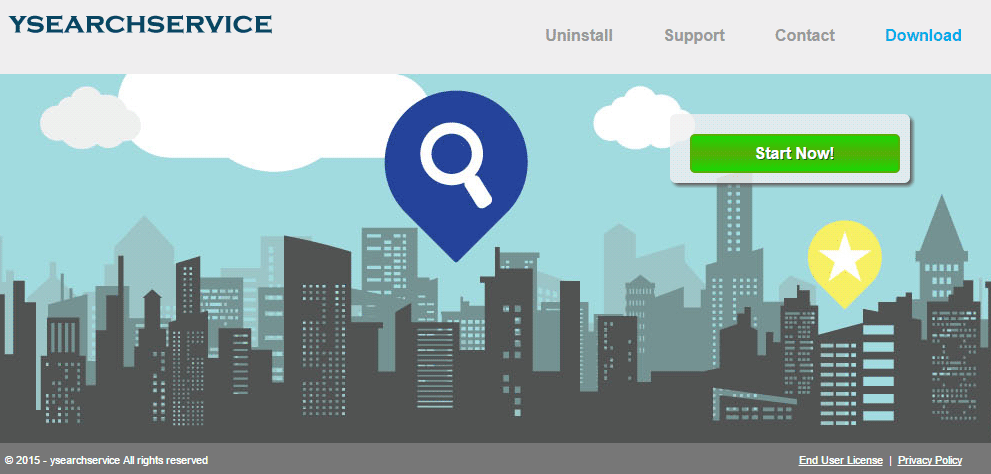
If you visit ysearchservice‘s official website, is not likely that you’ll get infected because is not possible to download it there, although they have a download button. This website was only created to make their conditions of use public where they explain some of their malicious tasks… this is how they protect themselves from legal issues.
The guide shown below is completely safe, efficient and free, not like 99% of other websites offering a solution for this problem, because they ask you for money to buy some tool that may or may not work.
You should know that ysearchservice is considered as suspicious by 17 anti-viruses.
Show the other 13 anti-virus detections
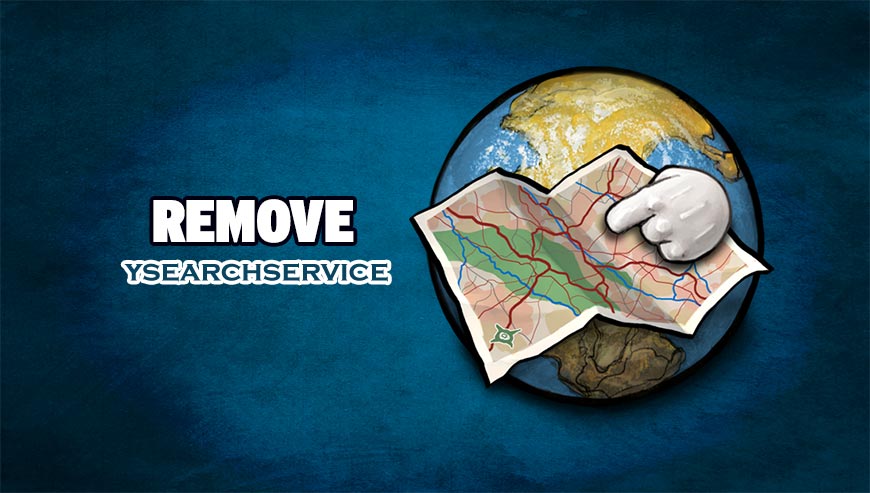
How to remove ysearchservice ?
Remove ysearchservice with AdwCleaner
AdwCleaner is a program that research for and removes Adware, Toolbars, Potentially Unwanted Programs (PUP), and browser Hijackers from your system. By using AdwCleaner you can easily eliminate many of these types of applications for a better user experience on your pc and while browsing the web.
- Download AdwCleaner (Official link and direct-download) :
Download AdwCleaner - Select AdwCleaner.exe with right mouse click and Run as Administrator.
- If User Account Control asks you to allow AdwCleaner.exe to make changes to your computer, press Yes to continue.
- Start scanning your computer for any malicious threats by selecting the Scan button, please wait.
- If AdwCleaner is done, it will display a list of malicious items detected, If you have nothing to uncheck, continue to the removal process and select the Clean button.
- Reboot your computer.
Remove ysearchservice with Junkware Removal Tool
Junkware Removal Tool will remove ysearchservice from your computer, and will scan and remove any threat from your computer that is malicious.

- Please download Junkware Removal Tool to your desktop :
Download Junkware Removal Tool - Shut down your protection software now to avoid potential conflicts.
- Run the tool by double-clicking it. If you are using Windows Vista, 7, or 8; instead of double-clicking, right-mouse click JRT.exe and select "Run as Administrator".
- The tool will open and start scanning your system.
- Please be patient as this can take a while to complete depending on your system's specifications.
Remove ysearchservice with MalwareBytes Anti-Malware
Malwarebytes Anti-Malware detects and removes malware like worms, Trojans, rootkits, rogues, spyware, and more. All you have to do is launch Malwarebytes Anti-Malware Free and run a scan. If you want even better protection, consider Malwarebytes Anti-Malware Premium and its instant real-time scanner that automatically prevents malware and websites from infecting your PC.

- Download MalwareBytes Anti-Malware :
Premium Version Free Version (without Real-time protection) - Install MalwareBytes Anti-Malware using the installation wizard.
- Once installed, Malwarebytes Anti-Malware will automatically start and you will see a message stating that you should update the program, and that a scan has never been run on your system. To start a system scan you can click on the Fix Now button.
- Malwarebytes Anti-Malware will now check for updates, and if there are any, you will need to click on the Update Now button.
- Once the program has loaded, select Scan now.
- When the scan is done, you will now be presented with a screen showing you the malware infections that Malwarebytes’ Anti-Malware has detected. To remove the malicious programs that Malwarebytes Anti-malware has found, click on the Quarantine All button, and then click on the Apply Now button.
- When removing the files, Malwarebytes Anti-Malware may require a reboot in order to remove some of them. If it displays a message stating that it needs to reboot your computer, please allow it to do so.
Reset your browser (if necessary)
If after following the above steps ysearchservice is still present on your computer, you can reset your browser by following the instructions below.
- Open Chrome.
- Click on the Chrome menu button
 on the browser toolbar.
on the browser toolbar. - Select Settings.
- Scroll down to the end of the page, search for Show advanced settings.
- Scroll down once again to the end of the page and click Reset browser settings button.
- Click Reset once more.
- Open Firefox
- At the top of the Firefox window, click the Firefox button.
- Go over to the Help sub-menu, then select Troubleshooting Information.
- Click the Repair Firefox button in the upper-right corner of the page.
- Firefox will automatically restart.

- Download ResetBrowser :
Download ResetBrowser - Download the tool, save it on your desktop and double-click on it.
- Read the disclaimer and press the Ok button.
- Click the Reset Chrome button and wait.
- Once the process is finished, click onOpen Chrome ysearchservice should now be deleted from Firefox.
Click here to go to our support page.




