Worm Palevo, also known as W32, is a malicious program that infects your computer if you have an expired anti-virus program, or one whose registry is obsolete. This program is known for infecting operating systems that run on Windows. You can easily become a victim of this kind of program by visiting certain malicious websites.
Worm Palevo, once installed on your computer, infects your operating system by getting onto your hard drives and any removable media connected to your machine. It infects the documents and tries to make certain data on your hard drive unavailable. It can be a threat to your operating system in the sense that it allows other malicious programs to be installed on your computer. It can also weaken your PC’s performance and create security loopholes in your personal data (when you make online purchases or use your bank card for anything online, you expose your machine to security risks). This program is also able to start up at the same time that your computer does.
To deal with this kind of program, it is recommended that you use a good anti-virus program with an updated database. This will allow you to detect Worm Palevo before it gets installed on your computer.

How to remove Worm Palevo ?
Remove Worm Palevo with RogueKiller
RogueKiller is a security tool that can be used to terminate and remove malicious processes and programs from your computer. RogueKiller has the ability to remove infections such as ZeroAccess, TDSS, rogue anti-spyware programs, and Ransomwares.
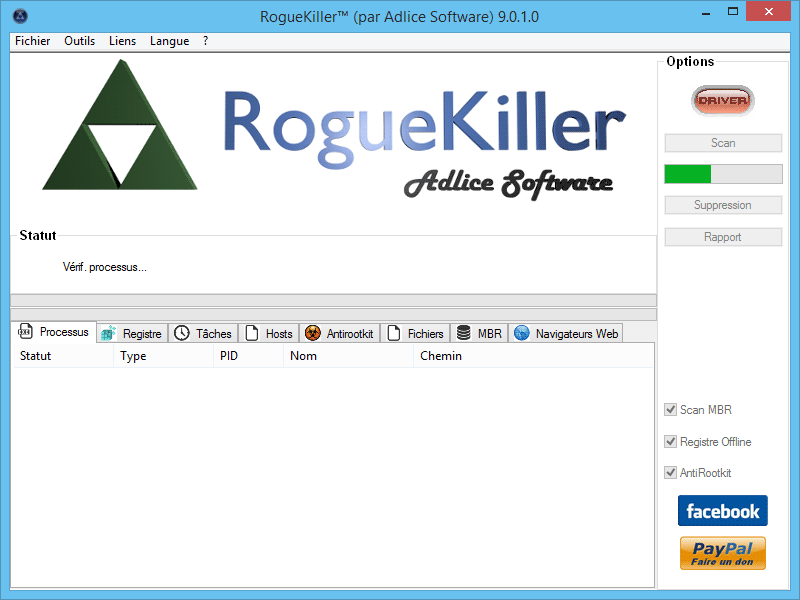
- Download RogueKiller.
Download RogueKiller 32 bits Download RogueKiller 64 bits - Double click on RogueKiller.exe to start this malware removal utility it will start automatically the prescan, this should take only a few seconds to complete.
- After the prescan is finished click on the Start button to perform a full system scan.
- When the scan has completed, you can press the Delete button to remove the detected items and registry keys they found by Roguekiller.
- If RogueKiller detects malicious Registry entries, you can delete them by clicking the Registry tab and clicking the Delete button. Please check each registry entry before deleting it.
Remove Worm Palevo with AdwCleaner
AdwCleaner is a useful tool developed to eliminate unwelcome toolbars, browser hijackers, redirects and potentially unwanted programs (PUPs) in Internet Explorer, Firefox, Chrome or Opera. AdwCleaner requires no installation and can be ran in a instant to scan your computer.
- Please download AdwCleaner by Xplode and save to your Desktop :
Download AdwCleaner - Double-click on AdwCleaner.exe to run the tool (Windows Vista/7/8 users : right-click and select Run As Administrator).
- Click on the Scan button.
- After the scan has finished, click on the Clean button..
- Press OK again to allow AdwCleaner to restart the computer and complete the removal process.
Remove Worm Palevo with Junkware Removal Tool
Junkware Removal Tool will remove Worm Palevo from your computer, and will scan and remove any threat from your computer that is malicious.

- Please download Junkware Removal Tool to your desktop :
Download Junkware Removal Tool - Shut down your protection software now to avoid potential conflicts.
- Run the tool by double-clicking it. If you are using Windows Vista, 7, or 8; instead of double-clicking, right-mouse click JRT.exe and select "Run as Administrator".
- The tool will open and start scanning your system.
- Please be patient as this can take a while to complete depending on your system's specifications.
Remove Worm Palevo with MalwareBytes Anti-Malware
Malwarebytes Anti-Malware is a light-weight anti-malware program that is excellent at removing the latest detections.

- Download Malwarebytes Anti-Malware to your desktop.
Premium Version Free Version (without Real-time protection) - Install MalwareBytes Anti-Malware using the installation wizard.
- Once installed, Malwarebytes Anti-Malware will automatically start and you will see a message stating that you should update the program, and that a scan has never been run on your system. To start a system scan you can click on the Fix Now button.
- If an update is found, you will be prompted to download and install the latest version.
- Malwarebytes Anti-Malware will now start scanning your computer for Worm Palevo.
- When the scan is complete, make sure that everything is set to Quarantine, and click Apply Actions.
- When removing the files, Malwarebytes Anti-Malware may require a reboot in order to remove some of them. If it displays a message stating that it needs to reboot your computer, please allow it to do so.
Click here to go to our support page.




