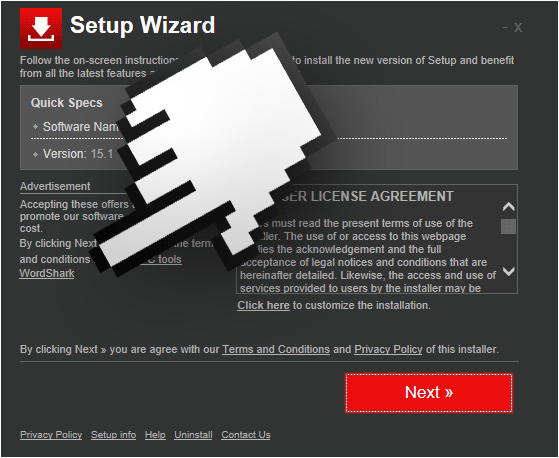WordShark is an advertising software installed based on a software that has taken many names before, in an attempt to be overlooked by most antivirus and antimalware software. WordShark is nothing but a new version of Wordinator, WordFly or TermBlazer. And what is the goal of these programs? Easy enough… to show as much ads as possible whenever you’re browsing the internet. We usually notice it has been installed thanks to those ads, specially since they are tagged as “Ads by WordShark” or “Powered by WordShark”.
Besides that, WordShark can also act as a spy, saving and collecting data about your browsing activity into huge databases. Every website you visit and every web search you make will be saved into these databases that will most likely be sold afterwards in the black market.
WordShark is presented on its official website as a magnificent tool that will allow to do web searches without leaving the page you’re visiting. That’s nothing but a silly function that attempts to make it look like a useful software, when all it wants is to show ads and spy on you.
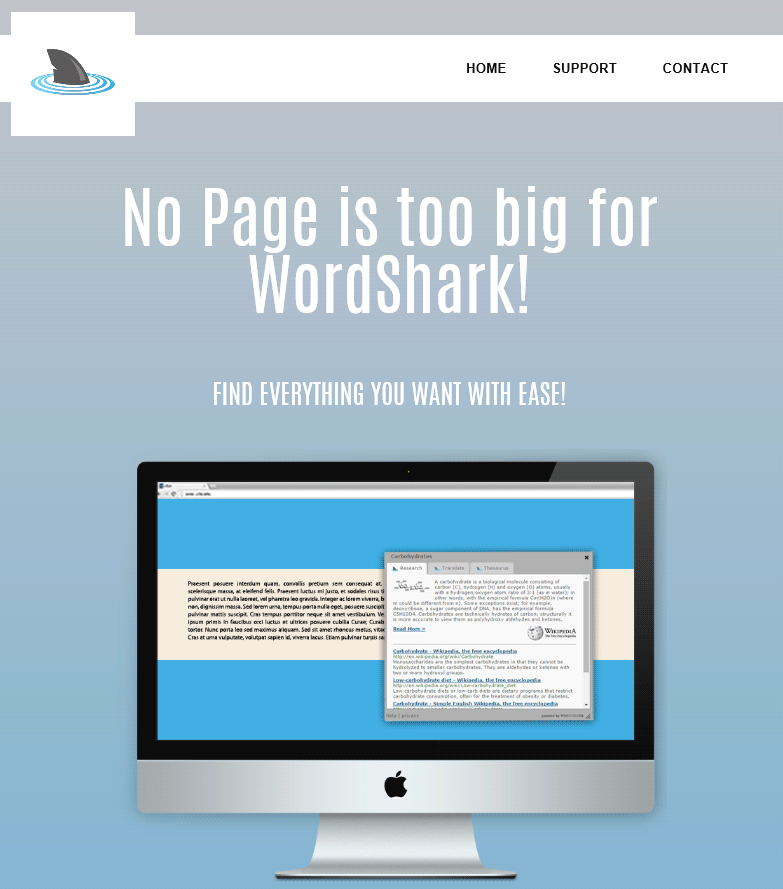
WordShark is installed through modified setup programs found in streaming websites or torrent download websites. It can also be found in popular download platforms like download.com or softonic, platforms we keep recommending users to avoid. Here’s an example of a setup program attempting to install WordShark, hoping the user won’t customize the install process to stop this.
You should know that WordShark is detected as a parasite by 10 anti-viruses.
Show the other 6 anti-virus detections
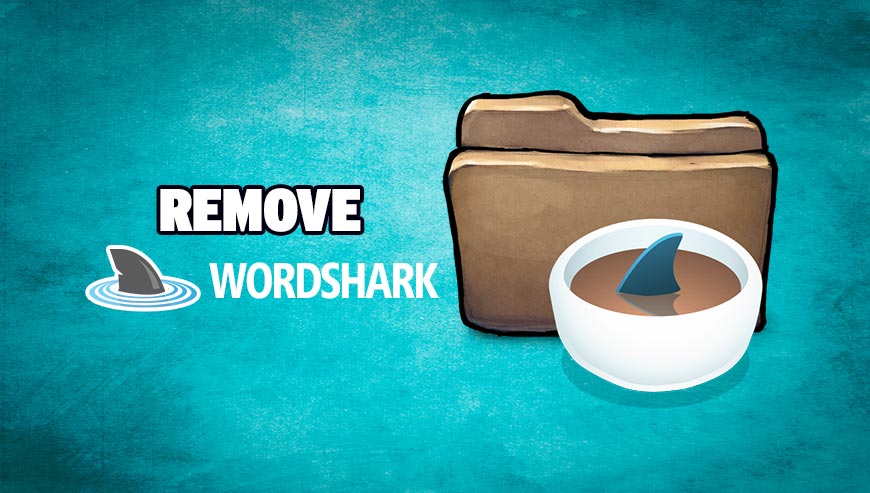
How to remove WordShark ?
Remove WordShark with AdwCleaner
AdwCleaner is a very useful tool developed to remove unwanted toolbars, browser hijackers, redirects and potentially unwanted programs (PUPs) in Internet Explorer, Firefox, Chrome or Opera. AdwCleaner requires no set up and can be ran in a instant to examine your pc.
- Please download AdwCleaner by Xplode and save to your Desktop :
Download AdwCleaner - Double-click on AdwCleaner.exe to run the tool (Windows Vista/7/8 users : right-click and select Run As Administrator).
- Click on the Scan button.
- After the scan has finished, click on the Clean button..
- Press OK again to allow AdwCleaner to restart the computer and complete the removal process.
Remove WordShark with MalwareBytes Anti-Malware
Malwarebytes Anti-Malware is an important security program for any computer user to have installed on their computer. It is light-weight, fast, and best of all, excellent at removing the latest infections like WordShark.

- Download MalwareBytes Anti-Malware :
Premium Version Free Version (without Real-time protection) - Double-click mbam-setup-consumer.exe and follow the prompts to install the program.
- Once installed, Malwarebytes Anti-Malware will automatically start and you will see a message stating that you should update the program, and that a scan has never been run on your system. To start a system scan you can click on the Fix Now button.
- Malwarebytes Anti-Malware will now check for updates, and if there are any, you will need to click on the Update Now button.
- Malwarebytes Anti-Malware will now start scanning your computer for WordShark.
- When the scan is done, you will now be presented with a screen showing you the malware infections that Malwarebytes’ Anti-Malware has detected. To remove the malicious programs that Malwarebytes Anti-malware has found, click on the Quarantine All button, and then click on the Apply Now button.
- Reboot your computer if prompted.
Reset your browser (if necessary)
If you still see traces of WordShark after following all the steps above you can reset your browser performing this operation:
- Open Chrome.
- Click on the three stripes button in the right top corner.
- Select Settings.
- Scroll down to the end of the page, search for Show advanced settings.
- Scroll down once again to the end of the page and click Reset browser settings button.
- Click Reset once more.

- Download ResetBrowser :
Download ResetBrowser - Download the tool, save it on your desktop and double-click on it.
- Read the disclaimer and press the Ok button.
- Click the Reset Chrome button and wait.
- Once the process is finished, click onOpen Chrome WordShark should now be deleted from Chrome.
- Open Firefox
- Go to the orange Firefox button in the top left.
- Click on Help then Troubleshooting information.
- Click the Repair Firefox button in the upper-right corner of the page.
- Firefox will automatically restart.

- Download ResetBrowser :
Download ResetBrowser - Download the tool, save it on your desktop and double-click on it.
- Read the disclaimer and press the Ok button.
- Click the Reset Chrome button and wait.
- Once the process is finished, click onOpen Chrome WordShark should now be deleted from Firefox.

- Download ResetBrowser :
Download ResetBrowser - Download the tool, save it on your desktop and double-click on it.
- Read the disclaimer and press the Ok button.
- Click the Reset Chrome button and wait.
- Once the process is finished, click onOpen Chrome WordShark should now be deleted from Firefox.
Click here to go to our support page.