Website Counselor is an adware, malicious software that is installed on Firefox without your consent and works automatically without being launched.
This software is harmful as it retrieves your browsing data just to offer you links to other websites.
Website Counselor is a big threat for your privacy and your personal data since it retrieves all this information so as to have knowledge of your internet activity.
We recommend that you do not install or keep this adware on your computer and be careful when you download software and applications from free websites. In fact, Website Counselor comes in a bundle with other free software and can be installed as an additional offer if you are not attentive. Never choose “Installation Recommended” or “Recommend Installation” otherwise you won’t be able to choose what it’s installed on your computer.
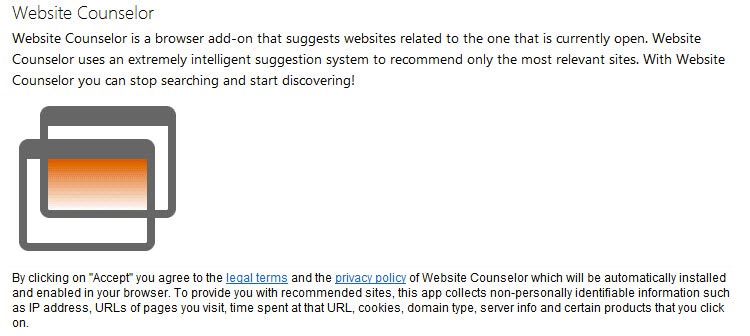
Your computer is infected by Website Counselor and you don’t know how to remove it? Just follow the instructions below.
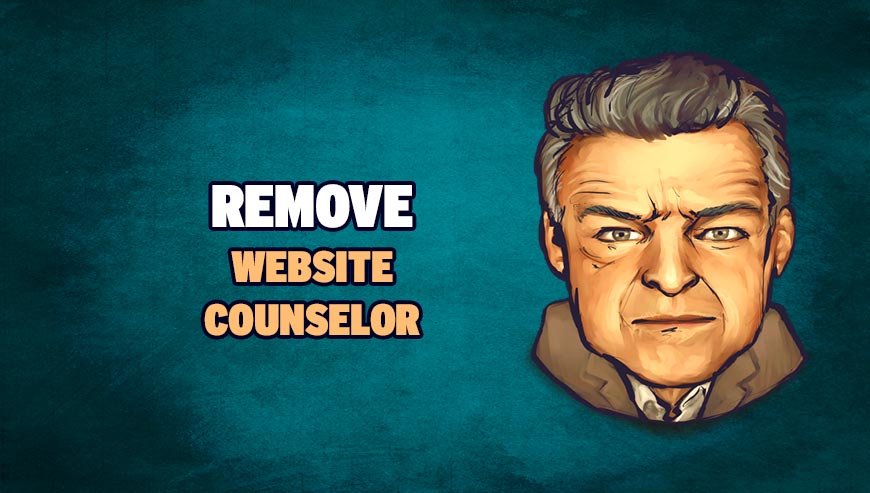
How to remove Website Counselor ?
Remove Website Counselor from your browser
- Open Chrome and go to the 3 stripes icon
 in top right corner.
in top right corner. - Select Settings and on the left side Extensions.
- Remove Website Counselor by clicking the trash can
icon.
- Restart Chrome.
- Open Firefox
- Click on the Big Orange Firefox button in top left corner, then select Add-ons
- Remove Website Counselor by clicking the Remove button.
- Restart Firefox
- Open Internet Explorer
- Click on the Gear icon
 , then click on Manage Addons
, then click on Manage Addons - Go to the tabToolbars and Extensions
- Select and disable Website Counselor if you can’t find it or if you can't remove it, go to the next step.
- Restart Internet Explorer
Remove Website Counselor with AdwCleaner
The AdwCleaner program will examine your pc and web browser for Website Counselor, browser extensions and registry keys, that may have been put in your computer without your consent.
- You can download AdwCleaner utility from the below button :
Download AdwCleaner - Before starting AdwCleaner, close all open programs and internet browsers, then double-click on the file AdwCleaner.exe.
- If Windows prompts you as to whether or not you wish to run AdwCleaner, please allow it to run.
- When the AdwCleaner program will open, click on the Scan button.
- To remove malicious files that were detected in the previous step, please click on the Clean button.
- Please click on the OK button to allow AdwCleaner reboot your computer.
Reset your browser (if necessary)
If you still see traces of Website Counselor after following all the steps above you can reset your browser performing this operation:
- Open Chrome.
- Click on the Chrome menu button
 on the browser toolbar.
on the browser toolbar. - Select Settings.
- Scroll down to the end of the page, search for Show advanced settings.
- Scroll down once again to the end of the page and click Reset browser settings button.
- Click Reset once more.
- Open Firefox
- Go to the orange Firefox button in the top left.
- Click on Help then Troubleshooting information.
- Click the Repair Firefox button in the upper-right corner of the page.
- Mozilla Firefox will automatically restart.

- Download ResetBrowser :
Download ResetBrowser - Download the tool, save it on your desktop and double-click on it.
- Read the disclaimer and press the Ok button.
- Click the Reset Chrome button and wait.
- Once the process is finished, click onOpen Chrome Website Counselor should now be deleted from Firefox.
Click here to go to our support page.




