Webget is an adware. Once you get infected by Webget, you may get lots of changes to your browser settings (including Firefox, Chrome or Internet Explorer). Also theses browser extensions like Webget can access all your browsing activity and use this info to promote ads, pop-ups and inline-text advertisements for revenue.
A file from webget (webgetbho.dll) is also identified as a virus by several Antivirus:
| Anti-virus | Detection Name |
|---|---|
| Agnitum | PUA.Agent! |
| AntiVir | APPL/BrowseFox.Gen2 |
| Antiy-AVL | GrayWare[AdWare:not-a-virus]/Win32.Agent |
| AVG | BrowseFox.F |
| Comodo | Application.Win32.Altbrowse.AK |
| DrWeb | Trojan.BPlug.28 |
| ESET-NOD32 | a variant of Win32/BrowseFox.F |
| Fortinet | Adware/Agent |
| GData | Win32.Application.BrowseFox.B |
| Jiangmin | Adware/Agent.jbk |
| Kaspersky | not-a-virus:AdWare.Win32.Agent.ahbx |
| Malwarebytes | PUP.Optional.Webget.A |
| McAfee | Artemis!7B165BEBB439 |
| McAfee-GW-Edition | Artemis!7B165BEBB439 |
| NANO-Antivirus | Riskware.Win32.Agent.cummdd |
| Sophos | Generic PUA JB |
| SUPERAntiSpyware | Adware.BrowseFox/Variant |
| TrendMicro-HouseCall | TROJ_GEN.F47V0502 |
| VIPRE | Yontoo (fs) |
This adware is often offered up during the installation of free programs that you can download on some platforms such as download.com or softonic.com.
When you download and install these programs you may agree to get unknown programs installed together if you just keep click on the “I Agree” or “Accept” button during installation setup. Be careful to always refuse to install additional programs as webget to avoid to compromise your computer.
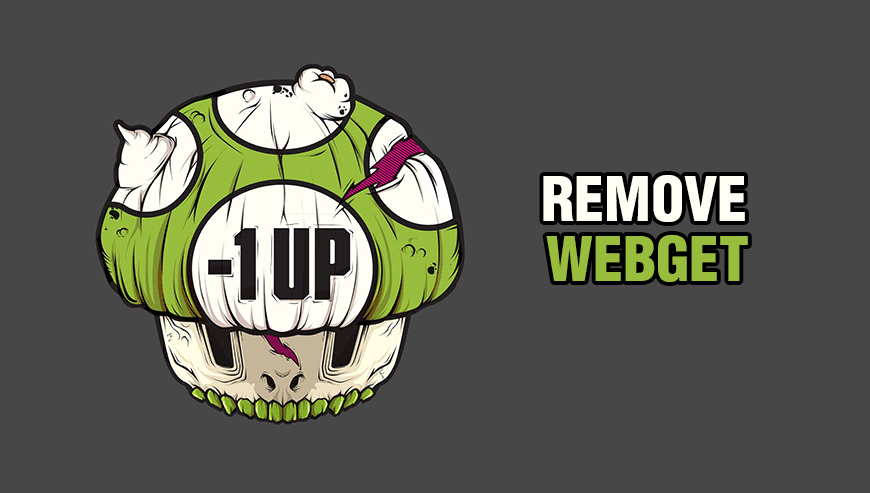
How to remove Webget ?
Remove Webget from Windows (XP, Vista, 7, 8)
In this first step, we will try to identify and remove any malicious program that might be installed on your computer.
- Go to the Control Panel
- Go to Programs and select Uninstall a program
- Search for Webget and click the Uninstall button
Remove Webget from your browser
- Open Chrome and go to the 3 stripes icon
 in top right corner.
in top right corner. - Select Settings and on the left side Extensions.
- Remove Webget by clicking the trash can
icon.
- Restart Google Chrome.
- Open Firefox
- Click on the Big Orange Firefox button in top left corner, then select Add-ons
- Remove Webget by clicking the Remove button.
- Restart Mozilla Firefox
- Open Internet Explorer
- Click on the Gear icon
 , then click on Manage Addons
, then click on Manage Addons - Go to the tabToolbars and Extensions
- Select and disable Webget if you can’t find it or if you can't remove it, go to the next step.
- Restart Internet Explorer
Remove Webget with AdwCleaner
The AdwCleaner program will examine your computer and internet browser for Webget, browser extensions and registry keys, that may have been installed on your computer without your knowledge.
- You can download AdwCleaner utility from the below button :
Download AdwCleaner - Before starting AdwCleaner, close all open programs and internet browsers, then double-click on the file AdwCleaner.exe.
- If Windows prompts you as to whether or not you wish to run AdwCleaner, please allow it to run.
- When the AdwCleaner program will open, click on the Scan button.
- To remove malicious files that were detected in the previous step, please click on the Clean button.
- Please click on the OK button to allow AdwCleaner reboot your computer.
Remove Webget with MalwareBytes Anti-Malware
Malwarebytes Anti-Malware is a light-weight anti-malware program that is excellent at removing the latest detections.

- Download Malwarebytes Anti-Malware to your desktop.
Premium Version Free Version (without Real-time protection) - Install MalwareBytes Anti-Malware using the installation wizard.
- Once installed, Malwarebytes Anti-Malware will automatically start and you will see a message stating that you should update the program, and that a scan has never been run on your system. To start a system scan you can click on the Fix Now button.
- If an update is found, you will be prompted to download and install the latest version.
- Malwarebytes Anti-Malware will now start scanning your computer for Webget.
- When the scan is complete, make sure that everything is set to Quarantine, and click Apply Actions.
- When removing the files, Malwarebytes Anti-Malware may require a reboot in order to remove some of them. If it displays a message stating that it needs to reboot your computer, please allow it to do so.
Click here to go to our support page.




