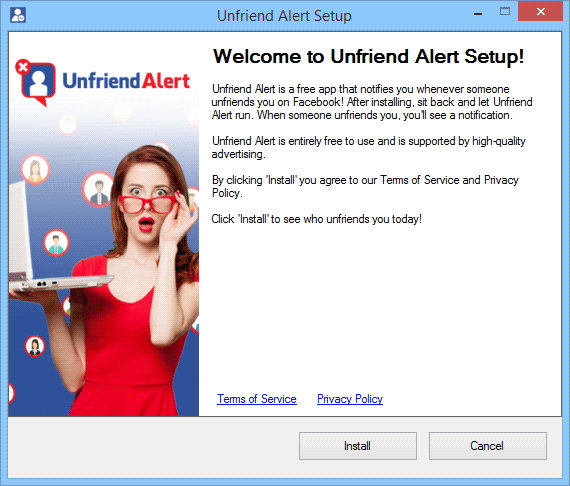Unfriend Alert is an adware that allegedly warns you if someone erases you from their friends on Facebook. If we didn’t even take the time to check the veracity of this so called functionality, is because Unfriend Alert was developed by a company with quite a reputation and history of adware developing behind them. It’s easy to find this out, just by looking at the several websites used to make public their conditions of use, we can see how they are all built in the same way. Thus, Unfriend Alert was developed by the same people responsible for Storm Alert, Breaking News Alert and many others.
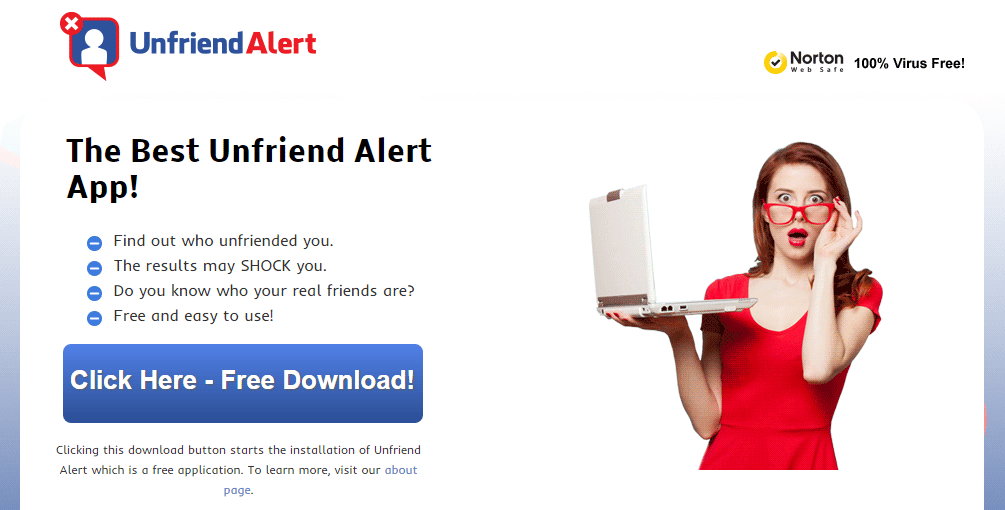
Their real motive? To show overwhelming and annoying amounts of ads while you browse the internet. These ads are usually tagged as ads by Unfriend Alert or powered by Unfriend Alert, making it quite easy to find out who’s behind those ads. Of course it’s money what moves this kind of company, and no wonder because every one of these ads equals money for Unfriend Alert‘s developers.
If you’ve been wondering how the heck this program arrived at your computer, think of some of the last programs you installed. It’s usually through free software that Unfriend Alert is installed, it’s common to find it attached to software offered in many download platforms, P2P networks and streaming websites.
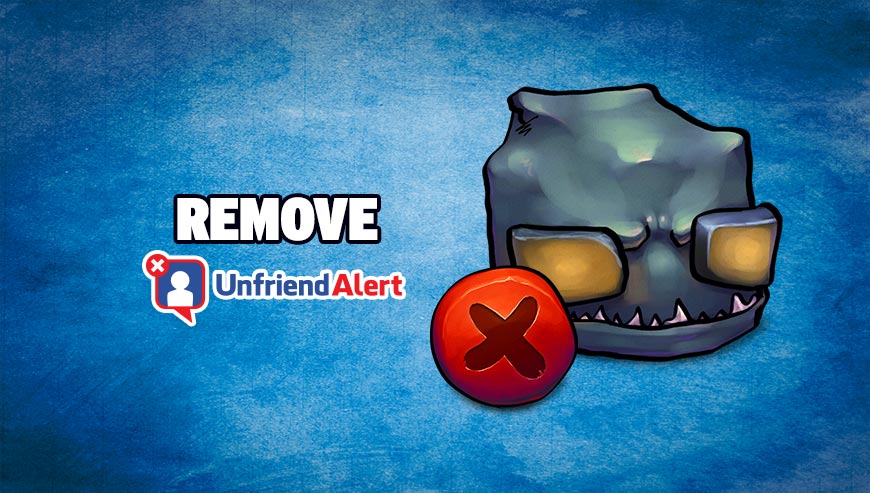
How to remove Unfriend Alert ?
Remove Unfriend Alert with AdwCleaner
The AdwCleaner program will scan your pc and internet browser for Unfriend Alert, browser extensions and registry keys, that may have been put in your computer without your permission.
- You can download AdwCleaner utility from the below button :
Download AdwCleaner - Before starting AdwCleaner, close all open programs and internet browsers, then double-click on the file AdwCleaner.exe.
- If Windows prompts you as to whether or not you wish to run AdwCleaner, please allow it to run.
- When the AdwCleaner program will open, click on the Scan button.
- To remove malicious files that were detected in the previous step, please click on the Clean button.
- Please click on the OK button to allow AdwCleaner reboot your computer.
Remove Unfriend Alert with ZHPCleaner
ZHPCleaner is a program that searches for and deletes Adware, Toolbars, Potentially Unwanted Programs (PUP), and browser Hijackers from your computer. By using ZHPCleaner you can easily remove many of these types of programs for a better user experience on your computer and while browsing the web.
- If Avast is installed on you computer you have to disable it during the process.
- You can download AdwCleaner utility from the below button :
Download ZHPCleaner - Select ZHPCleaner.exe with right mouse click and Run as Administrator.
- Accept the user agreement.
- Click on the Scanner button.
- After the scan has finished, click on the Repair button.
- Reboot your computer.
Remove Unfriend Alert with MalwareBytes Anti-Malware
Malwarebytes Anti-Malware is a light-weight anti-malware program that is excellent at removing the latest detections.

- Download Malwarebytes Anti-Malware to your desktop.
Premium Version Free Version (without Real-time protection) - Install MalwareBytes Anti-Malware using the installation wizard.
- Once installed, Malwarebytes Anti-Malware will automatically start and you will see a message stating that you should update the program, and that a scan has never been run on your system. To start a system scan you can click on the Fix Now button.
- If an update is found, you will be prompted to download and install the latest version.
- Malwarebytes Anti-Malware will now start scanning your computer for Unfriend Alert.
- When the scan is complete, make sure that everything is set to Quarantine, and click Apply Actions.
- When removing the files, Malwarebytes Anti-Malware may require a reboot in order to remove some of them. If it displays a message stating that it needs to reboot your computer, please allow it to do so.
Remove Unfriend Alert with HitmanPro
HitmanPro is an anti-virus program that describes itself as a second opinion scanner that should be used in conjunction with another anti-virus program that you may already have installed.

- You can download HitmanPro from the below link:
Download HitmanPro - Double-click on the file named HitmanPro.exe (for 32-bit versions of Windows) or HitmanPro_x64.exe (for 64-bit versions of Windows).
- Click on the Next button, to install HitmanPro on your computer.
- HitmanPro will now begin to scan your computer for Unfriend Alert malicious files.
- When it has finished it will display a list of all the malware that the program found as shown in the image below. Click on the Next button, to remove Unfriend Alert virus.
Reset your browser (if necessary)
If you still see traces of Unfriend Alert after following all the steps above you can reset your browser performing this operation:
- Open Chrome.
- Click on the three stripes button in the right top corner.
- Select Settings.
- Scroll down to the end of the page, search for Show advanced settings.
- Scroll down once again to the end of the page and click Reset browser settings button.
- Click Reset once more.
- Open Firefox
- At the top of the Firefox window, click the Firefox button.
- Go over to the Help sub-menu, then select Troubleshooting Information.
- Click the Repair Firefox button in the upper-right corner of the page.
- Firefox will automatically restart.

- Download ResetBrowser :
Download ResetBrowser - Download the tool, save it on your desktop and double-click on it.
- Read the disclaimer and press the Ok button.
- Click the Reset Chrome button and wait.
- Once the process is finished, click onOpen Chrome Unfriend Alert should now be deleted from Firefox.
Click here to go to our support page.