Do TTInline, or TT ads and links keep showing up over and over again in your browser? That’s because you’ve been infected by a potentially unwanted program. This article explains step-by-step how to remove advertisements generated by TTInline.
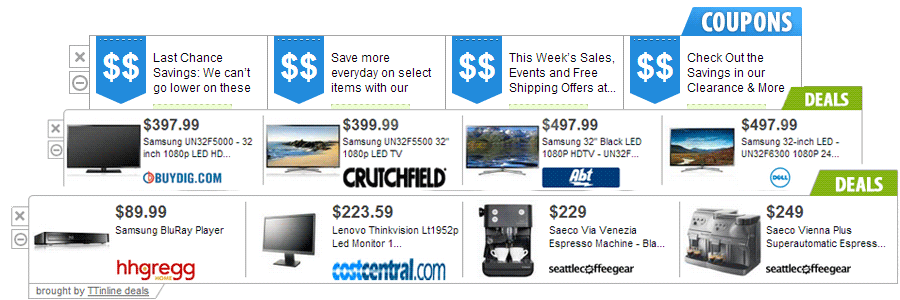
TTInline is a browser add-on, plug-in or add-on for Google Chrome/Mozilla Firefox that is also called a Browser Helper Object by Internet Explorer and is behind all TTInline advertisements that are displayed within the browsers. TTInline will show up everywhere once this adware program has been installed in your browser. TTInline offers coupons for websites such as Expedia, Amazon, Ebay and more. It does so by displaying pop-ups on the websites you visit. A large banner on the bottom of the page could also show up in your browser, or classified ads will show you how many discounts are available. This adware program disseminates from several places. You can download it from their official website, or you can install it without meaning to because of fake updates or other free downloads that you installed on your computer.
This adware program has one purpose and one purpose only: assess your browsing history so that the add-on’s authors can get paid. They benefit every time you click on an advertisement displayed by TTInline.
It’s always a good idea to read the Terms and Conditions before installing software on your computer. Don’t ever click too hurriedly on the Next button during the installation process. Click on “Advanced Settings” or an option allowing for personalized installation and uncheck all the programs that don’t interest you.

How to remove TTInline ?
Remove TTInline from your browser
- Open Chrome and go to the 3 stripes icon
 in top right corner.
in top right corner. - Select Settings and on the left side Extensions.
- Remove TTInline, TT, Kozaka by clicking the trash can
icon.
- Restart Google Chrome.
- Open Firefox
- Click on the Big Orange Firefox button in top left corner, then select Add-ons
- Remove TTInline, TT, Kozaka by clicking the Remove button.
- Restart Mozilla Firefox
- Open Internet Explorer
- Click on the Gear icon
 , then click on Manage Addons
, then click on Manage Addons - Go to the tabToolbars and Extensions
- Select and disable TTInline, TT, Kozaka if you can’t find them or if you can't remove them, go to the next step.
- Restart Internet Explorer
Remove TTInline with AdwCleaner
AdwCleaner is a very useful tool made to eliminate unwelcome toolbars, browser hijackers, redirects and potentially unwanted programs (PUPs) in Internet Explorer, Firefox, Chrome or Opera. AdwCleaner will require no installation and can be ran in a instantaneous to examine your system.
- Please download AdwCleaner by Xplode and save to your Desktop :
Download AdwCleaner - Double-click on AdwCleaner.exe to run the tool (Windows Vista/7/8 users : right-click and select Run As Administrator).
- Click on the Scan button.
- After the scan has finished, click on the Clean button..
- Press OK again to allow AdwCleaner to restart the computer and complete the removal process.
Remove TTInline with MalwareBytes Anti-Malware
Malwarebytes Anti-Malware detects and removes malware like worms, Trojans, rootkits, rogues, spyware, and more. All you have to do is launch Malwarebytes Anti-Malware Free and run a scan. If you want even better protection, consider Malwarebytes Anti-Malware Premium and its instant real-time scanner that automatically prevents malware and websites from infecting your PC.

- Download MalwareBytes Anti-Malware :
Premium Version Free Version (without Real-time protection) - Install MalwareBytes Anti-Malware using the installation wizard.
- Once installed, Malwarebytes Anti-Malware will automatically start and you will see a message stating that you should update the program, and that a scan has never been run on your system. To start a system scan you can click on the Fix Now button.
- Malwarebytes Anti-Malware will now check for updates, and if there are any, you will need to click on the Update Now button.
- Once the program has loaded, select Scan now.
- When the scan is done, you will now be presented with a screen showing you the malware infections that Malwarebytes’ Anti-Malware has detected. To remove the malicious programs that Malwarebytes Anti-malware has found, click on the Quarantine All button, and then click on the Apply Now button.
- When removing the files, Malwarebytes Anti-Malware may require a reboot in order to remove some of them. If it displays a message stating that it needs to reboot your computer, please allow it to do so.
Click here to go to our support page.




