Trust Media Viewer is a new adware program that’s been on the attack for a few weeks, targeting numerous computers in various countries. The presence of this advertising software is becoming a real problem for a lot of users. They’re seeing a lot of irritating advertisements that appear out of nowhere and won’t let them surf the Internet properly. In this guide, we’ll help you remove Trust Media Viewer from your computer completely.
Trust Media Viewer is exactly like most other adware-type applications and mainly infiltrates computers with the help of applications that are download on free downloading websites. Many people don’t really pay attention to what’s being installed on their computers alongside the free download, which is why many people end up with potentially unwanted applications on their PC.
ads by Trust Media Viewer affect all browsers, from Internet Explorer to Google Chrome and Mozilla Firefox. These ads come in the form of links underlined in green or in blue, banners, or pop-ups.
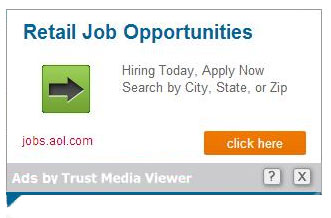
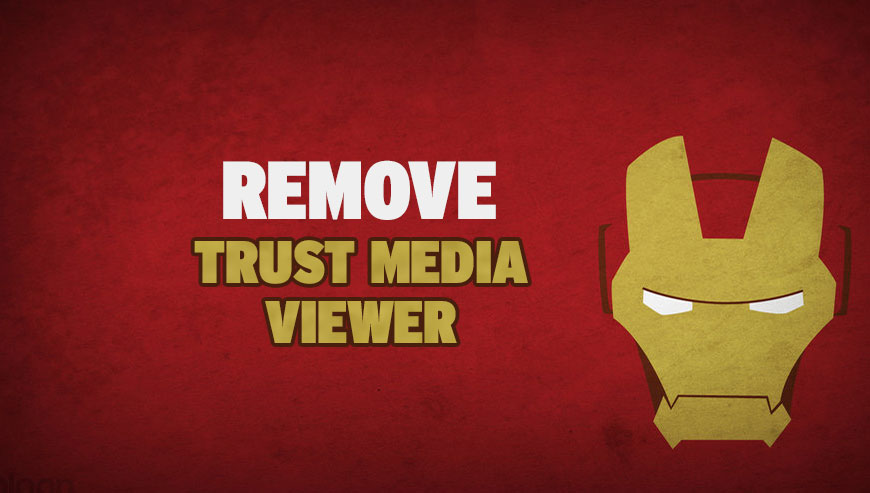
How to remove ads by Trust Media Viewer ?
Remove ads by Trust Media Viewer from your browser
- Open Chrome and go to the 3 stripes icon
 in top right corner.
in top right corner. - Select Settings and on the left side Extensions.
- Remove Trust Media Viewer by clicking the trash can
icon.
- Restart Google Chrome.
- Open Firefox
- Click on the Big Orange Firefox button in top left corner, then select Add-ons
- Remove Trust Media Viewer by clicking the Remove button.
- Restart Mozilla Firefox
- Open Internet Explorer
- Click on the Gear icon
 , then click on Manage Addons
, then click on Manage Addons - Go to the tabToolbars and Extensions
- Select and disable Trust Media Viewer if you can’t find it or if you can't remove it, go to the next step.
- Restart Internet Explorer
Remove ads by Trust Media Viewer with AdwCleaner
AdwCleaner is a program that searches for and deletes Adware, Toolbars, Potentially Unwanted Programs (PUP), and browser Hijackers from your computer. By using AdwCleaner you can easily remove many of these types of programs for a much better user experience on your pc and while browsing websites.
- Download AdwCleaner (Official link and direct-download) :
Download AdwCleaner - Select AdwCleaner.exe with right mouse click and Run as Administrator.
- If User Account Control asks you to allow AdwCleaner.exe to make changes to your computer, press Yes to continue.
- Start scanning your computer for any malicious threats by selecting the Scan button, please wait.
- If AdwCleaner is done, it will display a list of malicious items detected, If you have nothing to uncheck, continue to the removal process and select the Clean button.
- Reboot your computer.
Remove ads by Trust Media Viewer with Junkware Removal Tool
Junkware Removal Tool is a security utility that searches for and removes common adware, toolbars, and potentially unwanted programs (PUPs) from your computer. A common tactics among freeware publishers is to offer their products for free, but bundle them with PUPs in order to earn revenue. This tool will help you remove these types of programs.

- Download Junkware Removal Tool (Official link and direct-download) :
Download Junkware Removal Tool - Select JRT.exe with right mouse click and Run as Administrator
- If User Account Control asks you to allow JRT.exe to make changes to your computer, press Yes to continue..
- Close all your browsers, save any work and then press any key to continue.
- When Junkware Removal Tool is done scanning and removing malicious items from your computer a logfile will open.
Remove ads by Trust Media Viewer with MalwareBytes Anti-Malware
Malwarebytes Anti-Malware is an important security program for any computer user to have installed on their computer. It is light-weight, fast, and best of all, excellent at removing the latest infections like ads by Trust Media Viewer.

- Download MalwareBytes Anti-Malware :
Premium Version Free Version (without Real-time protection) - Double-click mbam-setup-consumer.exe and follow the prompts to install the program.
- Once installed, Malwarebytes Anti-Malware will automatically start and you will see a message stating that you should update the program, and that a scan has never been run on your system. To start a system scan you can click on the Fix Now button.
- Malwarebytes Anti-Malware will now check for updates, and if there are any, you will need to click on the Update Now button.
- Malwarebytes Anti-Malware will now start scanning your computer for ads by Trust Media Viewer.
- When the scan is done, you will now be presented with a screen showing you the malware infections that Malwarebytes’ Anti-Malware has detected. To remove the malicious programs that Malwarebytes Anti-malware has found, click on the Quarantine All button, and then click on the Apply Now button.
- Reboot your computer if prompted.
Reset your browser (if necessary)
If you still see traces of ads by Trust Media Viewer after following all the steps above you can reset your browser performing this operation:
- Open Chrome.
- Click on the three stripes button in the right top corner.
- Select Settings.
- Scroll down to the end of the page, search for Show advanced settings.
- Scroll down once again to the end of the page and click Reset browser settings button.
- Click Reset once more.
- Open Firefox
- Go to the orange Firefox button in the top left.
- Go over to the Help sub-menu, then select Troubleshooting Information.
- Click the Repair Firefox button in the upper-right corner of the page.
- Mozilla Firefox will automatically restart.

- Download ResetBrowser :
Download ResetBrowser - Download the tool, save it on your desktop and double-click on it.
- Read the disclaimer and press the Ok button.
- Click the Reset Chrome button and wait.
- Once the process is finished, click onOpen Chrome ads by Trust Media Viewer should now be deleted from Firefox.
Click here to go to our support page.




