TheBestDeals is an adware that attacks your browser. This software helps you find the best deals on the internet, at least that’s what the presentation claims. However, this adware is an advertisement virus that inundates you with ads of any kind and directs you to sponsored sites.TheBestDeals is presented as an extension needed for your browsing. It runs like any other adware by injecting pop-up ads especially when you visit online sales sites. When you click on these ads, they may redirect you to other malicious sites.
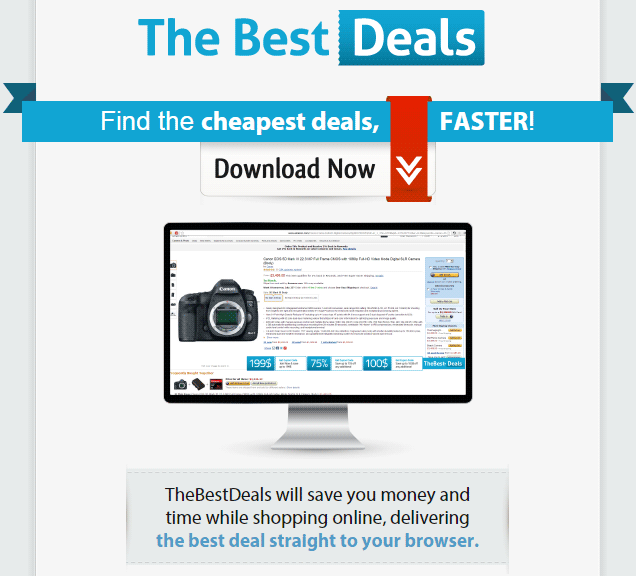
This adware generates traffic and serves as an entry point for other and more dangerous software. Every time you click one of these ads, you generate traffic and money for these sites. Like a lot of adware, TheBestDeals allows to other spyware to attack your computer.
TheBestDeals is installed on your computer during the installation of other software. Whenever you start the installation of downloaded software from the internet and you don’t change the default installation options, you allow to software like TheBestDeals to set up. You have to prefer the custom installation if you want to avoid this kind of software.
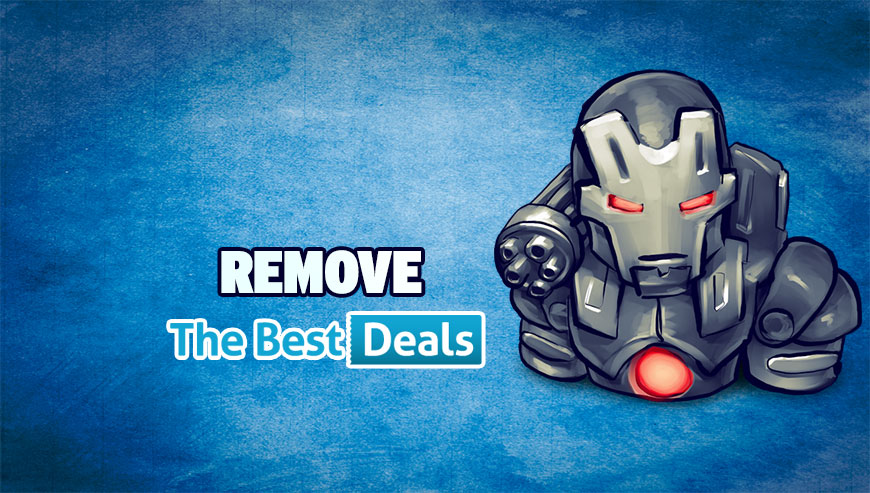
How to remove TheBestDeals ?
Remove TheBestDeals with AdwCleaner
AdwCleaner is a useful tool designed to delete unwanted toolbars, browser hijackers, redirects and potentially unwanted programs (PUPs) in Internet Explorer, Firefox, Chrome or Opera. AdwCleaner requires no set up and can be ran in a instant to scan your system.
- Please download AdwCleaner by Xplode and save to your Desktop :
Download AdwCleaner - Double-click on AdwCleaner.exe to run the tool (Windows Vista/7/8 users : right-click and select Run As Administrator).
- Click on the Scan button.
- After the scan has finished, click on the Clean button..
- Press OK again to allow AdwCleaner to restart the computer and complete the removal process.
Remove TheBestDeals with MalwareBytes Anti-Malware
Malwarebytes Anti-Malware is a light-weight anti-malware program that is excellent at removing the latest detections.

- Download Malwarebytes Anti-Malware to your desktop.
Premium Version Free Version (without Real-time protection) - Install MalwareBytes Anti-Malware using the installation wizard.
- Once installed, Malwarebytes Anti-Malware will automatically start and you will see a message stating that you should update the program, and that a scan has never been run on your system. To start a system scan you can click on the Fix Now button.
- If an update is found, you will be prompted to download and install the latest version.
- Malwarebytes Anti-Malware will now start scanning your computer for TheBestDeals.
- When the scan is complete, make sure that everything is set to Quarantine, and click Apply Actions.
- When removing the files, Malwarebytes Anti-Malware may require a reboot in order to remove some of them. If it displays a message stating that it needs to reboot your computer, please allow it to do so.
Click here to go to our support page.




