TheAnswerFinder is first and foremost an unwanted program. Why? Because it installs itself into our computers in a deceitful way… It’s offered among many free software where its presence its hidden.
From the very first moment that it’s present in your computer, TheAnswerFinder will start showing ads, making it a true adware. This kind of software is funded by the ads they show, however some adwares have another so called “principal” function besides showing ads, but beware this function might just be an excuse.
For TheAnswerFinder the “helpful” part is supposed to be a way to answer every possible question you have, but it’s nothing more than a search engine installed as a plug-in or add-on either in Chrome, Firefox or Internet Explorer.
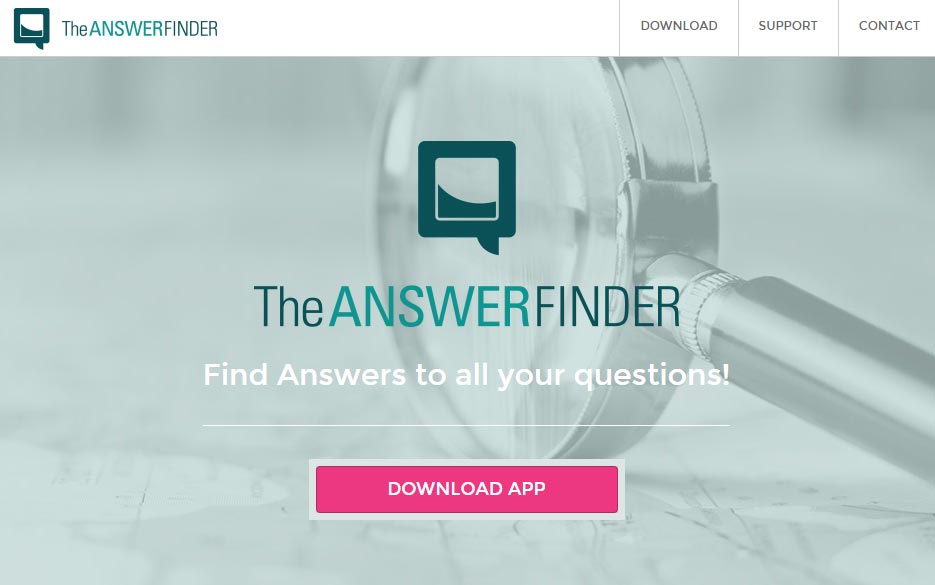
In conclusion we strongly advice against keeping TheAnswerFinder in your computer, if you notice it’s already in your computer make sure to get rid of it ASAP, nothing good will come up from it, only problems. Examples: browsing becomes slow because of the amount of annoying ads, plus it’s a real danger to your privacy.
For your information please know that TheAnswerFinder is detected as a parasite by 16 security software.
Show the other 12 anti-virus detections
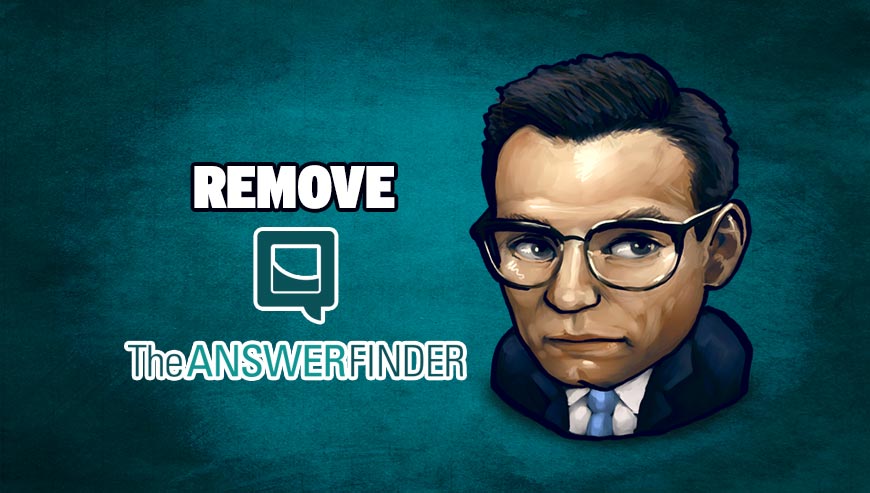
How to remove TheAnswerFinder ?
Remove TheAnswerFinder with CCleaner
- Download and install CCleaner by Piriform by clicking the button below.
Download CCleaner - Once the program is installed go to the Cleaner section and click the Analyze button. Once the scan is complete, click the Run Cleaner button.
- Then go to Tools > Startup and locate in each tab (starting with Windows, Internet Explorer) of suspicious statements which involve TheAnswerFinder or similar names. Whenever click Remove and Delete .
- Finally go to Tools > Uninstall , search for TheAnswerFinder from the list and click Remove if you find it.

Remove TheAnswerFinder with AdwCleaner
AdwCleaner is a program that searches for and deletes Adware, Toolbars, Potentially Unwanted Programs (PUP), and browser Hijackers from your computer. By using AdwCleaner you can easily eliminate many of these types of applications for a much better user experience on your system and while browsing the internet.
- Download AdwCleaner (Official link and direct-download) :
Download AdwCleaner - Select AdwCleaner.exe with right mouse click and Run as Administrator.
- If User Account Control asks you to allow AdwCleaner.exe to make changes to your computer, press Yes to continue.
- Start scanning your computer for any malicious threats by selecting the Scan button, please wait.
- If AdwCleaner is done, it will display a list of malicious items detected, If you have nothing to uncheck, continue to the removal process and select the Clean button.
- Reboot your computer.
Remove TheAnswerFinder with MalwareBytes Anti-Malware
Malwarebytes Anti-Malware detects and removes malware like worms, Trojans, rootkits, rogues, spyware, and more. All you have to do is launch Malwarebytes Anti-Malware Free and run a scan. If you want even better protection, consider Malwarebytes Anti-Malware Premium and its instant real-time scanner that automatically prevents malware and websites from infecting your PC.

- Download MalwareBytes Anti-Malware :
Premium Version Free Version (without Real-time protection) - Install MalwareBytes Anti-Malware using the installation wizard.
- Once installed, Malwarebytes Anti-Malware will automatically start and you will see a message stating that you should update the program, and that a scan has never been run on your system. To start a system scan you can click on the Fix Now button.
- Malwarebytes Anti-Malware will now check for updates, and if there are any, you will need to click on the Update Now button.
- Once the program has loaded, select Scan now.
- When the scan is done, you will now be presented with a screen showing you the malware infections that Malwarebytes’ Anti-Malware has detected. To remove the malicious programs that Malwarebytes Anti-malware has found, click on the Quarantine All button, and then click on the Apply Now button.
- When removing the files, Malwarebytes Anti-Malware may require a reboot in order to remove some of them. If it displays a message stating that it needs to reboot your computer, please allow it to do so.
Reset your browser (if necessary)
If you still see traces of TheAnswerFinder after following all the steps above you can reset your browser performing this operation:
- Open Chrome.
- Click on the three stripes button in the right top corner.
- Select Settings.
- Scroll down to the end of the page, search for Show advanced settings.
- Scroll down once again to the end of the page and click Reset browser settings button.
- Click Reset once more.
- Open Firefox
- Go to the orange Firefox button in the top left.
- Click on Help then Troubleshooting information.
- Click on the Repair Firefox button and confirm.
- Firefox will automatically restart.

- Download ResetBrowser :
Download ResetBrowser - Download the tool, save it on your desktop and double-click on it.
- Read the disclaimer and press the Ok button.
- Click the Reset Chrome button and wait.
- Once the process is finished, click onOpen Chrome TheAnswerFinder should now be deleted from Firefox.
Click here to go to our support page.




