TabNav is an unwanted program developed by FlowSurf also author of a browser hijacker. This adware adds the “previous” and “next” buttons to Google after a search, a not so useful tool that in return will give you a lot of problems.
In the following screen shot you can see the navigation bar and the ad placed (in a prime zone) by TabNav in Google.
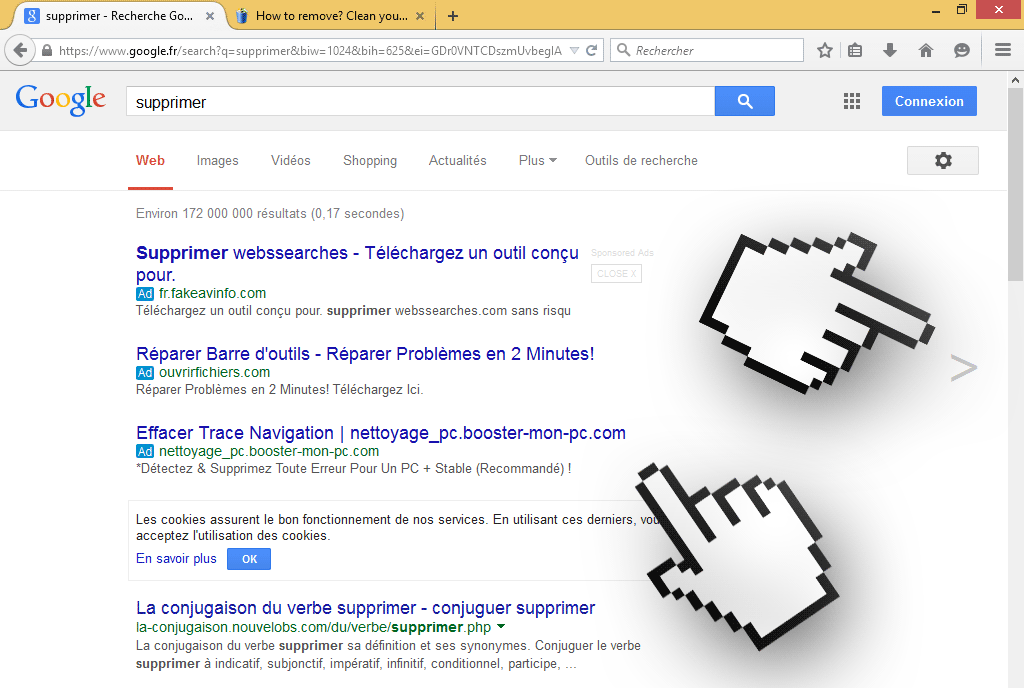
Even though TabNav is not a virus, this doesn’t mean its an innocent tool, because it’s installed through modified setup programs (mostly for free software). A moment of distraction while installing or not reading what’s marked on each step of the installation process can easily result in getting infected with adware like TabNav. These unwanted programs are offered as “opt-in”, meaning they are installed by default, if you don’t want to install them you need to customize it yourself.
Once installed in your computer, TabNav will make new files in your hard disk, modify your registry, and add the buttons mentioned before in Chrome, Firefox or Internet Explorer. It will also spy everything you do online and will use the information to build commercial databases. This data includes browsing history, searches and everything that helps identify your habits… Even though this kind of unwanted programs claim not to save any explicit personal information we recommend to remove as soon as you notice it has been installed in your computer.
You should know that TabNav is considered as suspicious by 14 security software.
Show the other 10 anti-virus detections
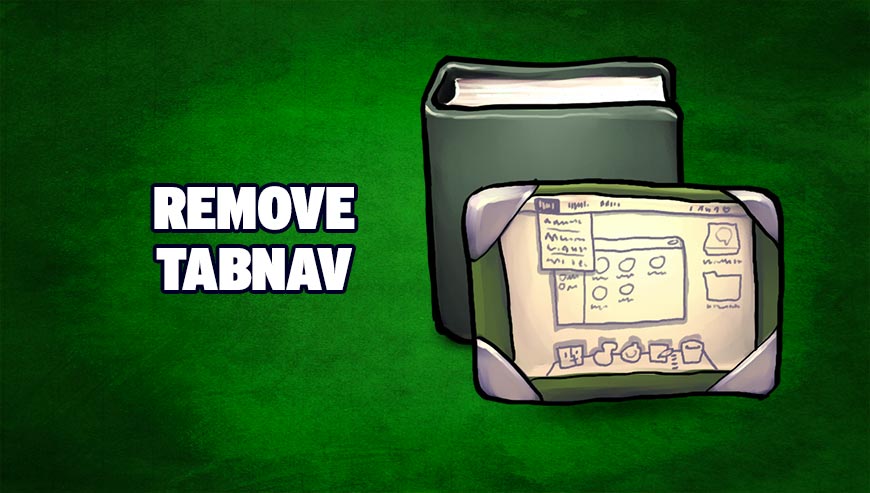
How to remove TabNav ?
Remove TabNav from Windows (XP, Vista, 7, 8)
In this first step, we will try to identify and remove any malicious program that might be installed on your computer.
- Go to the Control Panel
- Go to Programs and select Uninstall a program
- Search for TabNav and click the Uninstall button
Remove TabNav with AdwCleaner
AdwCleaner is a very useful tool designed to remove unwelcome toolbars, browser hijackers, redirects and potentially unwanted programs (PUPs) in Internet Explorer, Firefox, Chrome or Opera. AdwCleaner requires no set up and can be ran in a instantaneous to examine your computer.
- Please download AdwCleaner by Xplode and save to your Desktop :
Download AdwCleaner - Double-click on AdwCleaner.exe to run the tool (Windows Vista/7/8 users : right-click and select Run As Administrator).
- Click on the Scan button.
- After the scan has finished, click on the Clean button..
- Press OK again to allow AdwCleaner to restart the computer and complete the removal process.
Remove TabNav with MalwareBytes Anti-Malware
Malwarebytes Anti-Malware is an important security program for any computer user to have installed on their computer. It is light-weight, fast, and best of all, excellent at removing the latest infections like TabNav.

- Download MalwareBytes Anti-Malware :
Premium Version Free Version (without Real-time protection) - Double-click mbam-setup-consumer.exe and follow the prompts to install the program.
- Once installed, Malwarebytes Anti-Malware will automatically start and you will see a message stating that you should update the program, and that a scan has never been run on your system. To start a system scan you can click on the Fix Now button.
- Malwarebytes Anti-Malware will now check for updates, and if there are any, you will need to click on the Update Now button.
- Malwarebytes Anti-Malware will now start scanning your computer for TabNav.
- When the scan is done, you will now be presented with a screen showing you the malware infections that Malwarebytes’ Anti-Malware has detected. To remove the malicious programs that Malwarebytes Anti-malware has found, click on the Quarantine All button, and then click on the Apply Now button.
- Reboot your computer if prompted.
Remove TabNav with HitmanPro
HitmanPro is an anti-virus program that describes itself as a second opinion scanner that should be used in conjunction with another anti-virus program that you may already have installed.

- You can download HitmanPro from the below link:
Download HitmanPro - Double-click on the file named HitmanPro.exe (for 32-bit versions of Windows) or HitmanPro_x64.exe (for 64-bit versions of Windows).
- Click on the Next button, to install HitmanPro on your computer.
- HitmanPro will now begin to scan your computer for TabNav malicious files.
- When it has finished it will display a list of all the malware that the program found as shown in the image below. Click on the Next button, to remove TabNav virus.
Click here to go to our support page.




