Don’t expect SuperAdRomove to block and stop pop-ups or ads from showing in your browser, quite the contrary because it was developed to distribute hundreds of ads while you’re online, this is their real goal. SuperAdRomove is then presented in a mischievous way in order to attain a great number of successful installations, this is actually logical because the more users affected the more income they’ll have… all through the innocent users.
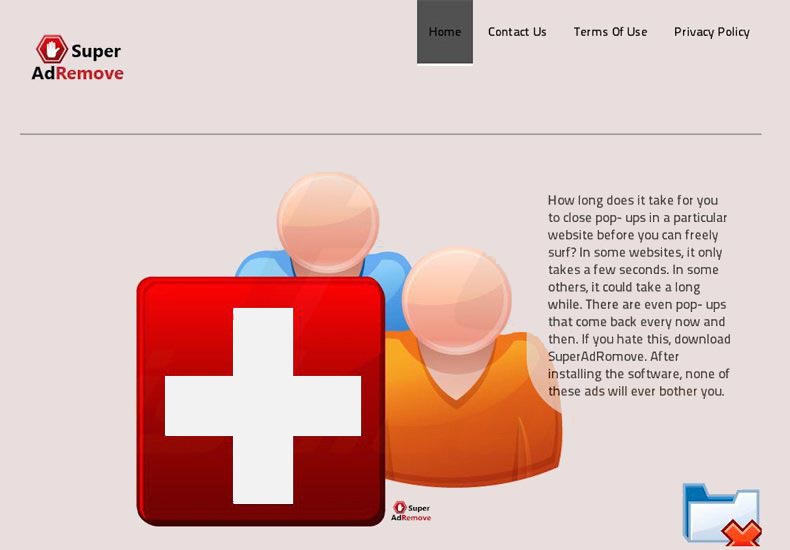
SuperAdRomove’s developers work hand in hand with several big advertising companies interested in massively distributing their ads, by helping them they get a good commission. Although this doesn’t mean at all that you’ll be shown interesting ads coming from big trustworthy brands, what you’ll actually get will be ads for fake security software, beautiful girls willing to do just about everything and that allegedly are just around the corner from you or extremely cheap telephone calls. Nothing more that online frauds, of that we can be sure.
ads by SuperAdRomove also open the door to their developers to analyze and save information concerning your browsing habits. This allows them to sell your data to enterprises interested in your commercial profile (remember, this data is not anonymous).

How to remove SuperAdRomove ?
Remove SuperAdRomove with AdwCleaner
The AdwCleaner program will scan your computer and internet browser for SuperAdRomove, browser plugins and registry keys, that may have been installed on your pc without your agreement.
- You can download AdwCleaner utility from the below button :
Download AdwCleaner - Before starting AdwCleaner, close all open programs and internet browsers, then double-click on the file AdwCleaner.exe.
- If Windows prompts you as to whether or not you wish to run AdwCleaner, please allow it to run.
- When the AdwCleaner program will open, click on the Scan button.
- To remove malicious files that were detected in the previous step, please click on the Clean button.
- Please click on the OK button to allow AdwCleaner reboot your computer.
Remove SuperAdRomove with MalwareBytes Anti-Malware
Malwarebytes Anti-Malware is a light-weight anti-malware program that is excellent at removing the latest detections.

- Download Malwarebytes Anti-Malware to your desktop.
Premium Version Free Version (without Real-time protection) - Install MalwareBytes Anti-Malware using the installation wizard.
- Once installed, Malwarebytes Anti-Malware will automatically start and you will see a message stating that you should update the program, and that a scan has never been run on your system. To start a system scan you can click on the Fix Now button.
- If an update is found, you will be prompted to download and install the latest version.
- Malwarebytes Anti-Malware will now start scanning your computer for SuperAdRomove.
- When the scan is complete, make sure that everything is set to Quarantine, and click Apply Actions.
- When removing the files, Malwarebytes Anti-Malware may require a reboot in order to remove some of them. If it displays a message stating that it needs to reboot your computer, please allow it to do so.
Reset your browser (if necessary)
If after following the above steps SuperAdRomove is still present on your computer, you can reset your browser by following the instructions below.
- Open Chrome.
- Click on the Chrome menu button
 on the browser toolbar.
on the browser toolbar. - Select Settings.
- Scroll down to the end of the page, search for Show advanced settings.
- Scroll down once again to the end of the page and click Reset browser settings button.
- Click Reset once more.
- Open Firefox
- At the top of the Firefox window, click the Firefox button.
- Go over to the Help sub-menu, then select Troubleshooting Information.
- Click the Repair Firefox button in the upper-right corner of the page.
- Firefox will automatically restart.

- Download ResetBrowser :
Download ResetBrowser - Download the tool, save it on your desktop and double-click on it.
- Read the disclaimer and press the Ok button.
- Click the Reset Chrome button and wait.
- Once the process is finished, click onOpen Chrome SuperAdRomove should now be deleted from Firefox.
Click here to go to our support page.




