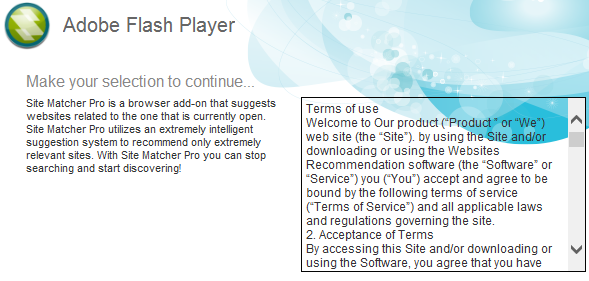Site Matcher Pro is an adware program that you’ll find as an add-on or plug-in, mostly on Firefox; it’s also likely to have infected Chrome and Internet Explorer, even if you haven’t seen it on these browsers.
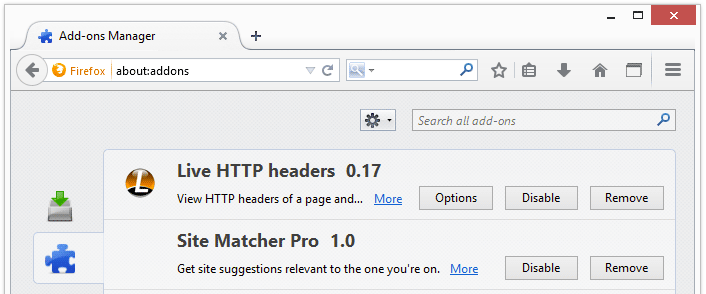
Site Matcher Pro gets installed on browsers when you download and install free software from the Internet. Like a good number of potentially unwanted programs, Site Matcher Pro tries to take advantage of the fact that users don’t pay careful attention, and that’s how it gets installed. For example, the screenshot below shows a program that’s going to install Flash if you don’t read what’s there or confirm it too hastily. The installation program will also put Site Matcher Pro into place. First of all, it is NOT Flash’s official installer; second of all, you must always take the time to read what is being offered when you install software on your computer.
Site Matcher Pro is supposed to offer you websites similar to the ones you visit. You’ll realize that your computer is infected by this software right away- it’s happy to just display advertisements through sponsored links as soon as it has the chance, slowing down your computer and compromising your privacy (since it could gain access to everything you do online).
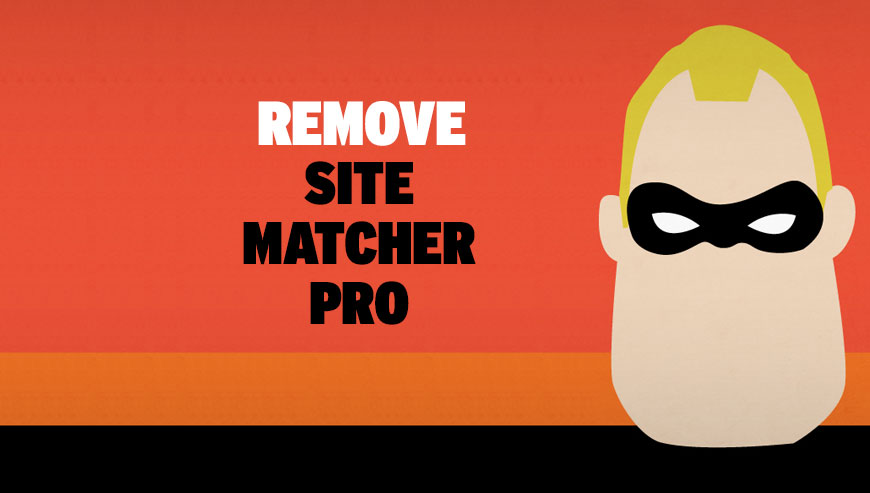
How to remove Site Matcher Pro ?
Remove Site Matcher Pro from your browser
- Open Chrome and go to the 3 stripes icon
 in top right corner.
in top right corner. - Select Settings and on the left side Extensions.
- Remove Site Matcher Pro by clicking the trash can
icon.
- Restart Chrome.
- Open Firefox
- Click on the Big Orange Firefox button in top left corner, then select Add-ons
- Remove Site Matcher Pro by clicking the Remove button.
- Restart Firefox
- Open Internet Explorer
- Click on the Gear icon
 , then click on Manage Addons
, then click on Manage Addons - Go to the tabToolbars and Extensions
- Select and disable Site Matcher Pro if you can’t find it or if you can't remove it, go to the next step.
- Restart Internet Explorer
Remove Site Matcher Pro with AdwCleaner
AdwCleaner is a helpful tool developed to eliminate unwelcome toolbars, browser hijackers, redirects and potentially unwanted programs (PUPs) in Internet Explorer, Firefox, Chrome or Opera. AdwCleaner needs no set up and can be ran in a instantaneous to examine your computer.
- Please download AdwCleaner by Xplode and save to your Desktop :
Download AdwCleaner - Double-click on AdwCleaner.exe to run the tool (Windows Vista/7/8 users : right-click and select Run As Administrator).
- Click on the Scan button.
- After the scan has finished, click on the Clean button..
- Press OK again to allow AdwCleaner to restart the computer and complete the removal process.
Remove Site Matcher Pro with Junkware Removal Tool
Junkware Removal Tool is a security utility that searches for and removes common adware, toolbars, and potentially unwanted programs (PUPs) from your computer. A common tactics among freeware publishers is to offer their products for free, but bundle them with PUPs in order to earn revenue. This tool will help you remove these types of programs.

- Download Junkware Removal Tool (Official link and direct-download) :
Download Junkware Removal Tool - Select JRT.exe with right mouse click and Run as Administrator
- If User Account Control asks you to allow JRT.exe to make changes to your computer, press Yes to continue..
- Close all your browsers, save any work and then press any key to continue.
- When Junkware Removal Tool is done scanning and removing malicious items from your computer a logfile will open.
Reset your browser (if necessary)
If after following the above steps Site Matcher Pro is still present on your computer, you can reset your browser by following the instructions below.
- Open Chrome.
- Click on the three stripes button in the right top corner.
- Select Settings.
- Scroll down to the end of the page, search for Show advanced settings.
- Scroll down once again to the end of the page and click Reset browser settings button.
- Click Reset once more.
- Open Firefox
- Go to the orange Firefox button in the top left.
- Go over to the Help sub-menu, then select Troubleshooting Information.
- Click the Repair Firefox button in the upper-right corner of the page.
- Mozilla Firefox will automatically restart.

- Download ResetBrowser :
Download ResetBrowser - Download the tool, save it on your desktop and double-click on it.
- Read the disclaimer and press the Ok button.
- Click the Reset Chrome button and wait.
- Once the process is finished, click onOpen Chrome Site Matcher Pro should now be deleted from Firefox.
Click here to go to our support page.