SideCubes (search.sidecubes.com) is what we call a browser hijacker. It’s a “hijacker” as it modifies your browser settings in order to install SideCubes as the default homepage and search engine. Obviously, it proceeds without the user’s knowledge and for that reason is considered as an adware.
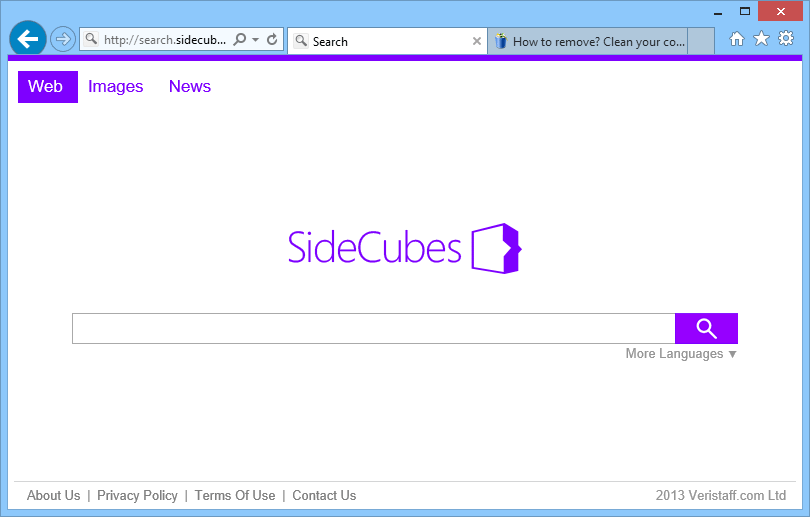
SideCubes enters your system when you download freeware. Whenever it’s installed on a browser, several software or platforms that suggest its download, are being paid. That’s why its installation is almost invisible. The installation of search.sidecubes.com is illegal if there is no mention for it within the software placed on your computer.
In all cases, this unwanted program will provide you the results of a biased research and will record your internet activity in order to display you targeted ads. SideCubes, installed by this unwanted program that is similar to a browser plugin or to a Windows service/ process, is difficult to be removed. If you want to eradicate it once and for all, you may follow the free guide below.

How to remove SideCubes ?
Reset your browser (if necessary)
If you still see traces of SideCubes after following all the steps above you can reset your browser performing this operation:
- Open Chrome.
- Click on the Chrome menu button
 on the browser toolbar.
on the browser toolbar. - Select Settings.
- Scroll down to the end of the page, search for Show advanced settings.
- Scroll down once again to the end of the page and click Reset browser settings button.
- Click Reset once more.
- Open Firefox
- At the top of the Firefox window, click the Firefox button.
- Click on Help then Troubleshooting information.
- Click the Repair Firefox button in the upper-right corner of the page.
- Mozilla Firefox will automatically restart.
- Open Internet Explorer.
- Click on the gear icon
 , in the upper right part of your browser, then click again on Internet Options..
, in the upper right part of your browser, then click again on Internet Options.. - Click on the Advanced tab, then click on the Reset button.
- Enable the checkbox Delete personal Settings and click on the Reset button.
- When Internet Explorer has completed its task, click on the Close button in the confirmation dialogue box.
Remove SideCubes with AdwCleaner
The AdwCleaner tool will examine your system and internet browser for SideCubes, browser plugins and registry keys, that may have been installed on your computer without your consent.
- You can download AdwCleaner utility from the below button :
Download AdwCleaner - Before starting AdwCleaner, close all open programs and internet browsers, then double-click on the file AdwCleaner.exe.
- If Windows prompts you as to whether or not you wish to run AdwCleaner, please allow it to run.
- When the AdwCleaner program will open, click on the Scan button.
- To remove malicious files that were detected in the previous step, please click on the Clean button.
- Please click on the OK button to allow AdwCleaner reboot your computer.
Remove completly SideCubes with Junkware Removal Tool
Junkware Removal Tool (JRT) purges your system of PUPs (potentially unwanted programs) like SideCubes almost as easily as they find their way into your system. JRT targets adware, toolbars, and other malicious, suspicious, and pernicious system parasites, removing not only the unwanted program but also any traces left behind in your registry and other places where debris accumulates.

- Download Junkware Removal Tool :
Download Junkware Removal Tool - Shut down your anti-virus, anti-spyware, and firewall software now to avoid potential conflicts.
- Run the tool by double-clicking it. If you are using Windows Vista or Windows 7, right-click it and select Run as administrator.
- The tool will open and start scanning your system.
- Please be patient as this can take a while to complete depending on your system's specifications.
- On completion, a log is saved to your desktop and will automatically open.
Click here to go to our support page.




