ShoppingHelp is a browser extension supposed to be really useful to users by finding and showing special offers and discounts. This so called offers appear whenever the user is browsing an e-commerce website such as e-Bay or Amazon among others. Truth is ShoppingHelp is nothing but an adware, it complies with every characteristic of it, first of all it’s financed by publicity and coincidentally all ads match your browsing habits.
If you have been victim of an adware in the past, you already know how difficult it is to get rid of them manually. Even though you find ShoppingHelp in our Virus section, we have to recognize that is not a dangerous infection on its own. however you can end up being exposed to further danger through it. Actually ShoppingHelp’s developers have no control over the content of the ads coming from their clients, these ads are created by advertising companies who couldn’t care less about the users’ safety.
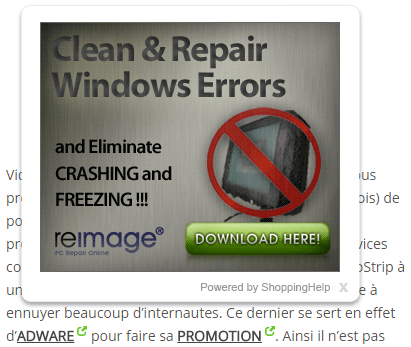
ShoppingHelp can show different kinds of ads like pop-ups and banners. All labeled or tagged as Powered by ShoppingHelp or ShoppingHelp Ads.
As many other adware do, ShoppingHelp can spy on you as well as show you ads. From the very first moment it’s installed it will spy your browsing activity so the ads shown are a match to your personal preferences. ShoppingHelp saves data about your browsing habits, such as searches you make, clicks you do, time you spend on every website, etc… This unwanted program can also have access to your browsing history and can change several of your browser’s parameters. All of these need resources, thus making your system go slower than usual.
You’ll find below detailed instructions to remove ShoppingHelp using nothing but free tools that are guaranteed to help you remove not only this but any other infection present in your computer.

How to remove ShoppingHelp ?
Remove ShoppingHelp with MalwareBytes Anti-Malware
Malwarebytes Anti-Malware is a light-weight anti-malware program that is excellent at removing the latest detections.

- Download Malwarebytes Anti-Malware to your desktop.
Premium Version Free Version (without Real-time protection) - Install MalwareBytes Anti-Malware using the installation wizard.
- Once installed, Malwarebytes Anti-Malware will automatically start and you will see a message stating that you should update the program, and that a scan has never been run on your system. To start a system scan you can click on the Fix Now button.
- If an update is found, you will be prompted to download and install the latest version.
- Malwarebytes Anti-Malware will now start scanning your computer for ShoppingHelp.
- When the scan is complete, make sure that everything is set to Quarantine, and click Apply Actions.
- When removing the files, Malwarebytes Anti-Malware may require a reboot in order to remove some of them. If it displays a message stating that it needs to reboot your computer, please allow it to do so.
Remove ShoppingHelp with AdwCleaner
AdwCleaner is a helpful tool designed to eliminate unwelcome toolbars, browser hijackers, redirects and potentially unwanted programs (PUPs) in Internet Explorer, Firefox, Chrome or Opera. AdwCleaner will require no set up and can be ran in a instantaneous to examine your computer.
- Please download AdwCleaner by Xplode and save to your Desktop :
Download AdwCleaner - Double-click on AdwCleaner.exe to run the tool (Windows Vista/7/8 users : right-click and select Run As Administrator).
- Click on the Scan button.
- After the scan has finished, click on the Clean button..
- Press OK again to allow AdwCleaner to restart the computer and complete the removal process.
Reset your browser (if necessary)
If after following the above steps ShoppingHelp is still present on your computer, you can reset your browser by following the instructions below.
- Open Chrome.
- Click on the Chrome menu button
 on the browser toolbar.
on the browser toolbar. - Select Settings.
- Scroll down to the end of the page, search for Show advanced settings.
- Scroll down once again to the end of the page and click Reset browser settings button.
- Click Reset once more.

- Download ResetBrowser :
Download ResetBrowser - Download the tool, save it on your desktop and double-click on it.
- Read the disclaimer and press the Ok button.
- Click the Reset Chrome button and wait.
- Once the process is finished, click onOpen Chrome ShoppingHelp should now be deleted from Chrome.
- Open Firefox
- Go to the orange Firefox button in the top left.
- Click on Help then Troubleshooting information.
- Click the Repair Firefox button in the upper-right corner of the page.
- Firefox will automatically restart.

- Download ResetBrowser :
Download ResetBrowser - Download the tool, save it on your desktop and double-click on it.
- Read the disclaimer and press the Ok button.
- Click the Reset Chrome button and wait.
- Once the process is finished, click onOpen Chrome ShoppingHelp should now be deleted from Firefox.

- Download ResetBrowser :
Download ResetBrowser - Download the tool, save it on your desktop and double-click on it.
- Read the disclaimer and press the Ok button.
- Click the Reset Chrome button and wait.
- Once the process is finished, click onOpen Chrome ShoppingHelp should now be deleted from Firefox.
Click here to go to our support page.




