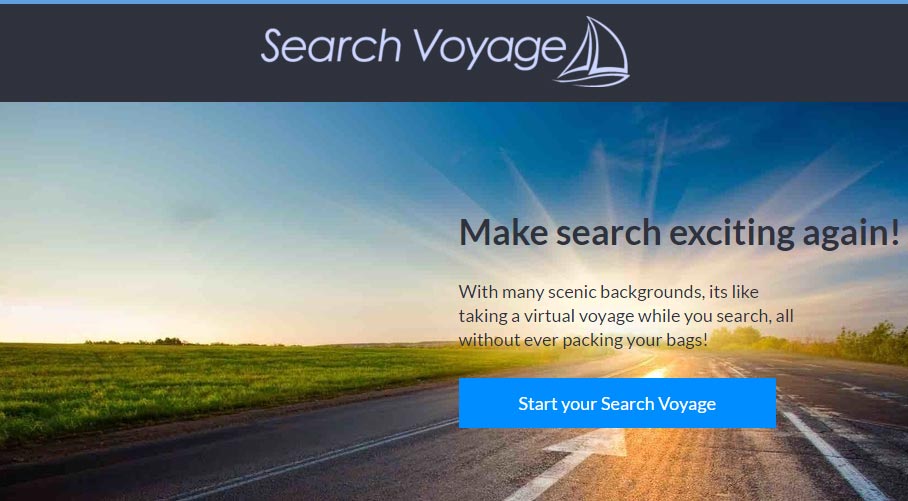Search Voyage is one of the many programs classified among the PUP category (Potentially Unwanted Program). If you’re currently having problems with Search Voyage is because you were not careful enough when installing something new in your computer.
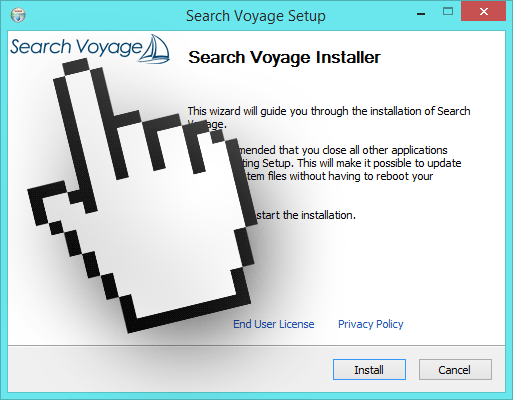
The only two reasons why Search Voyage was created are pretty clear, first of all to broadcast as many ads as possible, and the second one to act as a spy that collects data about your online moves.
These ads can be seen as pop-ups, banners, fake Google ads, or double underlined links in green/blue directly among the text of any website you visit.
Usually the way people notice they have been infected with Search Voyage is because they start seeing ads tagged as Search Voyage Ads or Powered by Search Voyage.
As stated before, if Search Voyage has corrupted your system everything you do while online is being followed and saved because this adware acts like a spyware, collecting certain specific data about you such as your OS version, IP address, geographical location, visited websites, searches done, among others that are useful to profile you personally.
If you visit the website posing as Search Voyage’s official page, you would hardly download it by mistake… actually is quite impossible, because even though there is a “Download” button, the software is not really available to be downloaded. The only reason this website was built is because they needed a place to publish their conditions of use so they can protect themselves from any legal action against them.
If you’re already infected with Search Voyage, be careful with certain websites offering a removal tool, those websites will try to convince you to download and pay for a crapware that will prove difficult to remove afterwards.
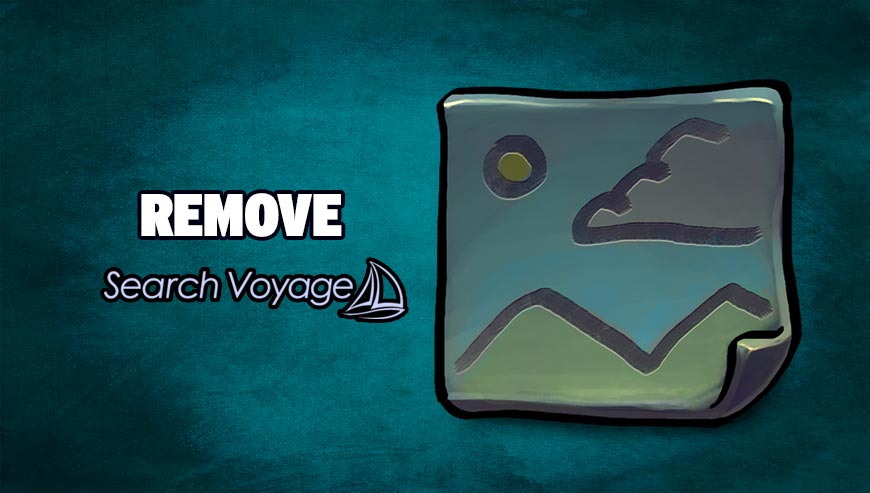
How to remove Search Voyage ?
Remove Search Voyage with AdwCleaner
AdwCleaner is a program that research for and deletes Adware, Toolbars, Potentially Unwanted Programs (PUP), and browser Hijackers from your computer. If you use AdwCleaner you can simply remove many of these types of applications for a better user experience on your system and while browsing websites.
- Download AdwCleaner (Official link and direct-download) :
Download AdwCleaner - Select AdwCleaner.exe with right mouse click and Run as Administrator.
- If User Account Control asks you to allow AdwCleaner.exe to make changes to your computer, press Yes to continue.
- Start scanning your computer for any malicious threats by selecting the Scan button, please wait.
- If AdwCleaner is done, it will display a list of malicious items detected, If you have nothing to uncheck, continue to the removal process and select the Clean button.
- Reboot your computer.
Remove Search Voyage with MalwareBytes Anti-Malware
Malwarebytes Anti-Malware is a light-weight anti-malware program that is excellent at removing the latest detections.

- Download Malwarebytes Anti-Malware to your desktop.
Premium Version Free Version (without Real-time protection) - Install MalwareBytes Anti-Malware using the installation wizard.
- Once installed, Malwarebytes Anti-Malware will automatically start and you will see a message stating that you should update the program, and that a scan has never been run on your system. To start a system scan you can click on the Fix Now button.
- If an update is found, you will be prompted to download and install the latest version.
- Malwarebytes Anti-Malware will now start scanning your computer for Search Voyage.
- When the scan is complete, make sure that everything is set to Quarantine, and click Apply Actions.
- When removing the files, Malwarebytes Anti-Malware may require a reboot in order to remove some of them. If it displays a message stating that it needs to reboot your computer, please allow it to do so.
Remove Search Voyage with ZHPCleaner
ZHPCleaner is a program that searches for and deletes Adware, Toolbars, Potentially Unwanted Programs (PUP), and browser Hijackers from your computer. By using ZHPCleaner you can easily remove many of these types of programs for a better user experience on your computer and while browsing the web.
- If Avast is installed on you computer you have to disable it during the process.
- You can download AdwCleaner utility from the below button :
Download ZHPCleaner - Select ZHPCleaner.exe with right mouse click and Run as Administrator.
- Accept the user agreement.
- Click on the Scanner button.
- After the scan has finished, click on the Repair button.
- Reboot your computer.
Remove Search Voyage with Junkware Removal Tool
Junkware Removal Tool will remove Search Voyage from your computer, and will scan and remove any threat from your computer that is malicious.

- Please download Junkware Removal Tool to your desktop :
Download Junkware Removal Tool - Shut down your protection software now to avoid potential conflicts.
- Run the tool by double-clicking it. If you are using Windows Vista, 7, or 8; instead of double-clicking, right-mouse click JRT.exe and select "Run as Administrator".
- The tool will open and start scanning your system.
- Please be patient as this can take a while to complete depending on your system's specifications.
Reset your browser (if necessary)
If you still see traces of Search Voyage after following all the steps above you can reset your browser performing this operation:
- Open Chrome.
- Click on the Chrome menu button
 on the browser toolbar.
on the browser toolbar. - Select Settings.
- Scroll down to the end of the page, search for Show advanced settings.
- Scroll down once again to the end of the page and click Reset browser settings button.
- Click Reset once more.
- Open Firefox
- Go to the orange Firefox button in the top left.
- Go over to the Help sub-menu, then select Troubleshooting Information.
- Click on the Repair Firefox button and confirm.
- Firefox will automatically restart.

- Download ResetBrowser :
Download ResetBrowser - Download the tool, save it on your desktop and double-click on it.
- Read the disclaimer and press the Ok button.
- Click the Reset Chrome button and wait.
- Once the process is finished, click onOpen Chrome Search Voyage should now be deleted from Firefox.
Click here to go to our support page.