Screen Boost is a potentially unwanted program, in other words a software that is not classified as dangerous by many antivirus because it’s not exactly a virus; it’s called “potentially unwanted” because it’s installed without us really knowing about it. Usually hidden within the optional features of freeware setup programs it easily enters our computers because almost no one takes the time to reject what’s offered as optional when installing something, and that’s how we end up with tons of useless programs like Screen Boost.
From the first moment Screen Boost is installed and running, it will start executing whatever it needs to fulfill its mission: to show as many ads as possible. Those ads are inserted in real time and directly onto the content of every website we visit, causing many bugs and execution problems whilst also ruining their visual look.
Screen Boost also acts like a spyware, analyzing and registering everything you do online from the websites you visit to every single web search you perform. With this data it’s easier to customize its ads so they match your preferences, and it will also be saved into commercial databases.
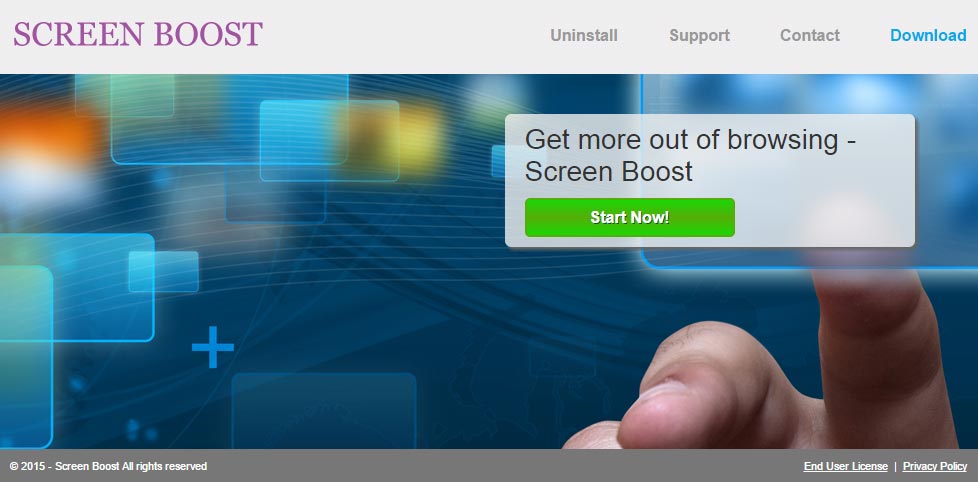
Screen Boost has some sort of official website, however it’s not available to download there. The only reason this website exists is to protect themselves from any legal action by making public their GCUs.

How to remove Screen Boost ?
Remove Screen Boost with AdwCleaner
AdwCleaner is a helpful tool developed to remove unwelcome toolbars, browser hijackers, redirects and potentially unwanted programs (PUPs) in Internet Explorer, Firefox, Chrome or Opera. AdwCleaner needs no installation and can be ran in a instantaneous to examine your pc.
- Please download AdwCleaner by Xplode and save to your Desktop :
Download AdwCleaner - Double-click on AdwCleaner.exe to run the tool (Windows Vista/7/8 users : right-click and select Run As Administrator).
- Click on the Scan button.
- After the scan has finished, click on the Clean button..
- Press OK again to allow AdwCleaner to restart the computer and complete the removal process.
Remove Screen Boost with MalwareBytes Anti-Malware
Malwarebytes Anti-Malware is a light-weight anti-malware program that is excellent at removing the latest detections.

- Download Malwarebytes Anti-Malware to your desktop.
Premium Version Free Version (without Real-time protection) - Install MalwareBytes Anti-Malware using the installation wizard.
- Once installed, Malwarebytes Anti-Malware will automatically start and you will see a message stating that you should update the program, and that a scan has never been run on your system. To start a system scan you can click on the Fix Now button.
- If an update is found, you will be prompted to download and install the latest version.
- Malwarebytes Anti-Malware will now start scanning your computer for Screen Boost.
- When the scan is complete, make sure that everything is set to Quarantine, and click Apply Actions.
- When removing the files, Malwarebytes Anti-Malware may require a reboot in order to remove some of them. If it displays a message stating that it needs to reboot your computer, please allow it to do so.
Remove Screen Boost with HitmanPro
HitmanPro is an anti-virus program that describes itself as a second opinion scanner that should be used in conjunction with another anti-virus program that you may already have installed.

- You can download HitmanPro from the below link:
Download HitmanPro - Double-click on the file named HitmanPro.exe (for 32-bit versions of Windows) or HitmanPro_x64.exe (for 64-bit versions of Windows).
- Click on the Next button, to install HitmanPro on your computer.
- HitmanPro will now begin to scan your computer for Screen Boost malicious files.
- When it has finished it will display a list of all the malware that the program found as shown in the image below. Click on the Next button, to remove Screen Boost virus.
Reset your browser (if necessary)
If after following the above steps Screen Boost is still present on your computer, you can reset your browser by following the instructions below.
- Open Chrome.
- Click on the Chrome menu button
 on the browser toolbar.
on the browser toolbar. - Select Settings.
- Scroll down to the end of the page, search for Show advanced settings.
- Scroll down once again to the end of the page and click Reset browser settings button.
- Click Reset once more.
- Open Firefox
- At the top of the Firefox window, click the Firefox button.
- Go over to the Help sub-menu, then select Troubleshooting Information.
- Click the Repair Firefox button in the upper-right corner of the page.
- Mozilla Firefox will automatically restart.

- Download ResetBrowser :
Download ResetBrowser - Download the tool, save it on your desktop and double-click on it.
- Read the disclaimer and press the Ok button.
- Click the Reset Chrome button and wait.
- Once the process is finished, click onOpen Chrome Screen Boost should now be deleted from Firefox.
Click here to go to our support page.




