Ads by Sale-o is an adware that shows pop-ups with publicity when you surf the web. These ads might show up as a pop-up or as boxes full with discount coupons (some of them might even seem interesting), or fake messages like “Congratulations, you’ve won a prize”, “Warning!! Your PC is infected”, etc… This kind of unwanted program usually tries to guide you towards downloading some disreputable tools like tool-bars, optimization software, etc… All so they can get more money.
Here’s an example of publicity shown by ads by Sale-o.
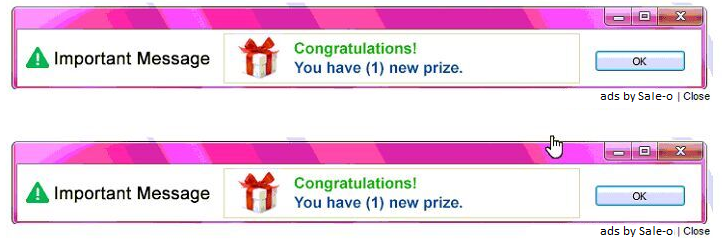
Sale-o’s real goal is to increase their editor income. It will create traffic some particular websites (the ones seen in the ads), and will also collect personal data to be sold afterwards. It’s usually installed with administrator rights, making it really easy for it to search and collect a lot more info like installed software, browsing history and every other move you do on your computer.
Sale-o is rarely alone, it’s usually installed with a lot more adwares… Use the following guide to completely clean your PC from all unwanted programs.
For your information please know that Sale-o is considered as a parasite by 11 anti-viruses.
Show the other 7 anti-virus detections

How to remove Sale-o ?
Remove Sale-o with AdwCleaner
AdwCleaner is a program that research for and removes Adware, Toolbars, Potentially Unwanted Programs (PUP), and browser Hijackers from your pc. By using AdwCleaner you can easily get rid of many of these types of programs for a better user experience on your pc and while browsing the internet.
- Download AdwCleaner (Official link and direct-download) :
Download AdwCleaner - Select AdwCleaner.exe with right mouse click and Run as Administrator.
- If User Account Control asks you to allow AdwCleaner.exe to make changes to your computer, press Yes to continue.
- Start scanning your computer for any malicious threats by selecting the Scan button, please wait.
- If AdwCleaner is done, it will display a list of malicious items detected, If you have nothing to uncheck, continue to the removal process and select the Clean button.
- Reboot your computer.
Remove Sale-o with MalwareBytes Anti-Malware
Malwarebytes Anti-Malware is an important security program for any computer user to have installed on their computer. It is light-weight, fast, and best of all, excellent at removing the latest infections like Sale-o.

- Download MalwareBytes Anti-Malware :
Premium Version Free Version (without Real-time protection) - Double-click mbam-setup-consumer.exe and follow the prompts to install the program.
- Once installed, Malwarebytes Anti-Malware will automatically start and you will see a message stating that you should update the program, and that a scan has never been run on your system. To start a system scan you can click on the Fix Now button.
- Malwarebytes Anti-Malware will now check for updates, and if there are any, you will need to click on the Update Now button.
- Malwarebytes Anti-Malware will now start scanning your computer for Sale-o.
- When the scan is done, you will now be presented with a screen showing you the malware infections that Malwarebytes’ Anti-Malware has detected. To remove the malicious programs that Malwarebytes Anti-malware has found, click on the Quarantine All button, and then click on the Apply Now button.
- Reboot your computer if prompted.
Reset your browser (if necessary)
If you still see traces of Sale-o after following all the steps above you can reset your browser performing this operation:
- Open Chrome.
- Click on the Chrome menu button
 on the browser toolbar.
on the browser toolbar. - Select Settings.
- Scroll down to the end of the page, search for Show advanced settings.
- Scroll down once again to the end of the page and click Reset browser settings button.
- Click Reset once more.
- Open Firefox
- At the top of the Firefox window, click the Firefox button.
- Click on Help then Troubleshooting information.
- Click on the Repair Firefox button and confirm.
- Mozilla Firefox will automatically restart.

- Download ResetBrowser :
Download ResetBrowser - Download the tool, save it on your desktop and double-click on it.
- Read the disclaimer and press the Ok button.
- Click the Reset Chrome button and wait.
- Once the process is finished, click onOpen Chrome Sale-o should now be deleted from Firefox.
Click here to go to our support page.




