Sad Cloud is the name of a potentially unwanted program, which means a software that’s not classified as malicious by antivirus software because technically it’s not a virus; we say “potentially unwanted” because it enters Windows without a clear warning and it is done mostly against our will.
Distribution of publicity and data collecting are the two main objectives of Sad Cloud. Its ads can take different formes: banners, pop-up, Google fake results or double underlined links in green or blue directly onto the text of your favorite websites. In most cases we notice Sad Cloud has been installed because we start to notice ads branded as Ads by Sad Cloud, Sad Could Ads or Powered by Sad Cloud.
Besides ruining your browsing experience, Sad Cloud is also capable of spying everything you do online, and save every web search you do and every page you visit. Not happy with that it also analyses the contents of your computer, according to their GCU, this is done for “statistics” only. On the contrary, all this data is recollected to be sold afterwards.
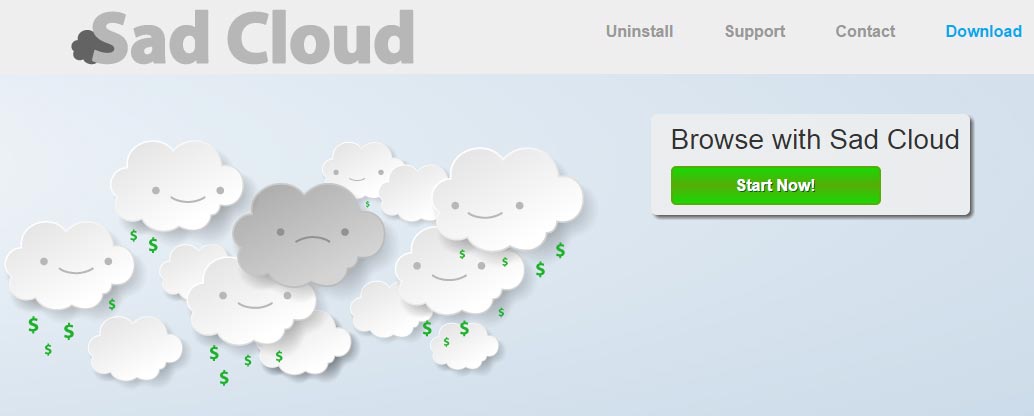
Sad Cloud has its own so called “official” website, funny enough it’s not even possible to download their program there. Without a doubt, this website was only built in an attempt to give Sad Cloud some credibility while also making public some of the least malicious capabilities it has by sharing their GCU. Just so you know, you actually accepted all these terms by installing the software, whether you did it mindfully or not…
If you wish to avoid this kind of problem in the future, be very careful with what you download, always check any pre-selected case and make sure you know what it does before clicking “Next” while installing. In any case, don’t forget to customize your installations so you can decline the install of anything you don’t really want.
You should know that Sad Cloud is detected as suspicious by 24 security software.
Show the other 20 anti-virus detections

How to remove Sad Cloud ?
Remove Sad Cloud with AdwCleaner
AdwCleaner is a tool that looks for and removes Adware, Toolbars, Potentially Unwanted Programs (PUP), and browser Hijackers from your computer. By using AdwCleaner you can quickly eliminate many of these types of programs for a better user experience on your computer and while browsing websites.
- Download AdwCleaner (Official link and direct-download) :
Download AdwCleaner - Select AdwCleaner.exe with right mouse click and Run as Administrator.
- If User Account Control asks you to allow AdwCleaner.exe to make changes to your computer, press Yes to continue.
- Start scanning your computer for any malicious threats by selecting the Scan button, please wait.
- If AdwCleaner is done, it will display a list of malicious items detected, If you have nothing to uncheck, continue to the removal process and select the Clean button.
- Reboot your computer.
Remove Sad Cloud with MalwareBytes Anti-Malware
Malwarebytes Anti-Malware detects and removes malware like worms, Trojans, rootkits, rogues, spyware, and more. All you have to do is launch Malwarebytes Anti-Malware Free and run a scan. If you want even better protection, consider Malwarebytes Anti-Malware Premium and its instant real-time scanner that automatically prevents malware and websites from infecting your PC.

- Download MalwareBytes Anti-Malware :
Premium Version Free Version (without Real-time protection) - Install MalwareBytes Anti-Malware using the installation wizard.
- Once installed, Malwarebytes Anti-Malware will automatically start and you will see a message stating that you should update the program, and that a scan has never been run on your system. To start a system scan you can click on the Fix Now button.
- Malwarebytes Anti-Malware will now check for updates, and if there are any, you will need to click on the Update Now button.
- Once the program has loaded, select Scan now.
- When the scan is done, you will now be presented with a screen showing you the malware infections that Malwarebytes’ Anti-Malware has detected. To remove the malicious programs that Malwarebytes Anti-malware has found, click on the Quarantine All button, and then click on the Apply Now button.
- When removing the files, Malwarebytes Anti-Malware may require a reboot in order to remove some of them. If it displays a message stating that it needs to reboot your computer, please allow it to do so.
Remove Sad Cloud with HitmanPro
HitmanPro is a second opinion scanner designed to rescue computers that have become infected with viruses, spyware, Trojans, rootkits and other malware, despite continuous protection from up-to-date antivirus software.

- You can download HitmanPro from the below link:
Download HitmanPro - Double-click on the file named HitmanPro.exe (for 32-bit versions of Windows) or HitmanPro_x64.exe (for 64-bit versions of Windows).
- Click on the Next button, to install HitmanPro on your computer.
- HitmanPro will now begin to scan your computer for Sad Cloud malicious files.
- When it has finished it will display a list of all the malware that the program found as shown in the image below. Click on the Next button, to remove Sad Cloud virus.
Reset your browser (if necessary)
If you still see traces of Sad Cloud after following all the steps above you can reset your browser performing this operation:
- Open Chrome.
- Click on the three stripes button in the right top corner.
- Select Settings.
- Scroll down to the end of the page, search for Show advanced settings.
- Scroll down once again to the end of the page and click Reset browser settings button.
- Click Reset once more.
- Open Firefox
- At the top of the Firefox window, click the Firefox button.
- Click on Help then Troubleshooting information.
- Click the Repair Firefox button in the upper-right corner of the page.
- Firefox will automatically restart.

- Download ResetBrowser :
Download ResetBrowser - Download the tool, save it on your desktop and double-click on it.
- Read the disclaimer and press the Ok button.
- Click the Reset Chrome button and wait.
- Once the process is finished, click onOpen Chrome Sad Cloud should now be deleted from Firefox.
Click here to go to our support page.




