Royal Search is a homepage with a search engine whose format looks like Google’s. Royal Search is actually a “browser hijacker” and it does literally hijack your computer. This is the term for a type of malicious software program that changes things around without your knowledge, including the settings of your Internet browser, such as the homepage and default search engine, in order to force you to use Royal Search instead of what you used before.

Royal Search’s homepage that you’re forced to visit contains advertisements that make money for the designer, so their advertising revenue is increased by visits that this malicious program generates.
Royal Search makes sure that you won’t be able to fix things manually by using the browser options that it’s manipulated, because it puts them back in place every time the browser is launched. In the text below, you will find a simple solution to get rid of Royal Search once and for all.
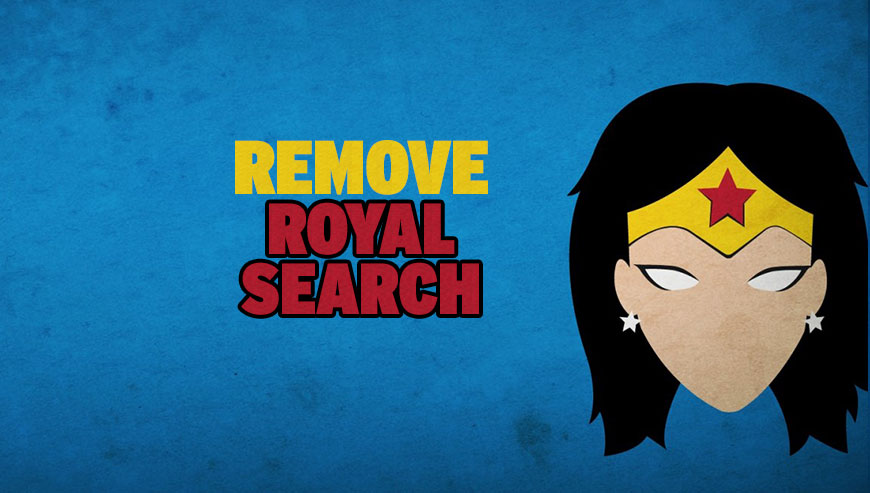
How to remove Royal Search ?
Remove Royal Search with AdwCleaner
AdwCleaner is a program that research for and removes Adware, Toolbars, Potentially Unwanted Programs (PUP), and browser Hijackers from your computer. If you use AdwCleaner you can quickly get rid of many of these types of programs for a better user experience on your computer and while browsing the internet.
- Download AdwCleaner (Official link and direct-download) :
Download AdwCleaner - Select AdwCleaner.exe with right mouse click and Run as Administrator.
- If User Account Control asks you to allow AdwCleaner.exe to make changes to your computer, press Yes to continue.
- Start scanning your computer for any malicious threats by selecting the Scan button, please wait.
- If AdwCleaner is done, it will display a list of malicious items detected, If you have nothing to uncheck, continue to the removal process and select the Clean button.
- Reboot your computer.
Remove Royal Search with Junkware Removal Tool
Junkware Removal Tool will remove Royal Search from your computer, and will scan and remove any threat from your computer that is malicious.

- Please download Junkware Removal Tool to your desktop :
Download Junkware Removal Tool - Shut down your protection software now to avoid potential conflicts.
- Run the tool by double-clicking it. If you are using Windows Vista, 7, or 8; instead of double-clicking, right-mouse click JRT.exe and select "Run as Administrator".
- The tool will open and start scanning your system.
- Please be patient as this can take a while to complete depending on your system's specifications.
Clean your shorcuts infected by Royal Search
Shortcut Cleaner is a utility that will scan your computer for Windows shortcuts that have been hijacked by Royal Search . When Shortcut Cleaner finds bad shortcuts, it will automatically clean them so that they do not open unwanted programs.
- Download Shortcut Cleaner :
Download Shortcut Cleaner - Right click on the file sc-cleaner.exe and choose run as administrator, Windows XP user can just doubleclick on sc-cleaner.exe to start the program.
- If the tool detects hijacked shortcuts, it will automatically clean them.
- When the tool is ready, it will save a log file on your desktop, this file contains the information of the scanned and repaired shortcuts.
Remove Royal Search with MalwareBytes Anti-Malware
Malwarebytes Anti-Malware is an important security program for any computer user to have installed on their computer. It is light-weight, fast, and best of all, excellent at removing the latest infections like Royal Search.

- Download MalwareBytes Anti-Malware :
Premium Version Free Version (without Real-time protection) - Double-click mbam-setup-consumer.exe and follow the prompts to install the program.
- Once installed, Malwarebytes Anti-Malware will automatically start and you will see a message stating that you should update the program, and that a scan has never been run on your system. To start a system scan you can click on the Fix Now button.
- Malwarebytes Anti-Malware will now check for updates, and if there are any, you will need to click on the Update Now button.
- Malwarebytes Anti-Malware will now start scanning your computer for Royal Search.
- When the scan is done, you will now be presented with a screen showing you the malware infections that Malwarebytes’ Anti-Malware has detected. To remove the malicious programs that Malwarebytes Anti-malware has found, click on the Quarantine All button, and then click on the Apply Now button.
- Reboot your computer if prompted.
Reset your browser (if necessary)
If after following the above steps Royal Search is still present on your computer, you can reset your browser by following the instructions below.
- Open Chrome.
- Click on the Chrome menu button
 on the browser toolbar.
on the browser toolbar. - Select Settings.
- Scroll down to the end of the page, search for Show advanced settings.
- Scroll down once again to the end of the page and click Reset browser settings button.
- Click Reset once more.
- Open Firefox
- Go to the orange Firefox button in the top left.
- Click on Help then Troubleshooting information.
- Click the Repair Firefox button in the upper-right corner of the page.
- Firefox will automatically restart.

- Download ResetBrowser :
Download ResetBrowser - Download the tool, save it on your desktop and double-click on it.
- Read the disclaimer and press the Ok button.
- Click the Reset Chrome button and wait.
- Once the process is finished, click onOpen Chrome Royal Search should now be deleted from Firefox.
Click here to go to our support page.




