Rocketab is a Potentially Unwanted Program (or PUP) that secretly gets installed on your computer when you download free programs from certain online websites and don’t pay attention to what you’re being offered. Technically, Rocketab is not a virus and isn’t anything illegal; however, the installation process is done on the sly and many users end up getting tricked.
Once Rocketab is installed on its victims’ computers, it will try very hard to display as many advertisements as possible. They will appear in the form of pop-ups, blue or green double-underlined links right in the text of the web pages you visit or simply as banners, which will also be on the websites that you visit on a regular basis. This adware also imitates Google Adsense ads and is inserted into the search results that you pull up on Google, too. To do so, Rocketab modifies the source code of these websites in some places in order to insert its own advertisements.
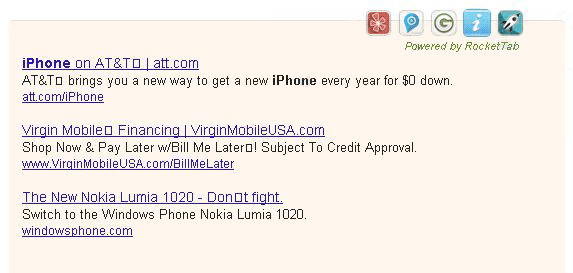
Rocketab gets dangerous from the instant you click on the advertisements that it offers. We recommend that you remove it as soon as you realize that it’s on your computer: you’ll have less advertisements on the screen, your browser will be faster and you will no longer risk compromising your PC’s security.
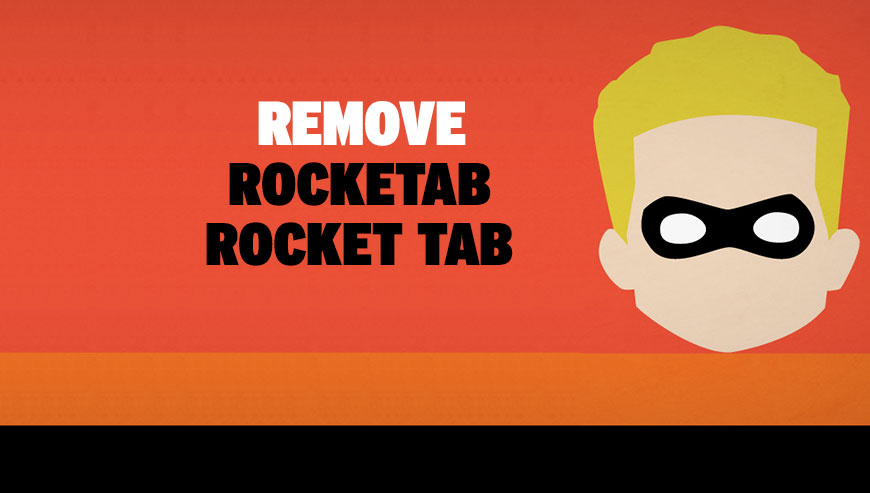
How to remove Rocketab ?
Remove Rocketab from Windows (XP, Vista, 7, 8)
In this first step, we will try to identify and remove any malicious program that might be installed on your computer.
- Go to the Control Panel
- Go to Programs and select Uninstall a program
- Search for Rocketab and click the Uninstall button
Remove Rocketab with AdwCleaner
The AdwCleaner program will examine your pc and web browser for Rocketab, browser plugins and registry keys, that may have been put in your system without your permission.
- You can download AdwCleaner utility from the below button :
Download AdwCleaner - Before starting AdwCleaner, close all open programs and internet browsers, then double-click on the file AdwCleaner.exe.
- If Windows prompts you as to whether or not you wish to run AdwCleaner, please allow it to run.
- When the AdwCleaner program will open, click on the Scan button.
- To remove malicious files that were detected in the previous step, please click on the Clean button.
- Please click on the OK button to allow AdwCleaner reboot your computer.
Remove Rocketab with Junkware Removal Tool
Junkware Removal Tool will remove Rocketab from your computer, and will scan and remove any threat from your computer that is malicious.

- Please download Junkware Removal Tool to your desktop :
Download Junkware Removal Tool - Shut down your protection software now to avoid potential conflicts.
- Run the tool by double-clicking it. If you are using Windows Vista, 7, or 8; instead of double-clicking, right-mouse click JRT.exe and select "Run as Administrator".
- The tool will open and start scanning your system.
- Please be patient as this can take a while to complete depending on your system's specifications.
Remove Rocketab with MalwareBytes Anti-Malware
Malwarebytes Anti-Malware is a light-weight anti-malware program that is excellent at removing the latest detections.

- Download Malwarebytes Anti-Malware to your desktop.
Premium Version Free Version (without Real-time protection) - Install MalwareBytes Anti-Malware using the installation wizard.
- Once installed, Malwarebytes Anti-Malware will automatically start and you will see a message stating that you should update the program, and that a scan has never been run on your system. To start a system scan you can click on the Fix Now button.
- If an update is found, you will be prompted to download and install the latest version.
- Malwarebytes Anti-Malware will now start scanning your computer for Rocketab.
- When the scan is complete, make sure that everything is set to Quarantine, and click Apply Actions.
- When removing the files, Malwarebytes Anti-Malware may require a reboot in order to remove some of them. If it displays a message stating that it needs to reboot your computer, please allow it to do so.
Reset your browser (if necessary)
If after following the above steps Rocketab is still present on your computer, you can reset your browser by following the instructions below.
- Open Chrome.
- Click on the three stripes button in the right top corner.
- Select Settings.
- Scroll down to the end of the page, search for Show advanced settings.
- Scroll down once again to the end of the page and click Reset browser settings button.
- Click Reset once more.
- Open Firefox
- Go to the orange Firefox button in the top left.
- Click on Help then Troubleshooting information.
- Click the Repair Firefox button in the upper-right corner of the page.
- Mozilla Firefox will automatically restart.

- Download ResetBrowser :
Download ResetBrowser - Download the tool, save it on your desktop and double-click on it.
- Read the disclaimer and press the Ok button.
- Click the Reset Chrome button and wait.
- Once the process is finished, click onOpen Chrome Rocketab should now be deleted from Firefox.
Click here to go to our support page.




