TermCoach is nothing but an advertising software, no matter what they pretend to be on their website. Actually is a new version of another adware called PhraseProfessor which incidentally we mentioned not long ago in our pages.
It is clear then, that this program has but two main goals. First of all, to show as many ads as possible when you’re browsing the internet. At the slightest click from your mouse you’ll be seeing pop-ups or new windows opening up without having any way to stop them.
TermCoach‘s second goal is to register everything you do online: the websites you visit, searches you do, whatever you type, all of it is recorded into databases that will be sold afterwards.
TermCoach‘s so called main function (as seen on their website) is nothing but a pretext…
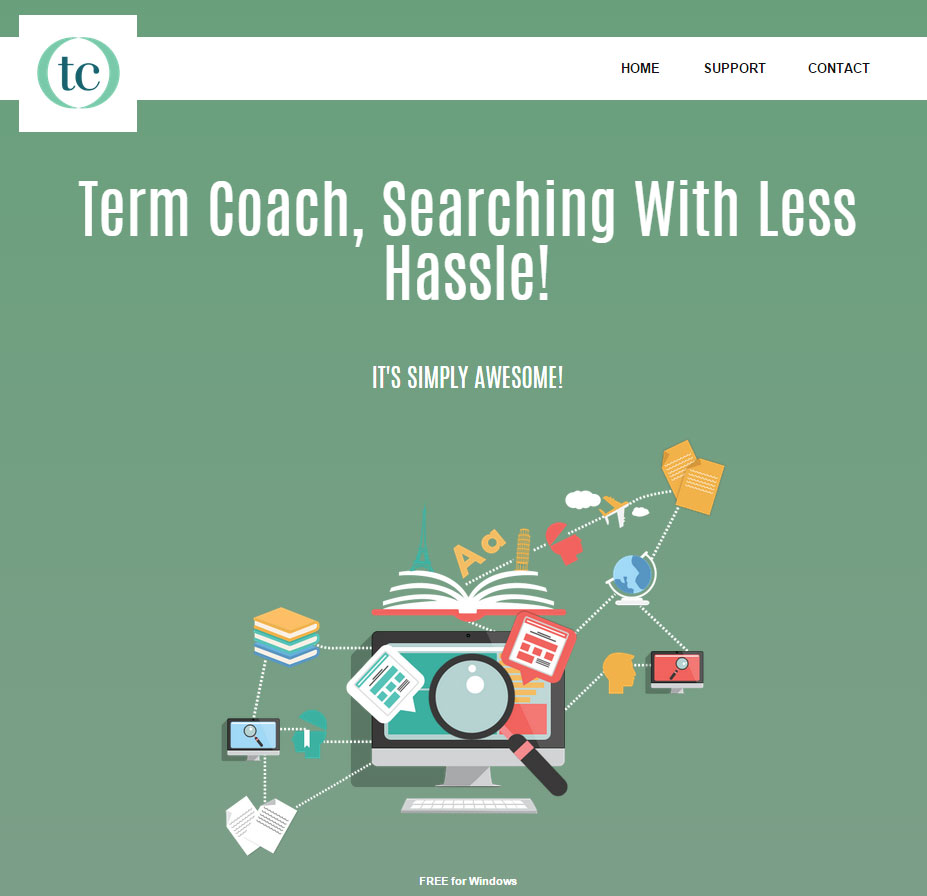
This kind of parasite software is installed thanks to lack of attention from users when executing modified install programs coming from certain download platforms like download.com or softonic.com. That’s why is imperative to remember at all times to avoid using the “recommended” or “by default” options and always go for the customized versions, so you can stop adware like this from being installed.
You should know that TermCoach is considered as suspicious only by AhnLab-V3.

How to remove TermCoach ?
Remove TermCoach with AdwCleaner
AdwCleaner is a tool that searches for and deletes Adware, Toolbars, Potentially Unwanted Programs (PUP), and browser Hijackers from your pc. By using AdwCleaner you can easily eliminate many of these types of applications for a better user experience on your computer and while browsing the internet.
- Download AdwCleaner (Official link and direct-download) :
Download AdwCleaner - Select AdwCleaner.exe with right mouse click and Run as Administrator.
- If User Account Control asks you to allow AdwCleaner.exe to make changes to your computer, press Yes to continue.
- Start scanning your computer for any malicious threats by selecting the Scan button, please wait.
- If AdwCleaner is done, it will display a list of malicious items detected, If you have nothing to uncheck, continue to the removal process and select the Clean button.
- Reboot your computer.
Remove TermCoach with MalwareBytes Anti-Malware
Malwarebytes Anti-Malware is a light-weight anti-malware program that is excellent at removing the latest detections.

- Download Malwarebytes Anti-Malware to your desktop.
Premium Version Free Version (without Real-time protection) - Install MalwareBytes Anti-Malware using the installation wizard.
- Once installed, Malwarebytes Anti-Malware will automatically start and you will see a message stating that you should update the program, and that a scan has never been run on your system. To start a system scan you can click on the Fix Now button.
- If an update is found, you will be prompted to download and install the latest version.
- Malwarebytes Anti-Malware will now start scanning your computer for TermCoach.
- When the scan is complete, make sure that everything is set to Quarantine, and click Apply Actions.
- When removing the files, Malwarebytes Anti-Malware may require a reboot in order to remove some of them. If it displays a message stating that it needs to reboot your computer, please allow it to do so.
Reset your browser (if necessary)
If after following the above steps TermCoach is still present on your computer, you can reset your browser by following the instructions below.
- Open Chrome.
- Click on the Chrome menu button
 on the browser toolbar.
on the browser toolbar. - Select Settings.
- Scroll down to the end of the page, search for Show advanced settings.
- Scroll down once again to the end of the page and click Reset browser settings button.
- Click Reset once more.
- Open Firefox
- At the top of the Firefox window, click the Firefox button.
- Go over to the Help sub-menu, then select Troubleshooting Information.
- Click on the Repair Firefox button and confirm.
- Mozilla Firefox will automatically restart.

- Download ResetBrowser :
Download ResetBrowser - Download the tool, save it on your desktop and double-click on it.
- Read the disclaimer and press the Ok button.
- Click the Reset Chrome button and wait.
- Once the process is finished, click onOpen Chrome TermCoach should now be deleted from Firefox.
Click here to go to our support page.




