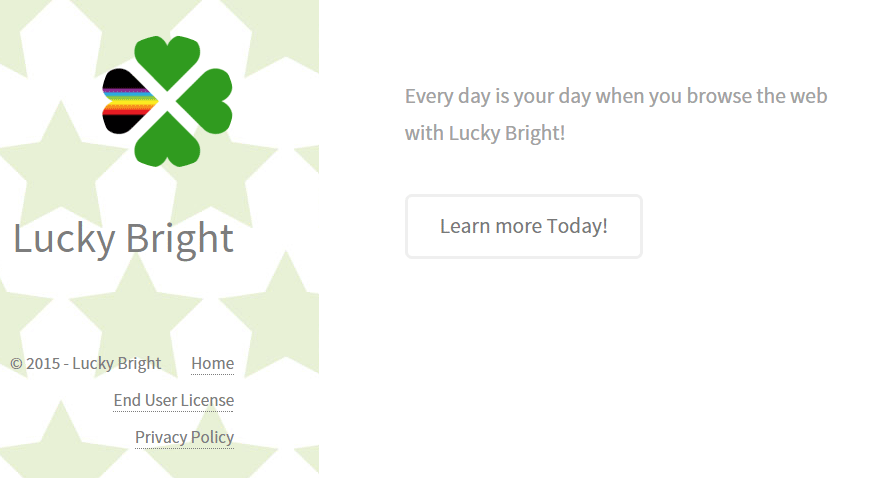Lucky Bright is classified as a PUP (Potentially Unwanted Program). If you happen to have it installed on your system, there’s no doubt that you failed at being aware when installing something new in your computer.
Actually Lucky Bright is installed in most cases along with some free software found in freeware download platforms such as soft32.com, download.com, softonic.com, etc… These websites often offer a download tool that includes (according to them) 100% virus free optional tools, adding it then to the software you were looking for. This is such an issue these days that installing a freeware has become synonym of adware infection. You can stop this by being aware and careful when installing and reading everything marked on each install step, so you can reject any optional tools.
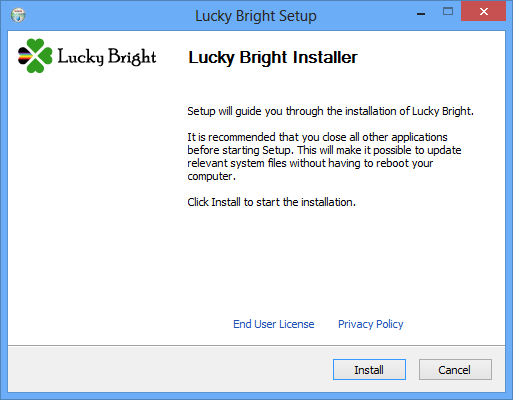
Lucky Bright‘s mission is quite simple… to show as many ads as possible when you’re browsing the internet. Lucky Bright won’t go beating around the bush to achieve this goal, it modifies the source code of every website you visit to insert its ads directly onto the site, specially if you’re visiting e-commerce websites like Amazon. It’s pretty easy to identify ads coming from Lucky Bright, as they are labeled as Lucky Bright Ads or Ads by Lucky Bright.
If you go through the pages of Lucky Bright’s official website you can be sure that you won’t get infected there, suspiciously enough, it’s not possible to download it there.
As we write this lines on November 5th, 2015 we’re the first ones to report this program and offer a free and efficient guide to remove it. However, in the next few hours or a couple of days at the most, many fake security blogs will sort out their own removal processes, the difference is they will ask you for money in exchange of a tool that might not even work.
For your information please know that Lucky Bright is considered as suspicious by 17 security software.
Show the other 13 anti-virus detections
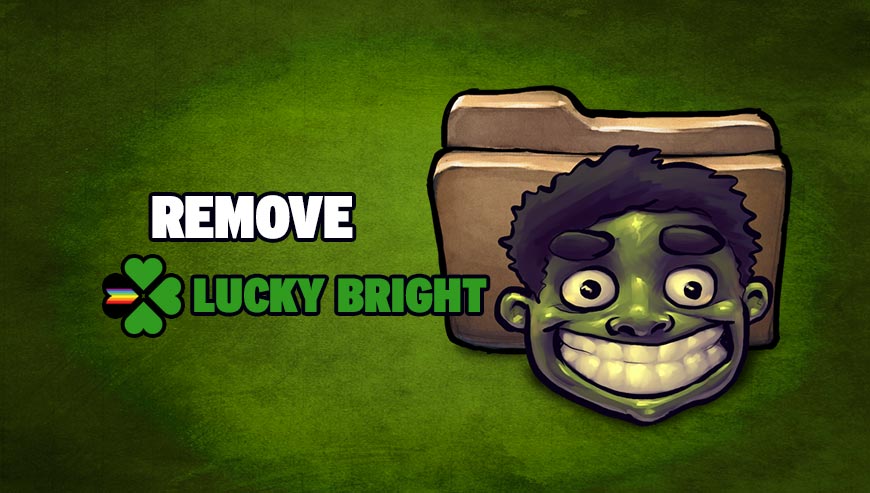
How to remove Lucky Bright ?
Remove Lucky Bright with MalwareBytes Anti-Malware
Malwarebytes Anti-Malware is an important security program for any computer user to have installed on their computer. It is light-weight, fast, and best of all, excellent at removing the latest infections like Lucky Bright.

- Download MalwareBytes Anti-Malware :
Premium Version Free Version (without Real-time protection) - Double-click mbam-setup-consumer.exe and follow the prompts to install the program.
- Once installed, Malwarebytes Anti-Malware will automatically start and you will see a message stating that you should update the program, and that a scan has never been run on your system. To start a system scan you can click on the Fix Now button.
- Malwarebytes Anti-Malware will now check for updates, and if there are any, you will need to click on the Update Now button.
- Malwarebytes Anti-Malware will now start scanning your computer for Lucky Bright.
- When the scan is done, you will now be presented with a screen showing you the malware infections that Malwarebytes’ Anti-Malware has detected. To remove the malicious programs that Malwarebytes Anti-malware has found, click on the Quarantine All button, and then click on the Apply Now button.
- Reboot your computer if prompted.
Remove completly Lucky Bright with Junkware Removal Tool
Junkware Removal Tool (JRT) purges your system of PUPs (potentially unwanted programs) like Lucky Bright almost as easily as they find their way into your system. JRT targets adware, toolbars, and other malicious, suspicious, and pernicious system parasites, removing not only the unwanted program but also any traces left behind in your registry and other places where debris accumulates.

- Download Junkware Removal Tool :
Download Junkware Removal Tool - Shut down your anti-virus, anti-spyware, and firewall software now to avoid potential conflicts.
- Run the tool by double-clicking it. If you are using Windows Vista or Windows 7, right-click it and select Run as administrator.
- The tool will open and start scanning your system.
- Please be patient as this can take a while to complete depending on your system's specifications.
- On completion, a log is saved to your desktop and will automatically open.
Remove Lucky Bright with AdwCleaner
AdwCleaner is a tool that research for and removes Adware, Toolbars, Potentially Unwanted Programs (PUP), and browser Hijackers from your computer. If you use AdwCleaner you can easily get rid of many of these types of programs for a much better user experience on your computer and while browsing websites.
- Download AdwCleaner (Official link and direct-download) :
Download AdwCleaner - Select AdwCleaner.exe with right mouse click and Run as Administrator.
- If User Account Control asks you to allow AdwCleaner.exe to make changes to your computer, press Yes to continue.
- Start scanning your computer for any malicious threats by selecting the Scan button, please wait.
- If AdwCleaner is done, it will display a list of malicious items detected, If you have nothing to uncheck, continue to the removal process and select the Clean button.
- Reboot your computer.
Reset your browser (if necessary)
If after following the above steps Lucky Bright is still present on your computer, you can reset your browser by following the instructions below.
- Open Chrome.
- Click on the Chrome menu button
 on the browser toolbar.
on the browser toolbar. - Select Settings.
- Scroll down to the end of the page, search for Show advanced settings.
- Scroll down once again to the end of the page and click Reset browser settings button.
- Click Reset once more.

- Download ResetBrowser :
Download ResetBrowser - Download the tool, save it on your desktop and double-click on it.
- Read the disclaimer and press the Ok button.
- Click the Reset Chrome button and wait.
- Once the process is finished, click onOpen Chrome Lucky Bright should now be deleted from Chrome.
- Open Firefox
- Go to the orange Firefox button in the top left.
- Click on Help then Troubleshooting information.
- Click on the Repair Firefox button and confirm.
- Mozilla Firefox will automatically restart.

- Download ResetBrowser :
Download ResetBrowser - Download the tool, save it on your desktop and double-click on it.
- Read the disclaimer and press the Ok button.
- Click the Reset Chrome button and wait.
- Once the process is finished, click onOpen Chrome Lucky Bright should now be deleted from Firefox.

- Download ResetBrowser :
Download ResetBrowser - Download the tool, save it on your desktop and double-click on it.
- Read the disclaimer and press the Ok button.
- Click the Reset Chrome button and wait.
- Once the process is finished, click onOpen Chrome Lucky Bright should now be deleted from Firefox.
Click here to go to our support page.