Lasaoren Search (lasaoren.com) is the name of a browser hijacker that will essentially change your browser settings whether it’s Firefox, Chrome or Internet Explorer. Lasaoren Search seems like Google in order to make the user trust it and to prevent him from changing again his homepage.
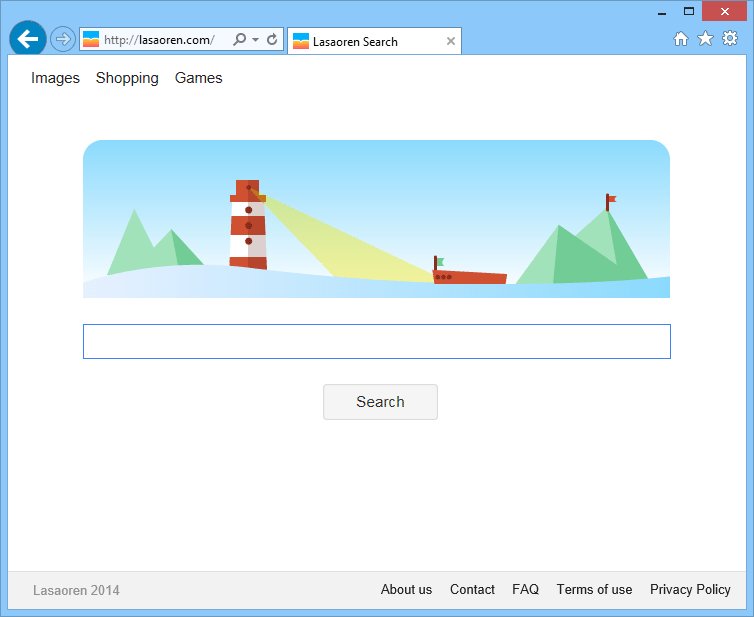
Lasaoren Search is installed when you install new software (usually for free) on your computer and you don’t pay close attention so that you end up with potentially unwanted programs. Although browsers try to strengthen their security by setting up new measures of protection like as it happened with Google Chrome, some malware are still able to quietly modify your browser configuration.
For most of browser hijackers like Lasaoren Search, it’s not possible to change manually, via your browser options, your modified browser settings. They can restore the wrong configuration through various methods: parameters in browser shortcuts, extension within the browser and through Windows processes.
If you want to eradicate Lasaoren Search and restore your default homepage and search engine, just follow the free procedure below.
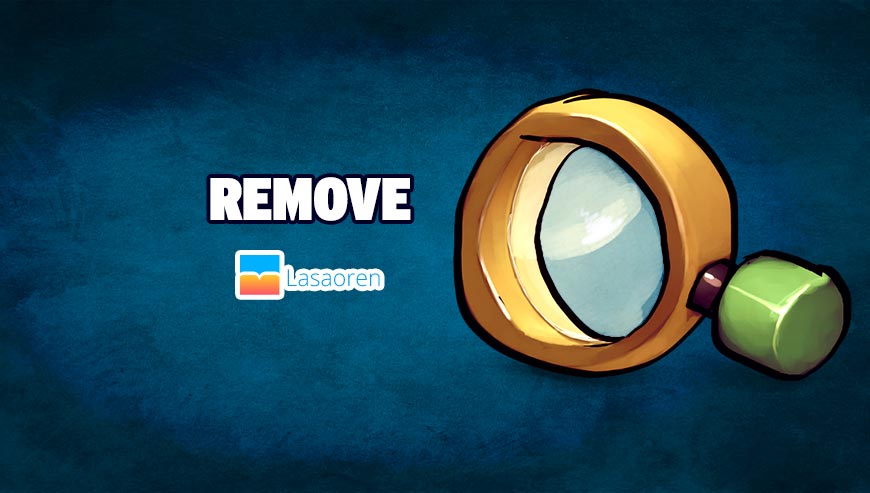
How to remove Lasaoren Search ?
Remove Lasaoren Search with AdwCleaner
AdwCleaner is a tool that looks for and removes Adware, Toolbars, Potentially Unwanted Programs (PUP), and browser Hijackers from your system. By using AdwCleaner you can simply remove many of these types of applications for a much better user experience on your pc and while browsing websites.
- Download AdwCleaner (Official link and direct-download) :
Download AdwCleaner - Select AdwCleaner.exe with right mouse click and Run as Administrator.
- If User Account Control asks you to allow AdwCleaner.exe to make changes to your computer, press Yes to continue.
- Start scanning your computer for any malicious threats by selecting the Scan button, please wait.
- If AdwCleaner is done, it will display a list of malicious items detected, If you have nothing to uncheck, continue to the removal process and select the Clean button.
- Reboot your computer.
Remove Lasaoren Search with Junkware Removal Tool
Junkware Removal Tool will remove Lasaoren Search from your computer, and will scan and remove any threat from your computer that is malicious.

- Please download Junkware Removal Tool to your desktop :
Download Junkware Removal Tool - Shut down your protection software now to avoid potential conflicts.
- Run the tool by double-clicking it. If you are using Windows Vista, 7, or 8; instead of double-clicking, right-mouse click JRT.exe and select "Run as Administrator".
- The tool will open and start scanning your system.
- Please be patient as this can take a while to complete depending on your system's specifications.
Reset your browser (if necessary)
If after following the above steps Lasaoren Search is still present on your computer, you can reset your browser by following the instructions below.
- Open Chrome.
- Click on the three stripes button in the right top corner.
- Select Settings.
- Scroll down to the end of the page, search for Show advanced settings.
- Scroll down once again to the end of the page and click Reset browser settings button.
- Click Reset once more.
- Open Firefox
- At the top of the Firefox window, click the Firefox button.
- Go over to the Help sub-menu, then select Troubleshooting Information.
- Click on the Repair Firefox button and confirm.
- Firefox will automatically restart.

- Download ResetBrowser :
Download ResetBrowser - Download the tool, save it on your desktop and double-click on it.
- Read the disclaimer and press the Ok button.
- Click the Reset Chrome button and wait.
- Once the process is finished, click onOpen Chrome Lasaoren Search should now be deleted from Firefox.
Reset default homepage (if necessary)
- Open Google Chrome then go to the three stripes in the right top corner
- Select Settings
- Go to the header: On Startup
- Click on the blue link: Set Pages behind Open a specific page or set of pages
- Remove the actual homepage by clicking the X icon.
- Enter a new homepage of your choice in textbox "Enter Url..."
- Go to the header: Search
- Click on the button: Manage search engines
- Select Google.com from the list, hover over it and click blue button Make Defaults
- Hover over Lasaoren Search and click the X to remove it from the list.
- Open Mozilla Firefox and at the top of the Firefox window, click the Firefox button, then select Options
- Click on the General tab.
- Replace the homepage with one of your choice and click on OK.
- Open Internet Explorer
- Click on the gear icon
 , in the upper right part of your browser, then click again on Internet Options..
, in the upper right part of your browser, then click again on Internet Options.. - Click on the General tab.
- Replace the homepage with one of your choice, for example: google.com
Click here to go to our support page.




