Knowledge Gains is the name of an ad injector that counts on people being distracted to install itself onto their computers. After being successfully installed,Knowledge Gains will start analyzing and saving every bit of useful data about your browsing activity whilst it shows huge amounts of annoying publicity.
This ads are injected on real time by this adware in every website you visit (ergo the name “ad injector”). This is the cause behind sudden executions bugs and the loss of visibility on your screen. Usually we come to notice we’ve been infected with Knowledge Gains when we start noticing ads tagged as Powered by Knowledge Gains or Knowledge Gains Ads.
There’s a sort of official website where it’s said that Knowledge Gains will enhance your browsing experience. Obviously this is nothing but a scam, and it actually does quite the opposite.
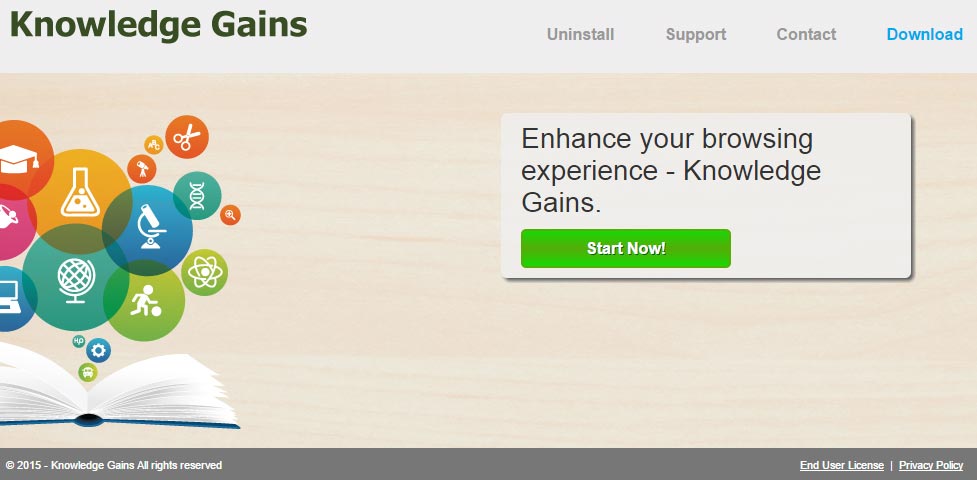
In order to avoid these problems, you should always be aware of what you do when you’re installing new software in your computer (specially freeware). By being aware you can stop the installation of anything offered as an optional feature if you deselect all previously selected cases related to this kind of programs.
Finally we suggest you to stick to download your programs from the official websites and avoid download platforms like Softonic, Download.com, SourceForge, etc…they tend to add adware to their programs.

How to remove Knowledge Gains ?
Remove Knowledge Gains with AdwCleaner
AdwCleaner is a program that searches for and removes Adware, Toolbars, Potentially Unwanted Programs (PUP), and browser Hijackers from your pc. If you use AdwCleaner you can quickly eliminate many of these types of applications for a better user experience on your system and while browsing the internet.
- Download AdwCleaner (Official link and direct-download) :
Download AdwCleaner - Select AdwCleaner.exe with right mouse click and Run as Administrator.
- If User Account Control asks you to allow AdwCleaner.exe to make changes to your computer, press Yes to continue.
- Start scanning your computer for any malicious threats by selecting the Scan button, please wait.
- If AdwCleaner is done, it will display a list of malicious items detected, If you have nothing to uncheck, continue to the removal process and select the Clean button.
- Reboot your computer.
Remove Knowledge Gains with MalwareBytes Anti-Malware
Malwarebytes Anti-Malware is an important security program for any computer user to have installed on their computer. It is light-weight, fast, and best of all, excellent at removing the latest infections like Knowledge Gains.

- Download MalwareBytes Anti-Malware :
Premium Version Free Version (without Real-time protection) - Double-click mbam-setup-consumer.exe and follow the prompts to install the program.
- Once installed, Malwarebytes Anti-Malware will automatically start and you will see a message stating that you should update the program, and that a scan has never been run on your system. To start a system scan you can click on the Fix Now button.
- Malwarebytes Anti-Malware will now check for updates, and if there are any, you will need to click on the Update Now button.
- Malwarebytes Anti-Malware will now start scanning your computer for Knowledge Gains.
- When the scan is done, you will now be presented with a screen showing you the malware infections that Malwarebytes’ Anti-Malware has detected. To remove the malicious programs that Malwarebytes Anti-malware has found, click on the Quarantine All button, and then click on the Apply Now button.
- Reboot your computer if prompted.
Remove Knowledge Gains with HitmanPro
HitmanPro is a second opinion scanner, designed to rescue your computer from malware. HitmanPro is designed to work alongside existing security programs without any conflicts. HitmanPro offers you a Free Scan for a second opinion.

- You can download HitmanPro from the below link:
Download HitmanPro - Double-click on the file named HitmanPro.exe (for 32-bit versions of Windows) or HitmanPro_x64.exe (for 64-bit versions of Windows).
- Click on the Next button, to install HitmanPro on your computer.
- HitmanPro will now begin to scan your computer for Knowledge Gains malicious files.
- When it has finished it will display a list of all the malware that the program found as shown in the image below. Click on the Next button, to remove Knowledge Gains virus.
Reset your browser (if necessary)
If after following the above steps Knowledge Gains is still present on your computer, you can reset your browser by following the instructions below.
- Open Chrome.
- Click on the Chrome menu button
 on the browser toolbar.
on the browser toolbar. - Select Settings.
- Scroll down to the end of the page, search for Show advanced settings.
- Scroll down once again to the end of the page and click Reset browser settings button.
- Click Reset once more.
- Open Firefox
- At the top of the Firefox window, click the Firefox button.
- Go over to the Help sub-menu, then select Troubleshooting Information.
- Click on the Repair Firefox button and confirm.
- Firefox will automatically restart.

- Download ResetBrowser :
Download ResetBrowser - Download the tool, save it on your desktop and double-click on it.
- Read the disclaimer and press the Ok button.
- Click the Reset Chrome button and wait.
- Once the process is finished, click onOpen Chrome Knowledge Gains should now be deleted from Firefox.
Click here to go to our support page.




