iRobinHood Partners Addon is a program that claims to help raise money for charitable organizations. However, this software program has been listed as adware by certain anti-virus programs. The program’s official website doesn’t exactly look trustworthy: it hasn’t been updated since 2013, the iRobinHook Facebook page has been deleted from the social network and its latest Tweets date back to more than 2 years. Worse yet, this software program gets installed at the same time as other freeware off the Internet, so people end up with the iRobinHood add-on even though they didn’t ask for it. It’s hard to want to give to charity when you’re being forced to.
The iRobinHood add-on can get installed on Chrome, Firefox and Internet Explorer. It doesn’t just display a button for donations and slow down your computer, but it will also make advertisements appear on the most popular e-commerce websites. Follow the steps below to remove this program once and for all.
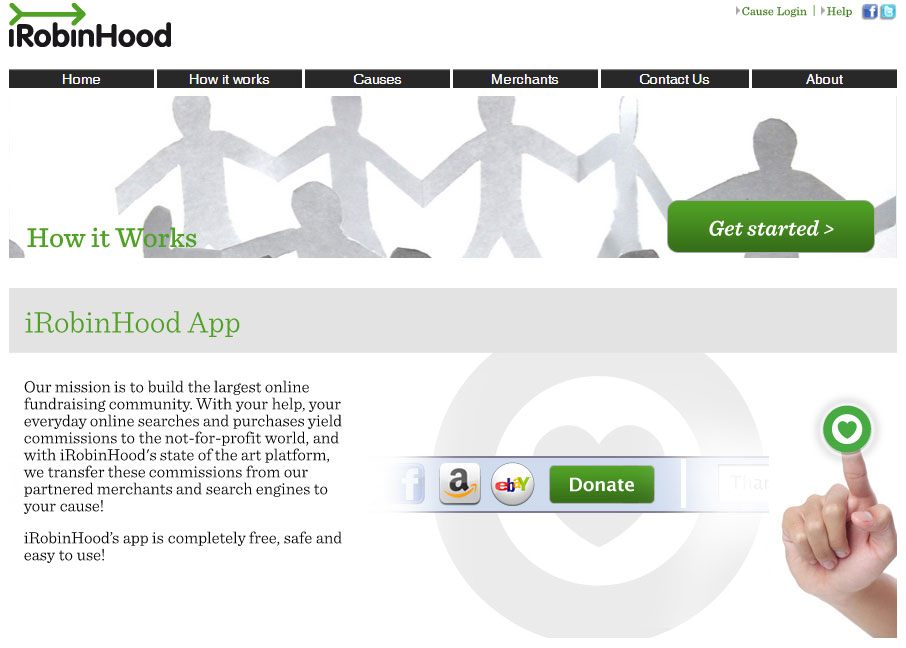

How to remove iRobinHood ?
Remove iRobinHood from your browser
- Open Chrome and go to the 3 stripes icon
 in top right corner.
in top right corner. - Select Settings and on the left side Extensions.
- Remove iRobinHood by clicking the trash can
icon.
- Restart Chrome.
- Open Firefox
- Click on the Big Orange Firefox button in top left corner, then select Add-ons
- Remove iRobinHood by clicking the Remove button.
- Restart Firefox
- Open Internet Explorer
- Click on the Gear icon
 , then click on Manage Addons
, then click on Manage Addons - Go to the tabToolbars and Extensions
- Select and disable iRobinHood if you can’t find it or if you can't remove it, go to the next step.
- Restart Internet Explorer
Remove iRobinHood with AdwCleaner
AdwCleaner is a helpful tool made to delete unwelcome toolbars, browser hijackers, redirects and potentially unwanted programs (PUPs) in Internet Explorer, Firefox, Chrome or Opera. AdwCleaner needs no installation and can be ran in a instant to examine your pc.
- Please download AdwCleaner by Xplode and save to your Desktop :
Download AdwCleaner - Double-click on AdwCleaner.exe to run the tool (Windows Vista/7/8 users : right-click and select Run As Administrator).
- Click on the Scan button.
- After the scan has finished, click on the Clean button..
- Press OK again to allow AdwCleaner to restart the computer and complete the removal process.
Reset your browser (if necessary)
If you still see traces of iRobinHood after following all the steps above you can reset your browser performing this operation:
- Open Chrome.
- Click on the Chrome menu button
 on the browser toolbar.
on the browser toolbar. - Select Settings.
- Scroll down to the end of the page, search for Show advanced settings.
- Scroll down once again to the end of the page and click Reset browser settings button.
- Click Reset once more.
- Open Firefox
- Go to the orange Firefox button in the top left.
- Go over to the Help sub-menu, then select Troubleshooting Information.
- Click the Repair Firefox button in the upper-right corner of the page.
- Mozilla Firefox will automatically restart.

- Download ResetBrowser :
Download ResetBrowser - Download the tool, save it on your desktop and double-click on it.
- Read the disclaimer and press the Ok button.
- Click the Reset Chrome button and wait.
- Once the process is finished, click onOpen Chrome iRobinHood should now be deleted from Firefox.
Click here to go to our support page.




