This article shows you how to remove HQ Video Pro or HQ-VPro from your browser. This adware will display bothersome ads, mostly when you visit online selling sites such as Amazon. To do this, HQ Video Pro will analyze the pages you visit so that it can try to display related offers in a pop-up. These fake offers will be totally useless to you— they just make money for the adware designer. You, meanwhile, will end up with a slow browser because it has to load and display the adware each time you visit a page.
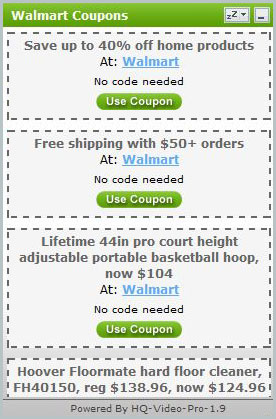
Usually, HQ Video Pro is added to your browser when a program downloaded from the Internet is installed. You must have clicked “Next” several times, which would have allowed the installation of the undesired software. But don’t worry: let’s take a look together at how to remove HQ Video Pro

How to remove HQ Video Pro ?
Remove HQ Video Pro from your computer
Depending on what program has installed HQ Video Pro, the program may have a different name or not be installed on your computer. If you cannot find any unwanted or unknown programs on your machine, then you can proceed directly with the next step.
- Click the Start button, then click on the Control Panel menu option. If you are using Windows 8, simply drag your mouse pointer to the right edge of the screen, select Search from the list and search for "control panel".
- Click on the Uninstall a program option under Programs category.
- Search for HQ Video Pro and click the Uninstall button
Remove HQ Video Pro from your browser
- Open Chrome and go to the 3 stripes icon
 in top right corner.
in top right corner. - Select Settings and on the left side Extensions.
- Remove HQ Video Pro, HQ-VPro by clicking the trash can
icon.
- Restart Chrome.
- Open Firefox
- Click on the Big Orange Firefox button in top left corner, then select Add-ons
- Remove HQ Video Pro, HQ-VPro by clicking the Remove button.
- Restart Firefox
- Open Internet Explorer
- Click on the Gear icon
 , then click on Manage Addons
, then click on Manage Addons - Go to the tabToolbars and Extensions
- Select and disable HQ Video Pro, HQ-VPro if you can’t find them or if you can't remove them, go to the next step.
- Restart Internet Explorer
Remove HQ Video Pro with AdwCleaner
The AdwCleaner tool will scan your pc and web browser for HQ Video Pro, browser plugins and registry keys, that may have been installed on your pc without your agreement.
- You can download AdwCleaner utility from the below button :
Download AdwCleaner - Before starting AdwCleaner, close all open programs and internet browsers, then double-click on the file AdwCleaner.exe.
- If Windows prompts you as to whether or not you wish to run AdwCleaner, please allow it to run.
- When the AdwCleaner program will open, click on the Scan button.
- To remove malicious files that were detected in the previous step, please click on the Clean button.
- Please click on the OK button to allow AdwCleaner reboot your computer.
Remove HQ Video Pro with MalwareBytes Anti-Malware
Malwarebytes Anti-Malware is an important security program for any computer user to have installed on their computer. It is light-weight, fast, and best of all, excellent at removing the latest infections like HQ Video Pro.

- Download MalwareBytes Anti-Malware :
Premium Version Free Version (without Real-time protection) - Double-click mbam-setup-consumer.exe and follow the prompts to install the program.
- Once installed, Malwarebytes Anti-Malware will automatically start and you will see a message stating that you should update the program, and that a scan has never been run on your system. To start a system scan you can click on the Fix Now button.
- Malwarebytes Anti-Malware will now check for updates, and if there are any, you will need to click on the Update Now button.
- Malwarebytes Anti-Malware will now start scanning your computer for HQ Video Pro.
- When the scan is done, you will now be presented with a screen showing you the malware infections that Malwarebytes’ Anti-Malware has detected. To remove the malicious programs that Malwarebytes Anti-malware has found, click on the Quarantine All button, and then click on the Apply Now button.
- Reboot your computer if prompted.
Reset your browser (if necessary)
If after following the above steps HQ Video Pro is still present on your computer, you can reset your browser by following the instructions below.
- Open Chrome.
- Click on the three stripes button in the right top corner.
- Select Settings.
- Scroll down to the end of the page, search for Show advanced settings.
- Scroll down once again to the end of the page and click Reset browser settings button.
- Click Reset once more.
- Open Firefox
- At the top of the Firefox window, click the Firefox button.
- Click on Help then Troubleshooting information.
- Click on the Repair Firefox button and confirm.
- Mozilla Firefox will automatically restart.

- Download ResetBrowser :
Download ResetBrowser - Download the tool, save it on your desktop and double-click on it.
- Read the disclaimer and press the Ok button.
- Click the Reset Chrome button and wait.
- Once the process is finished, click onOpen Chrome HQ Video Pro should now be deleted from Firefox.
Click here to go to our support page.




