GoUnzip is a malware. This program starts along with your computer start-up process so it can from the very first moment show unexpected ads non-stop.
GoUnzip’s only goal is to show as many ads as possible in order to increase its developer’s income. GoUnzip quietly modifies some of your browser’s settings such as the default homepage and search engine, placing on those spots myway or ask.
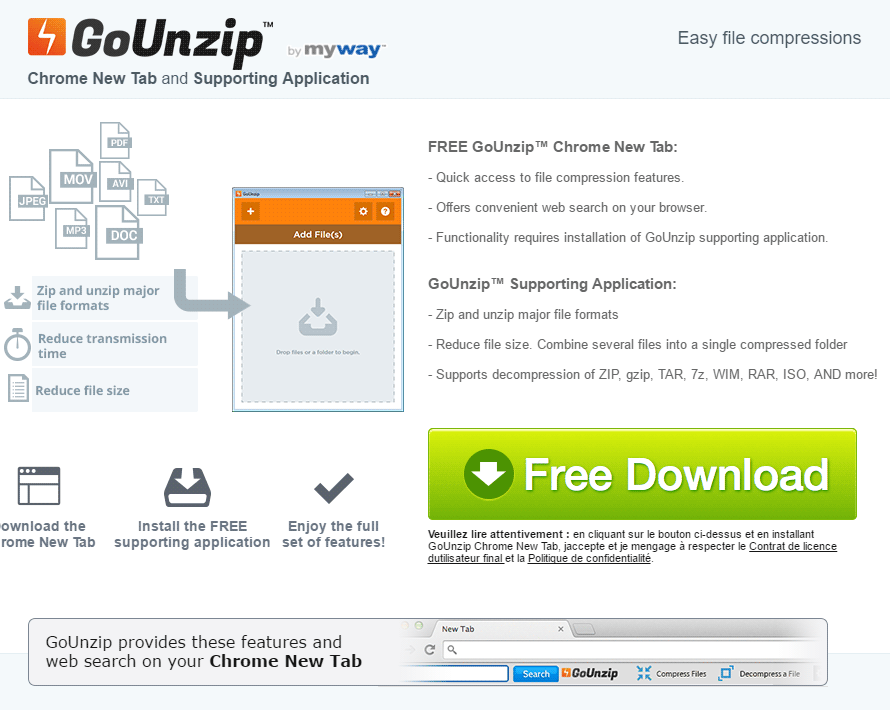
Adware is a group of programs that are specifically designed to get advertising revenues for their developers through showing unexpected ads in every website you visit. GoUnzip‘s presence also affects your browsing speed when not the whole computer’s speed, due to the fact that its always active as a process besides being present as browser add-on.
Therefore this kind of programs even when they are parasites they are not as dangerous for your data and computer’s security as a Trojan would be.
How did this program end up in your computer?
It’s actually kind of your own fault, because you installed it yourself when you were installing some new software in your computer, probably a free one. Usually these programs are quietly “offered” along with many other tools. If you fail at paying close attention to your actions, you won’t read nor notice the exact moment along the install process where they are offered, thus clicking on “Next” mindlessly and accepting GoUnzip to be installed. Most commonly they are offered in websites offering torrents, streaming, cracks or keygens, plus some very popular download platforms might offer it too.
To remove GoUnzip can be tricky, specially because many websites will attempt to force you to pay some ridiculous price for a software like Reimage or SpyHunter, even though they don’t really help at all.
Fortunately there are some free tools like ZHPCleaner and Malwarebytes that can help you with this task in just a few clicks.
You’ll learn how to use them with the help of our video tutorials included in our guide.
After you’re done with our process you’ll be free from GoUnzip and any other malicious program present in your computer.
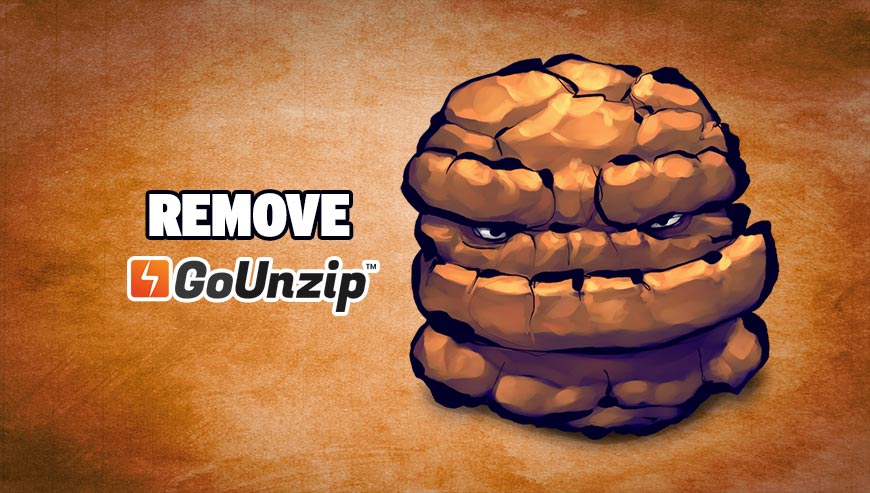
How to remove GoUnzip ?
Remove GoUnzip with AdwCleaner
The AdwCleaner tool will examine your system and web browser for GoUnzip, browser extensions and registry keys, that may have been installed on your pc without your knowledge.
- You can download AdwCleaner utility from the below button :
Download AdwCleaner - Before starting AdwCleaner, close all open programs and internet browsers, then double-click on the file AdwCleaner.exe.
- If Windows prompts you as to whether or not you wish to run AdwCleaner, please allow it to run.
- When the AdwCleaner program will open, click on the Scan button.
- To remove malicious files that were detected in the previous step, please click on the Clean button.
- Please click on the OK button to allow AdwCleaner reboot your computer.
Remove GoUnzip with MalwareBytes Anti-Malware
Malwarebytes Anti-Malware is a light-weight anti-malware program that is excellent at removing the latest detections.

- Download Malwarebytes Anti-Malware to your desktop.
Premium Version Free Version (without Real-time protection) - Install MalwareBytes Anti-Malware using the installation wizard.
- Once installed, Malwarebytes Anti-Malware will automatically start and you will see a message stating that you should update the program, and that a scan has never been run on your system. To start a system scan you can click on the Fix Now button.
- If an update is found, you will be prompted to download and install the latest version.
- Malwarebytes Anti-Malware will now start scanning your computer for GoUnzip.
- When the scan is complete, make sure that everything is set to Quarantine, and click Apply Actions.
- When removing the files, Malwarebytes Anti-Malware may require a reboot in order to remove some of them. If it displays a message stating that it needs to reboot your computer, please allow it to do so.
Remove GoUnzip with ZHPCleaner
ZHPCleaner is a program that searches for and deletes Adware, Toolbars, Potentially Unwanted Programs (PUP), and browser Hijackers from your computer. By using ZHPCleaner you can easily remove many of these types of programs for a better user experience on your computer and while browsing the web.
- If Avast is installed on you computer you have to disable it during the process.
- You can download AdwCleaner utility from the below button :
Download ZHPCleaner - Select ZHPCleaner.exe with right mouse click and Run as Administrator.
- Accept the user agreement.
- Click on the Scanner button.
- After the scan has finished, click on the Repair button.
- Reboot your computer.
Reset your browser (if necessary)
If you still see traces of GoUnzip after following all the steps above you can reset your browser performing this operation:
- Open Chrome.
- Click on the Chrome menu button
 on the browser toolbar.
on the browser toolbar. - Select Settings.
- Scroll down to the end of the page, search for Show advanced settings.
- Scroll down once again to the end of the page and click Reset browser settings button.
- Click Reset once more.
- Open Firefox
- At the top of the Firefox window, click the Firefox button.
- Click on Help then Troubleshooting information.
- Click the Repair Firefox button in the upper-right corner of the page.
- Mozilla Firefox will automatically restart.

- Download ResetBrowser :
Download ResetBrowser - Download the tool, save it on your desktop and double-click on it.
- Read the disclaimer and press the Ok button.
- Click the Reset Chrome button and wait.
- Once the process is finished, click onOpen Chrome GoUnzip should now be deleted from Firefox.
Click here to go to our support page.




