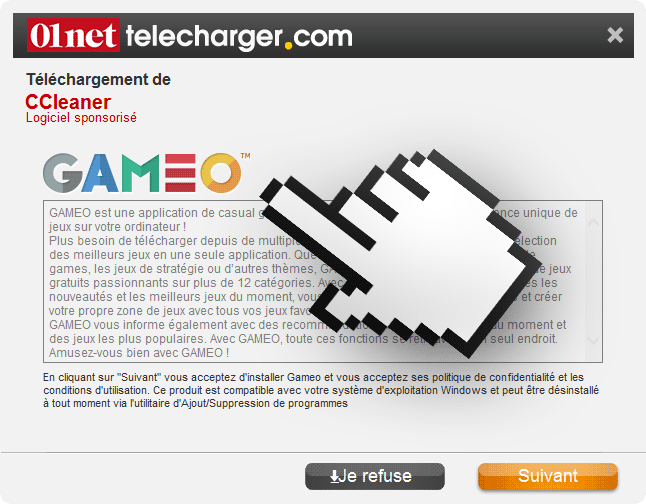Gameo is a game platform. The program is presented as a “casual gaming” platform where we can find many games together in one place, among these games we can find, puzzles, strategy games, action games, etc… Gameo offers at least one hundred games among 12 different categories.
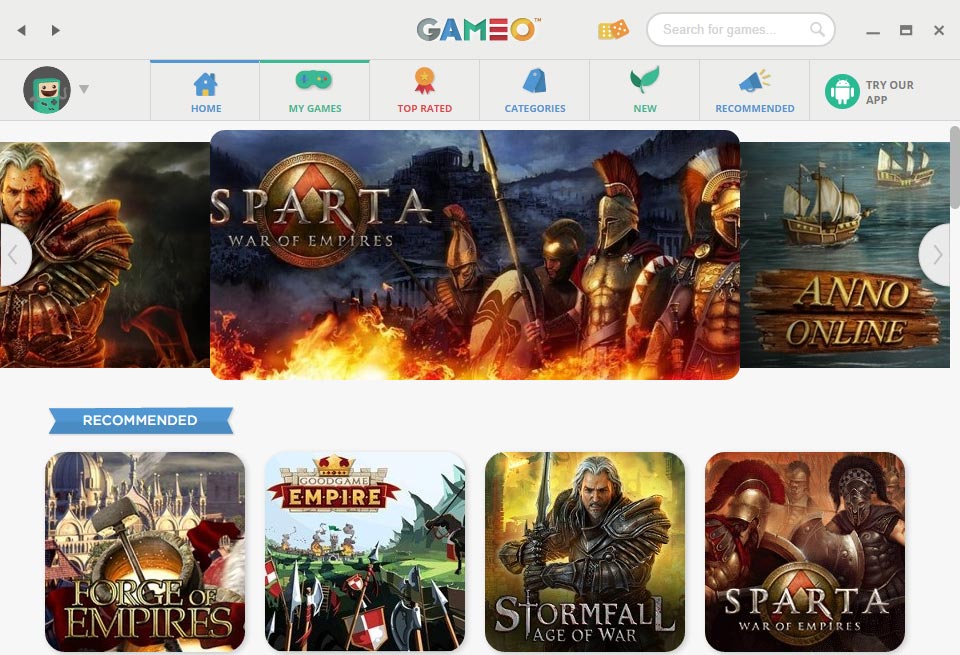
The problem with Gameo is that is very intrusive. First of all if you’re on the Gameo conversation is probably because it was installed on your computer without you noticing. Of course this installation wasn’t made without some action on your part, it’s actually installed with some free software in a very discrete way. Gameo uses this technique to achieve thousands of installations. Here’s an example where Gameo is offered with a modified installer for CCleaner, a very well known scanning program in this case offered by 01net:
The websites offering Gameo receive a payment for each successful install, thus they offer it with many popular software.
On the other hand, Gameo will create a whole lot of icons on your desktop so you can start playing right away. It will create icons for Gameo, Play Games Online and Forge of Empires.
The games are indeed free, but not free from publicity which is how they get their income.
If you wish to get rid of this program follow along the instructions presented below.
You should know that Gameo is detected as a malware only by AVG.
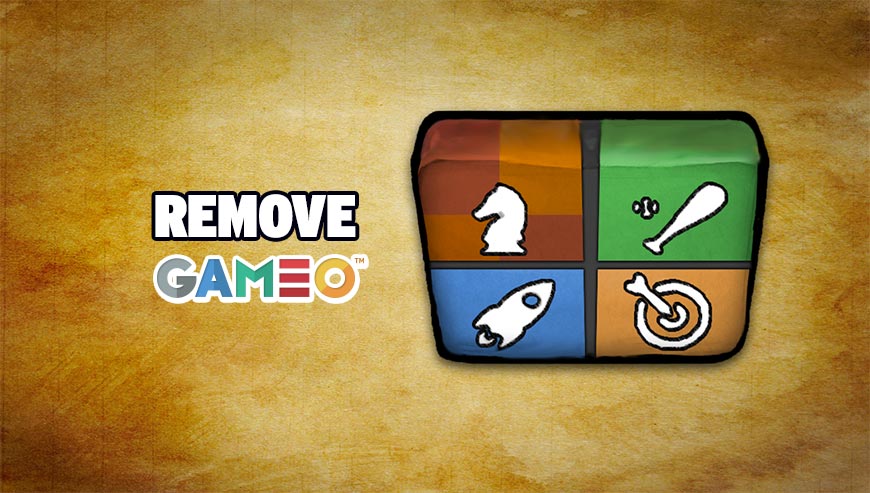
How to remove Gameo ?
Remove Gameo with CCleaner
- Download and install CCleaner by Piriform by clicking the button below.
Download CCleaner - Once the program is installed go to the Cleaner section and click the Analyze button. Once the scan is complete, click the Run Cleaner button.
- Then go to Tools > Startup and locate in each tab (starting with Windows, Internet Explorer) of suspicious statements which involve Gameo or similar names. Whenever click Remove and Delete .
- Finally go to Tools > Uninstall , search for Gameo from the list and click Remove if you find it.

Remove Gameo with AdwCleaner
AdwCleaner is a helpful tool designed to eliminate unwelcome toolbars, browser hijackers, redirects and potentially unwanted programs (PUPs) in Internet Explorer, Firefox, Chrome or Opera. AdwCleaner needs no installation and can be ran in a instant to scan your system.
- Please download AdwCleaner by Xplode and save to your Desktop :
Download AdwCleaner - Double-click on AdwCleaner.exe to run the tool (Windows Vista/7/8 users : right-click and select Run As Administrator).
- Click on the Scan button.
- After the scan has finished, click on the Clean button..
- Press OK again to allow AdwCleaner to restart the computer and complete the removal process.
Remove Gameo with MalwareBytes Anti-Malware
Malwarebytes Anti-Malware detects and removes malware like worms, Trojans, rootkits, rogues, spyware, and more. All you have to do is launch Malwarebytes Anti-Malware Free and run a scan. If you want even better protection, consider Malwarebytes Anti-Malware Premium and its instant real-time scanner that automatically prevents malware and websites from infecting your PC.

- Download MalwareBytes Anti-Malware :
Premium Version Free Version (without Real-time protection) - Install MalwareBytes Anti-Malware using the installation wizard.
- Once installed, Malwarebytes Anti-Malware will automatically start and you will see a message stating that you should update the program, and that a scan has never been run on your system. To start a system scan you can click on the Fix Now button.
- Malwarebytes Anti-Malware will now check for updates, and if there are any, you will need to click on the Update Now button.
- Once the program has loaded, select Scan now.
- When the scan is done, you will now be presented with a screen showing you the malware infections that Malwarebytes’ Anti-Malware has detected. To remove the malicious programs that Malwarebytes Anti-malware has found, click on the Quarantine All button, and then click on the Apply Now button.
- When removing the files, Malwarebytes Anti-Malware may require a reboot in order to remove some of them. If it displays a message stating that it needs to reboot your computer, please allow it to do so.
Click here to go to our support page.