FunAcce is a name linked to a Chinese adware, whose mission is to show ads in every website you visit. It’s easy to notice the presence of this program because it creates a folder on Windows’ public shared folder under the name FunAcce.
Adware like FunAcce is attached to free software without clear warning of is presence, which associates it with spy software (spyware). We can also find it in fake alerts that will try to convince you to download a fake update or program.
Besides ruining your browsing experience with huge amounts of ads, FunAcce can also collect data about your browsing habits, such as visited websites, web searches, etc… First of all this data is used to customize their ads so they match your interests and profile, but it’s also used to fill databases that can be sold afterwards. Although FunAcce is not dangerous for your computer, it still is considered a malware due to its aggressive and annoying nature.
FunAcce is pretty hard to uninstall once it has gotten hold of our systems. Free anti-virus are not always able to detect or thoroughly remove PUPs, we must use an anti-malware tool to achieve it.
Be careful with the emerging amounts of fake security blogs offering removal tools, 99% of them will try to force you to buy a tool whose effectiveness won’t be guaranteed. Here at How To Remove we offer only 100% free guides.
You should know that FunAcce is considered as a malware only by Malwarebytes.
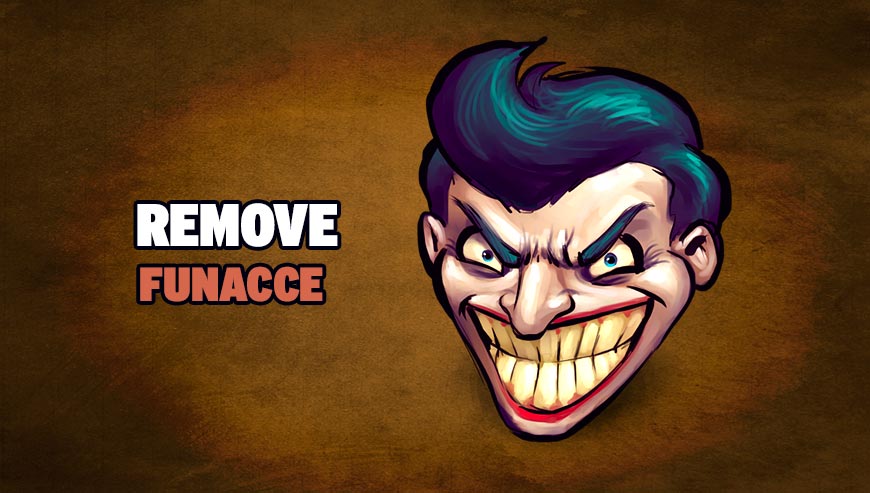
How to remove FunAcce ?
Remove FunAcce with MalwareBytes Anti-Malware
Malwarebytes Anti-Malware is an important security program for any computer user to have installed on their computer. It is light-weight, fast, and best of all, excellent at removing the latest infections like FunAcce.

- Download MalwareBytes Anti-Malware :
Premium Version Free Version (without Real-time protection) - Double-click mbam-setup-consumer.exe and follow the prompts to install the program.
- Once installed, Malwarebytes Anti-Malware will automatically start and you will see a message stating that you should update the program, and that a scan has never been run on your system. To start a system scan you can click on the Fix Now button.
- Malwarebytes Anti-Malware will now check for updates, and if there are any, you will need to click on the Update Now button.
- Malwarebytes Anti-Malware will now start scanning your computer for FunAcce.
- When the scan is done, you will now be presented with a screen showing you the malware infections that Malwarebytes’ Anti-Malware has detected. To remove the malicious programs that Malwarebytes Anti-malware has found, click on the Quarantine All button, and then click on the Apply Now button.
- Reboot your computer if prompted.
Remove FunAcce with AdwCleaner
The AdwCleaner program will scan your system and internet browser for FunAcce, browser extensions and registry keys, that may have been installed on your pc without your permission.
- You can download AdwCleaner utility from the below button :
Download AdwCleaner - Before starting AdwCleaner, close all open programs and internet browsers, then double-click on the file AdwCleaner.exe.
- If Windows prompts you as to whether or not you wish to run AdwCleaner, please allow it to run.
- When the AdwCleaner program will open, click on the Scan button.
- To remove malicious files that were detected in the previous step, please click on the Clean button.
- Please click on the OK button to allow AdwCleaner reboot your computer.
Remove FunAcce with ZHPCleaner
ZHPCleaner is a program that searches for and deletes Adware, Toolbars, Potentially Unwanted Programs (PUP), and browser Hijackers from your computer. By using ZHPCleaner you can easily remove many of these types of programs for a better user experience on your computer and while browsing the web.
- If Avast is installed on you computer you have to disable it during the process.
- You can download AdwCleaner utility from the below button :
Download ZHPCleaner - Select ZHPCleaner.exe with right mouse click and Run as Administrator.
- Accept the user agreement.
- Click on the Scanner button.
- After the scan has finished, click on the Repair button.
- Reboot your computer.
Reset your browser (if necessary)
If you still see traces of FunAcce after following all the steps above you can reset your browser performing this operation:
- Open Chrome.
- Click on the Chrome menu button
 on the browser toolbar.
on the browser toolbar. - Select Settings.
- Scroll down to the end of the page, search for Show advanced settings.
- Scroll down once again to the end of the page and click Reset browser settings button.
- Click Reset once more.
- Open Firefox
- Go to the orange Firefox button in the top left.
- Click on Help then Troubleshooting information.
- Click on the Repair Firefox button and confirm.
- Firefox will automatically restart.

- Download ResetBrowser :
Download ResetBrowser - Download the tool, save it on your desktop and double-click on it.
- Read the disclaimer and press the Ok button.
- Click the Reset Chrome button and wait.
- Once the process is finished, click onOpen Chrome FunAcce should now be deleted from Firefox.
Click here to go to our support page.




