DizzyDing is an adware that promises to make the web more interesting. In fact, DizzyDing gets into your computer to display unwanted ads during your browsing.
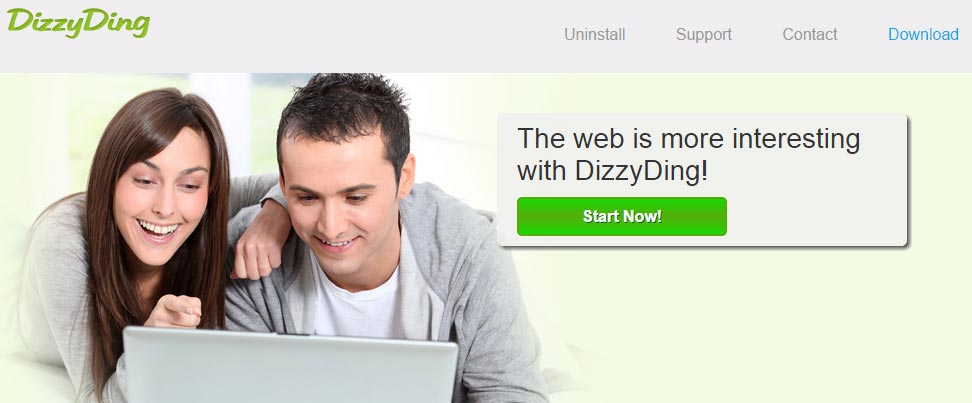
DizzyDing is an advertising program that inundates you with ads once installed on your computer. These repeated intrusions can appear as price comparisons, doubly underlined text keywords in blue or green, pop-ups, ad inserts and banners…
In addition, DizzyDing will slow down your computer and everything will take longer to respond. At last, this adware can possibly have access to your internet activities which means that it can easily access your internet searches, your browsing history but in addition more sensitive data like passwords, etc.
DizzyDing is installed on your computer during the installation of downloaded software from the internet. When you download software beyond its official website, it’s possible to contain one or more adware like DizzyDing. So, you should always customize the installation of software that you install and/or turn down potentially unwanted programs that come in a bundle with these installers. If you go too fast, you will definitely end up infected.
For your information please know that DizzyDing is considered as suspicious by 39 security software.
Show the other 35 anti-virus detections

How to remove DizzyDing ?
Remove DizzyDing with AdwCleaner
AdwCleaner is a very useful tool made to eliminate undesired toolbars, browser hijackers, redirects and potentially unwanted programs (PUPs) in Internet Explorer, Firefox, Chrome or Opera. AdwCleaner will require no set up and can be ran in a instant to scan your system.
- Please download AdwCleaner by Xplode and save to your Desktop :
Download AdwCleaner - Double-click on AdwCleaner.exe to run the tool (Windows Vista/7/8 users : right-click and select Run As Administrator).
- Click on the Scan button.
- After the scan has finished, click on the Clean button..
- Press OK again to allow AdwCleaner to restart the computer and complete the removal process.
Remove DizzyDing with MalwareBytes Anti-Malware
Malwarebytes Anti-Malware detects and removes malware like worms, Trojans, rootkits, rogues, spyware, and more. All you have to do is launch Malwarebytes Anti-Malware Free and run a scan. If you want even better protection, consider Malwarebytes Anti-Malware Premium and its instant real-time scanner that automatically prevents malware and websites from infecting your PC.

- Download MalwareBytes Anti-Malware :
Premium Version Free Version (without Real-time protection) - Install MalwareBytes Anti-Malware using the installation wizard.
- Once installed, Malwarebytes Anti-Malware will automatically start and you will see a message stating that you should update the program, and that a scan has never been run on your system. To start a system scan you can click on the Fix Now button.
- Malwarebytes Anti-Malware will now check for updates, and if there are any, you will need to click on the Update Now button.
- Once the program has loaded, select Scan now.
- When the scan is done, you will now be presented with a screen showing you the malware infections that Malwarebytes’ Anti-Malware has detected. To remove the malicious programs that Malwarebytes Anti-malware has found, click on the Quarantine All button, and then click on the Apply Now button.
- When removing the files, Malwarebytes Anti-Malware may require a reboot in order to remove some of them. If it displays a message stating that it needs to reboot your computer, please allow it to do so.
Reset your browser (if necessary)
If after following the above steps DizzyDing is still present on your computer, you can reset your browser by following the instructions below.
- Open Chrome.
- Click on the Chrome menu button
 on the browser toolbar.
on the browser toolbar. - Select Settings.
- Scroll down to the end of the page, search for Show advanced settings.
- Scroll down once again to the end of the page and click Reset browser settings button.
- Click Reset once more.
- Open Firefox
- Go to the orange Firefox button in the top left.
- Click on Help then Troubleshooting information.
- Click the Repair Firefox button in the upper-right corner of the page.
- Firefox will automatically restart.

- Download ResetBrowser :
Download ResetBrowser - Download the tool, save it on your desktop and double-click on it.
- Read the disclaimer and press the Ok button.
- Click the Reset Chrome button and wait.
- Once the process is finished, click onOpen Chrome DizzyDing should now be deleted from Firefox.
Click here to go to our support page.




