The ad with the text ads by DigiHelp or powered by DigiHelp is generated by an adware that posts offers, in real time, on the sites you visit. Usually adware supposedly has a useful part and an ad part that benefits the creator monetarily. In the case of DigiHelp, there is no useful part; this adware only works to spread ads. This is commonly called a potentially unwanted program since it is usually installed without the consent of the user and without his/her knowing. DigiHelp slides into the installation programs of known free software which, if you do not customize, will automatically install multiple complementary programs like this adware.
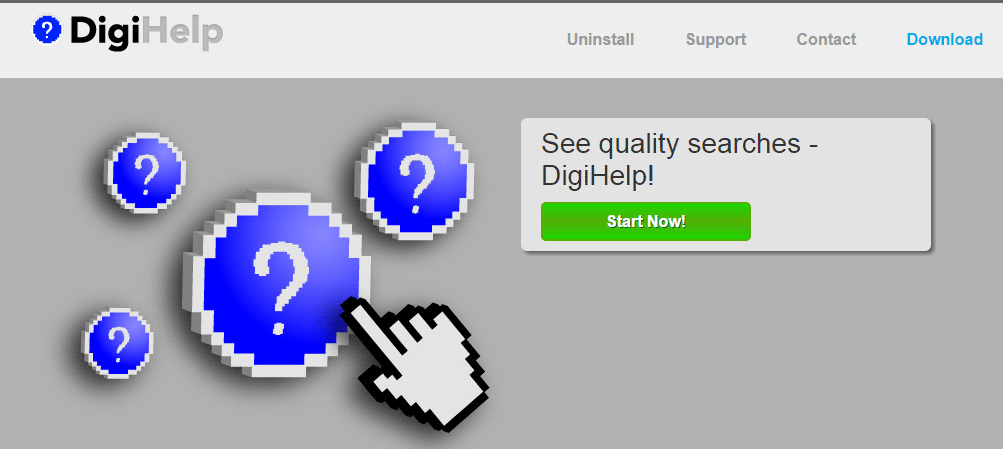
The adware is not even downloadable on its official site. You can only find general user conditions that summarize everything DigiHelp allows itself once installed on your computer. And this is not a good thing because, as well as slowing down your browser considerably by posting ads that impede browsing, DigiHelp records all the pages you visit and all your searches performed online.
Since it was created to be active as long as possible on your computer, a simple uninstall won’t be enough to get rid of this menace completely, which is why we have made this guide to help you exterminate this pest.
For your information please know that ads by DigiHelp is considered as a parasite by 17 anti-viruses.
Show the other 13 anti-virus detections

How to remove DigiHelp ?
Remove DigiHelp from your computer
Depending on what program has installed DigiHelp, the program may have a different name or not be installed on your computer. If you cannot find any unwanted or unknown programs on your machine, then you can proceed directly with the next step.
- Click the Start button, then click on the Control Panel menu option. If you are using Windows 8, simply drag your mouse pointer to the right edge of the screen, select Search from the list and search for "control panel".
- Click on the Uninstall a program option under Programs category.
- Search for DigiHelp and click the Uninstall button
Remove DigiHelp with AdwCleaner
The AdwCleaner tool will scan your computer and internet browser for DigiHelp, browser plugins and registry keys, that may have been put in your pc without your permission.
- You can download AdwCleaner utility from the below button :
Download AdwCleaner - Before starting AdwCleaner, close all open programs and internet browsers, then double-click on the file AdwCleaner.exe.
- If Windows prompts you as to whether or not you wish to run AdwCleaner, please allow it to run.
- When the AdwCleaner program will open, click on the Scan button.
- To remove malicious files that were detected in the previous step, please click on the Clean button.
- Please click on the OK button to allow AdwCleaner reboot your computer.
Remove DigiHelp with MalwareBytes Anti-Malware
Malwarebytes Anti-Malware detects and removes malware like worms, Trojans, rootkits, rogues, spyware, and more. All you have to do is launch Malwarebytes Anti-Malware Free and run a scan. If you want even better protection, consider Malwarebytes Anti-Malware Premium and its instant real-time scanner that automatically prevents malware and websites from infecting your PC.

- Download MalwareBytes Anti-Malware :
Premium Version Free Version (without Real-time protection) - Install MalwareBytes Anti-Malware using the installation wizard.
- Once installed, Malwarebytes Anti-Malware will automatically start and you will see a message stating that you should update the program, and that a scan has never been run on your system. To start a system scan you can click on the Fix Now button.
- Malwarebytes Anti-Malware will now check for updates, and if there are any, you will need to click on the Update Now button.
- Once the program has loaded, select Scan now.
- When the scan is done, you will now be presented with a screen showing you the malware infections that Malwarebytes’ Anti-Malware has detected. To remove the malicious programs that Malwarebytes Anti-malware has found, click on the Quarantine All button, and then click on the Apply Now button.
- When removing the files, Malwarebytes Anti-Malware may require a reboot in order to remove some of them. If it displays a message stating that it needs to reboot your computer, please allow it to do so.
Reset your browser (if necessary)
If you still see traces of DigiHelp after following all the steps above you can reset your browser performing this operation:
- Open Chrome.
- Click on the three stripes button in the right top corner.
- Select Settings.
- Scroll down to the end of the page, search for Show advanced settings.
- Scroll down once again to the end of the page and click Reset browser settings button.
- Click Reset once more.
- Open Firefox
- At the top of the Firefox window, click the Firefox button.
- Click on Help then Troubleshooting information.
- Click the Repair Firefox button in the upper-right corner of the page.
- Firefox will automatically restart.

- Download ResetBrowser :
Download ResetBrowser - Download the tool, save it on your desktop and double-click on it.
- Read the disclaimer and press the Ok button.
- Click the Reset Chrome button and wait.
- Once the process is finished, click onOpen Chrome DigiHelp should now be deleted from Firefox.
Click here to go to our support page.




