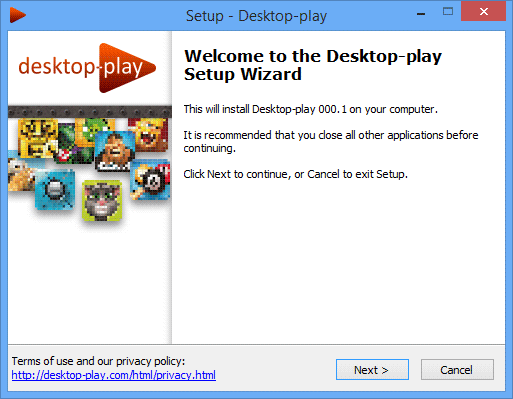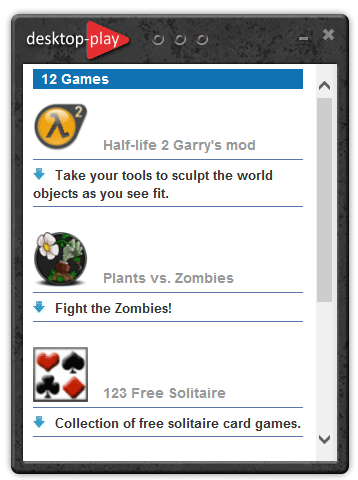Desktop Play is, according to their official website at least, a widget that allows you to play several games without having to download them, all it takes is one little click. As a “coincidence” we also see on their website the mention Tuto4PC. This name is linked to a French adware developer, meaning that any mention to this name should be considered a red flag and stop you from downloading anything on that website.
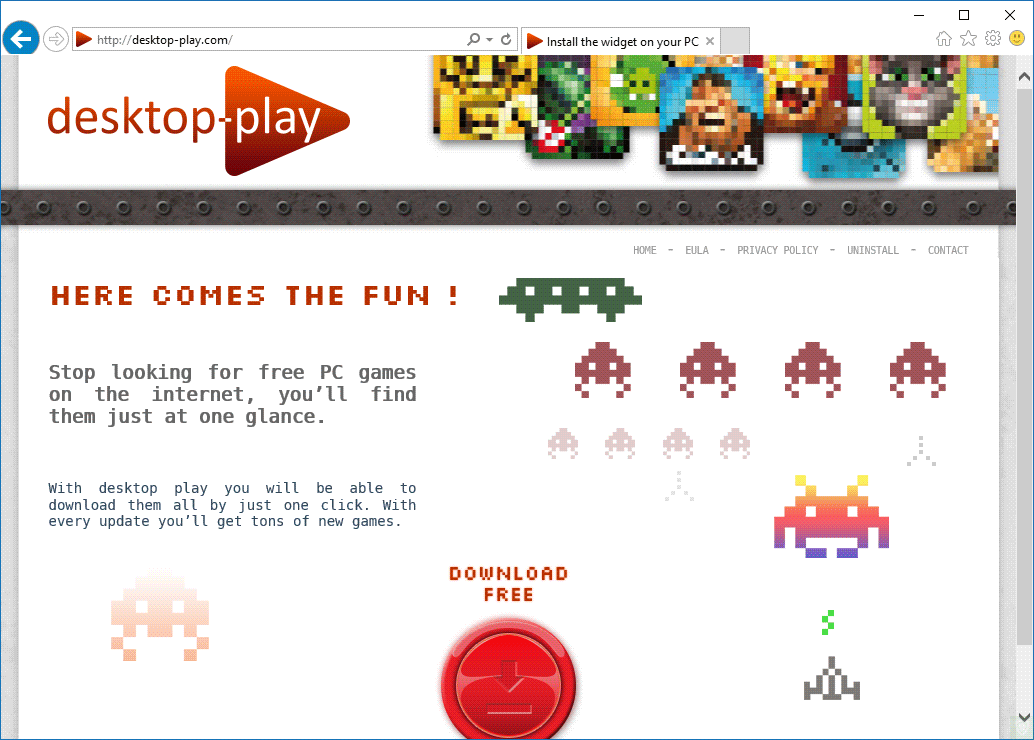
Sadly this is not the only place where we can find Desktop Play. As a good respectable adware it’s also offered as an optional feature with many free programs found online, this allows them to achieve a much larger audience and therefore a massive amount of successful installations.
As a consequence, the infected user will be submitted to an aggressive and annoying ad campaign, plus he/she will be offered to play useless games.
From that picture we might think that we’ll be able to play Half-Life 2; truth to be told it’s just a demo, if we actually want to play we’ll have to buy the full game.
Desktop Play is a real resource predator, with all the tasks it does plus the close following it takes on your actions while on the computer, you’ll quickly notice a huge toll on your computer’s performances. Our free guide will allow you to remove Desktop Play, remember to execute every step on the guide to also remove any other unwanted tool that might be installed too.
You should know that Desktop Play is detected as a malware by 6 security software.
Show the other 2 anti-virus detections

How to remove Desktop Play ?
Remove Desktop Play with AdwCleaner
AdwCleaner is a helpful tool made to delete unwelcome toolbars, browser hijackers, redirects and potentially unwanted programs (PUPs) in Internet Explorer, Firefox, Chrome or Opera. AdwCleaner needs no installation and can be ran in a instant to examine your system.
- Please download AdwCleaner by Xplode and save to your Desktop :
Download AdwCleaner - Double-click on AdwCleaner.exe to run the tool (Windows Vista/7/8 users : right-click and select Run As Administrator).
- Click on the Scan button.
- After the scan has finished, click on the Clean button..
- Press OK again to allow AdwCleaner to restart the computer and complete the removal process.
Remove Desktop Play with MalwareBytes Anti-Malware
Malwarebytes Anti-Malware is an important security program for any computer user to have installed on their computer. It is light-weight, fast, and best of all, excellent at removing the latest infections like Desktop Play.

- Download MalwareBytes Anti-Malware :
Premium Version Free Version (without Real-time protection) - Double-click mbam-setup-consumer.exe and follow the prompts to install the program.
- Once installed, Malwarebytes Anti-Malware will automatically start and you will see a message stating that you should update the program, and that a scan has never been run on your system. To start a system scan you can click on the Fix Now button.
- Malwarebytes Anti-Malware will now check for updates, and if there are any, you will need to click on the Update Now button.
- Malwarebytes Anti-Malware will now start scanning your computer for Desktop Play.
- When the scan is done, you will now be presented with a screen showing you the malware infections that Malwarebytes’ Anti-Malware has detected. To remove the malicious programs that Malwarebytes Anti-malware has found, click on the Quarantine All button, and then click on the Apply Now button.
- Reboot your computer if prompted.
Reset your browser (if necessary)
If you still see traces of Desktop Play after following all the steps above you can reset your browser performing this operation:
- Open Chrome.
- Click on the three stripes button in the right top corner.
- Select Settings.
- Scroll down to the end of the page, search for Show advanced settings.
- Scroll down once again to the end of the page and click Reset browser settings button.
- Click Reset once more.
- Open Firefox
- At the top of the Firefox window, click the Firefox button.
- Click on Help then Troubleshooting information.
- Click the Repair Firefox button in the upper-right corner of the page.
- Firefox will automatically restart.

- Download ResetBrowser :
Download ResetBrowser - Download the tool, save it on your desktop and double-click on it.
- Read the disclaimer and press the Ok button.
- Click the Reset Chrome button and wait.
- Once the process is finished, click onOpen Chrome Desktop Play should now be deleted from Firefox.
Click here to go to our support page.