Ad by CouponCheapChea or CouponCheapChea Ads, are both texts found in the random ads you’ve been seeing in every website you visit. They are signs of a potentially unwanted program being present in your computer. Those ads might look like this one:
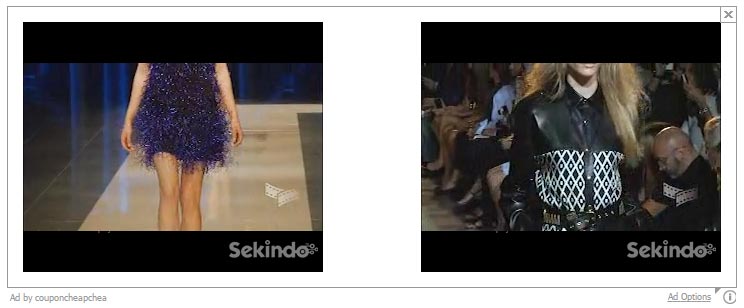
CouponCheapChea is an unwanted program which can affect Chrome, Firefox or Internet Explorer. CouponCheapChea is usually installed without the user knowing about it, thanks to the kind rebuilt setup programs we can found in download websites like softonic.com or download.com… These setup programs make sure to install a lot of additional tools like CouponCheapChea in addition to the software we intended in the first place; if we are not fully aware of what we’re doing we we install we’ll end up with tons of them. You can see then that it’s best to avoid these websites, and if you don’t have a choice but to use them, make sure not to go too fast while installing and don’t press “Next” too quickly. If there’s an “Advanced” option or a way to customize the install make sure you use it, so you can remove any additional software included by default but which you don’t want.
CouponCheapChea’s has one goal only, to build your commercial profile. In order to achieve it, it will analyze your browsing history, offering you afterwards ads matching your own preferences. Of course those ads will pay the tool author for it. CouponCheapChea also uses that information to enlarge commercial databases that can be shared or sold elsewhere.

How to remove CouponCheapChea ?
Remove CouponCheapChea from your browser
- Open Chrome and go to the 3 stripes icon
 in top right corner.
in top right corner. - Select Settings and on the left side Extensions.
- Remove CouponCheapChea by clicking the trash can
icon.
- Restart Google Chrome.
- Open Firefox
- Click on the Big Orange Firefox button in top left corner, then select Add-ons
- Remove CouponCheapChea by clicking the Remove button.
- Restart Mozilla Firefox
- Open Internet Explorer
- Click on the Gear icon
 , then click on Manage Addons
, then click on Manage Addons - Go to the tabToolbars and Extensions
- Select and disable CouponCheapChea if you can’t find it or if you can't remove it, go to the next step.
- Restart Internet Explorer
Remove CouponCheapChea with AdwCleaner
AdwCleaner is a useful tool developed to delete unwelcome toolbars, browser hijackers, redirects and potentially unwanted programs (PUPs) in Internet Explorer, Firefox, Chrome or Opera. AdwCleaner requires no set up and can be ran in a instantaneous to scan your pc.
- Please download AdwCleaner by Xplode and save to your Desktop :
Download AdwCleaner - Double-click on AdwCleaner.exe to run the tool (Windows Vista/7/8 users : right-click and select Run As Administrator).
- Click on the Scan button.
- After the scan has finished, click on the Clean button..
- Press OK again to allow AdwCleaner to restart the computer and complete the removal process.
Remove CouponCheapChea with MalwareBytes Anti-Malware
Malwarebytes Anti-Malware detects and removes malware like worms, Trojans, rootkits, rogues, spyware, and more. All you have to do is launch Malwarebytes Anti-Malware Free and run a scan. If you want even better protection, consider Malwarebytes Anti-Malware Premium and its instant real-time scanner that automatically prevents malware and websites from infecting your PC.

- Download MalwareBytes Anti-Malware :
Premium Version Free Version (without Real-time protection) - Install MalwareBytes Anti-Malware using the installation wizard.
- Once installed, Malwarebytes Anti-Malware will automatically start and you will see a message stating that you should update the program, and that a scan has never been run on your system. To start a system scan you can click on the Fix Now button.
- Malwarebytes Anti-Malware will now check for updates, and if there are any, you will need to click on the Update Now button.
- Once the program has loaded, select Scan now.
- When the scan is done, you will now be presented with a screen showing you the malware infections that Malwarebytes’ Anti-Malware has detected. To remove the malicious programs that Malwarebytes Anti-malware has found, click on the Quarantine All button, and then click on the Apply Now button.
- When removing the files, Malwarebytes Anti-Malware may require a reboot in order to remove some of them. If it displays a message stating that it needs to reboot your computer, please allow it to do so.
Reset your browser (if necessary)
If after following the above steps CouponCheapChea is still present on your computer, you can reset your browser by following the instructions below.
- Open Chrome.
- Click on the three stripes button in the right top corner.
- Select Settings.
- Scroll down to the end of the page, search for Show advanced settings.
- Scroll down once again to the end of the page and click Reset browser settings button.
- Click Reset once more.
- Open Firefox
- At the top of the Firefox window, click the Firefox button.
- Click on Help then Troubleshooting information.
- Click on the Repair Firefox button and confirm.
- Mozilla Firefox will automatically restart.

- Download ResetBrowser :
Download ResetBrowser - Download the tool, save it on your desktop and double-click on it.
- Read the disclaimer and press the Ok button.
- Click the Reset Chrome button and wait.
- Once the process is finished, click onOpen Chrome CouponCheapChea should now be deleted from Firefox.
Click here to go to our support page.




