Coupon Titan is an additional module for web browsers that offers to improve your browsing by offering you access to the best discounts available for many products, or so they say. It’s true they show ads and discounts in e-commerce websites such as Ebay or Amazon, however they also show ads in many other websites (tagged as ads by Coupon Titan), plus these ads sometimes have nothing to do with any discount. Coupon Titan is actually a program whose revenues come strictly from advertising, which is why it’s classified as an adware.
If you’ve had an adware infection in your computer before, you must know how important it is not to keep it installed. Coupon Titan is not a dangerous infection, however it can guide your browsing towards dangerous websites. It’s even mentioned in Coupon Titan’s conditions of use, that they can’t control what are the ads shown about, meaning anything could be seen coming from them.
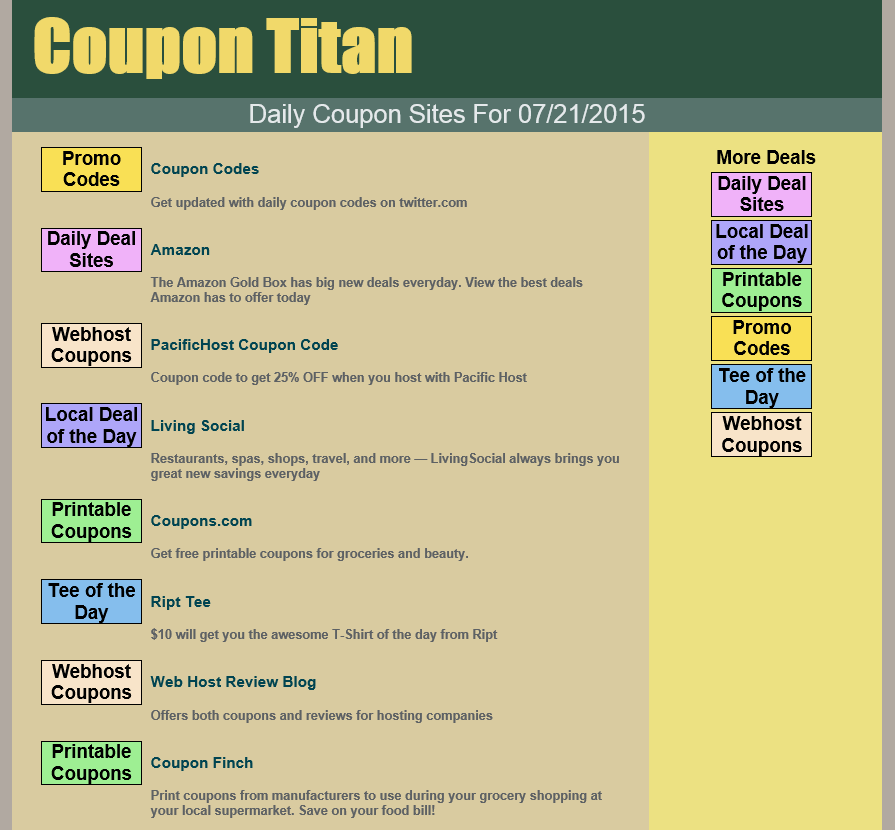
As many other adware Coupon Titan, is also capable of following your online activity. Once it has been installed, it will save information about your browsing habits, meaning your searches’ keywords, clicks, print jobs, time spent in every website, etc. First of all this information is used to customize their ads to your preferences. Coupon Titan could also check your browsing history and change some parameters of your browser, themes and other configuration options as well.
You’ll find below free instructions to help you remove Coupon Titan. Stay away from some fake security websites where you’ll be asked to pay for a removal tool whose efficiency is not even sure.
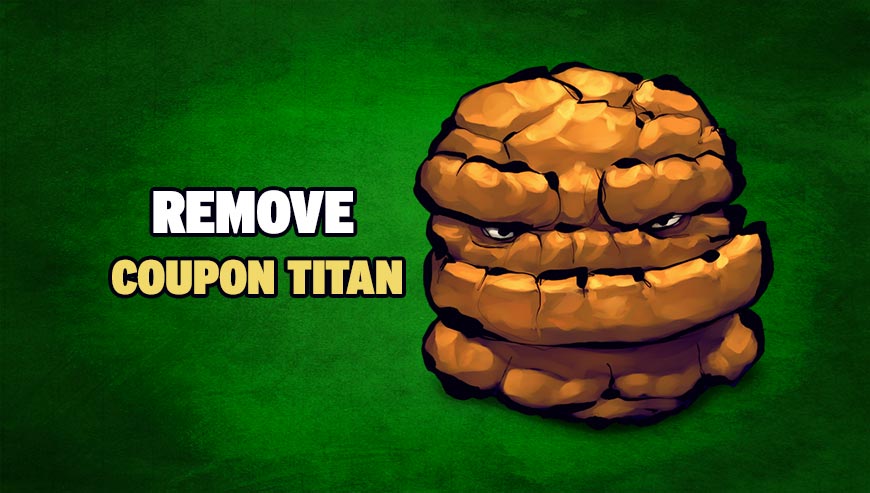
How to remove Coupon Titan ?
Remove Coupon Titan with AdwCleaner
AdwCleaner is a tool that research for and deletes Adware, Toolbars, Potentially Unwanted Programs (PUP), and browser Hijackers from your pc. By using AdwCleaner you can easily get rid of many of these types of applications for a much better user experience on your pc and while browsing websites.
- Download AdwCleaner (Official link and direct-download) :
Download AdwCleaner - Select AdwCleaner.exe with right mouse click and Run as Administrator.
- If User Account Control asks you to allow AdwCleaner.exe to make changes to your computer, press Yes to continue.
- Start scanning your computer for any malicious threats by selecting the Scan button, please wait.
- If AdwCleaner is done, it will display a list of malicious items detected, If you have nothing to uncheck, continue to the removal process and select the Clean button.
- Reboot your computer.
Remove Coupon Titan with ZHPCleaner
ZHPCleaner is a program that searches for and deletes Adware, Toolbars, Potentially Unwanted Programs (PUP), and browser Hijackers from your computer. By using ZHPCleaner you can easily remove many of these types of programs for a better user experience on your computer and while browsing the web.
- If Avast is installed on you computer you have to disable it during the process.
- You can download AdwCleaner utility from the below button :
Download ZHPCleaner - Select ZHPCleaner.exe with right mouse click and Run as Administrator.
- Accept the user agreement.
- Click on the Scanner button.
- After the scan has finished, click on the Repair button.
- Reboot your computer.
Remove Coupon Titan with MalwareBytes Anti-Malware
Malwarebytes Anti-Malware is an important security program for any computer user to have installed on their computer. It is light-weight, fast, and best of all, excellent at removing the latest infections like Coupon Titan.

- Download MalwareBytes Anti-Malware :
Premium Version Free Version (without Real-time protection) - Double-click mbam-setup-consumer.exe and follow the prompts to install the program.
- Once installed, Malwarebytes Anti-Malware will automatically start and you will see a message stating that you should update the program, and that a scan has never been run on your system. To start a system scan you can click on the Fix Now button.
- Malwarebytes Anti-Malware will now check for updates, and if there are any, you will need to click on the Update Now button.
- Malwarebytes Anti-Malware will now start scanning your computer for Coupon Titan.
- When the scan is done, you will now be presented with a screen showing you the malware infections that Malwarebytes’ Anti-Malware has detected. To remove the malicious programs that Malwarebytes Anti-malware has found, click on the Quarantine All button, and then click on the Apply Now button.
- Reboot your computer if prompted.
Reset your browser (if necessary)
If you still see traces of Coupon Titan after following all the steps above you can reset your browser performing this operation:
- Open Chrome.
- Click on the three stripes button in the right top corner.
- Select Settings.
- Scroll down to the end of the page, search for Show advanced settings.
- Scroll down once again to the end of the page and click Reset browser settings button.
- Click Reset once more.

- Download ResetBrowser :
Download ResetBrowser - Download the tool, save it on your desktop and double-click on it.
- Read the disclaimer and press the Ok button.
- Click the Reset Chrome button and wait.
- Once the process is finished, click onOpen Chrome Coupon Titan should now be deleted from Chrome.
- Open Firefox
- Go to the orange Firefox button in the top left.
- Click on Help then Troubleshooting information.
- Click on the Repair Firefox button and confirm.
- Firefox will automatically restart.

- Download ResetBrowser :
Download ResetBrowser - Download the tool, save it on your desktop and double-click on it.
- Read the disclaimer and press the Ok button.
- Click the Reset Chrome button and wait.
- Once the process is finished, click onOpen Chrome Coupon Titan should now be deleted from Firefox.

- Download ResetBrowser :
Download ResetBrowser - Download the tool, save it on your desktop and double-click on it.
- Read the disclaimer and press the Ok button.
- Click the Reset Chrome button and wait.
- Once the process is finished, click onOpen Chrome Coupon Titan should now be deleted from Firefox.
Click here to go to our support page.




