Cooking Up Coupons is the name of a potentially unwanted program, meaning that this particular software is not considered as hostile by many antivirus programs because it’s not exactly a virus, plus we say “potentially unwanted” because its install is done quietly on Windows without us really knowing about it.
Cooking Up Coupons is installed to achieve two specific goals, first of all to broadcast as much ads as possible in our computer and to collect data about our browsing habits.
Ads shown by Cooking Up Coupons are capable of inserting themselves everywhere, sometimes directly onto the content of every visited website (banners, underlined words, pop-ups), or by means of new tabs that open up according to our clicks although sometimes they are opened unexpectedly without any action on our part.
These ads are usually labeled as Cooking Up Coupons Ads or Powered by Cooking Up Coupons, and is this label what warns users that they are victims of an adware.
Besides messing with your browsing experience, Cooking Up Coupons also takes the time to analyze everything you do online, saving every web search you make and every website you visit. It goes as far as scanning what you have on your computer, according to them (or so they say on their website) for statistics purposes only. The harsh truth is that they hope to fill databases with your profile so they can sold them afterwards.
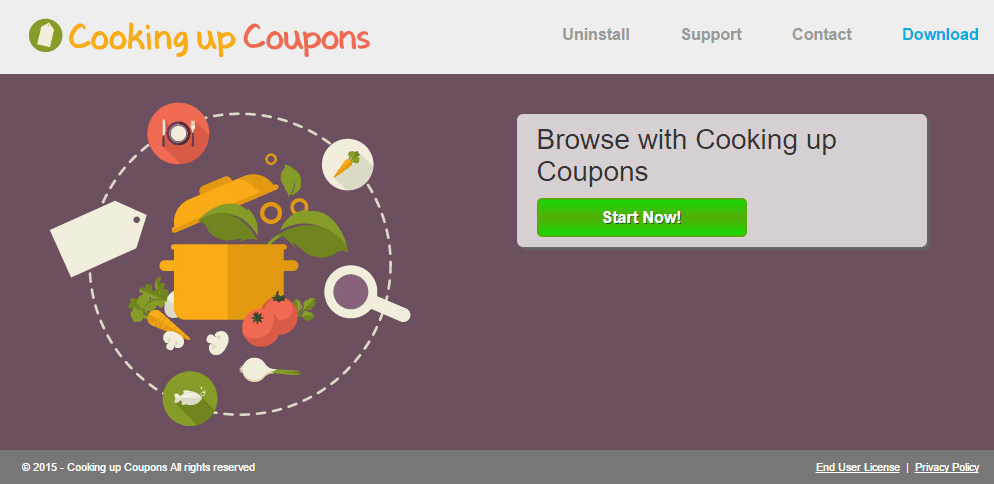
If you happen to visit Cooking Up Coupons’ official website, make no mistake you won’t be infected there, it’s impossible to download it there even though they have a “download” option. The real goal behind this website is to make public their conditions of use where some of Cooking Up Coupons’ actions are explained… this is how they hope to protect themselves from any legal actions against them.
For your information please know that Cooking Up Coupons is detected as suspicious by 4 anti-viruses.
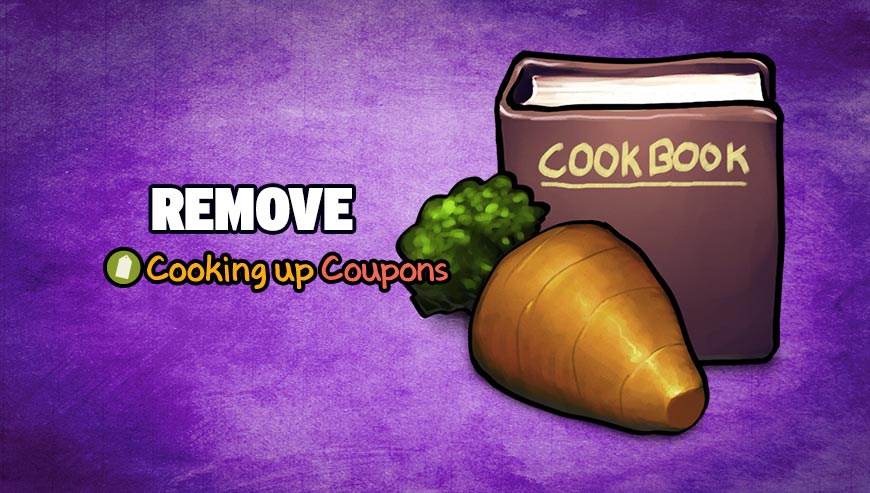
How to remove Cooking Up Coupons ?
Remove Cooking Up Coupons with ZHPCleaner
ZHPCleaner is a program that searches for and deletes Adware, Toolbars, Potentially Unwanted Programs (PUP), and browser Hijackers from your computer. By using ZHPCleaner you can easily remove many of these types of programs for a better user experience on your computer and while browsing the web.
- If Avast is installed on you computer you have to disable it during the process.
- You can download AdwCleaner utility from the below button :
Download ZHPCleaner - Select ZHPCleaner.exe with right mouse click and Run as Administrator.
- Accept the user agreement.
- Click on the Scanner button.
- After the scan has finished, click on the Repair button.
- Reboot your computer.
Remove Cooking Up Coupons with AdwCleaner
AdwCleaner is a useful tool designed to eliminate unwanted toolbars, browser hijackers, redirects and potentially unwanted programs (PUPs) in Internet Explorer, Firefox, Chrome or Opera. AdwCleaner requires no installation and can be ran in a instant to scan your system.
- Please download AdwCleaner by Xplode and save to your Desktop :
Download AdwCleaner - Double-click on AdwCleaner.exe to run the tool (Windows Vista/7/8 users : right-click and select Run As Administrator).
- Click on the Scan button.
- After the scan has finished, click on the Clean button..
- Press OK again to allow AdwCleaner to restart the computer and complete the removal process.
Remove Cooking Up Coupons with MalwareBytes Anti-Malware
Malwarebytes Anti-Malware is an important security program for any computer user to have installed on their computer. It is light-weight, fast, and best of all, excellent at removing the latest infections like Cooking Up Coupons.

- Download MalwareBytes Anti-Malware :
Premium Version Free Version (without Real-time protection) - Double-click mbam-setup-consumer.exe and follow the prompts to install the program.
- Once installed, Malwarebytes Anti-Malware will automatically start and you will see a message stating that you should update the program, and that a scan has never been run on your system. To start a system scan you can click on the Fix Now button.
- Malwarebytes Anti-Malware will now check for updates, and if there are any, you will need to click on the Update Now button.
- Malwarebytes Anti-Malware will now start scanning your computer for Cooking Up Coupons.
- When the scan is done, you will now be presented with a screen showing you the malware infections that Malwarebytes’ Anti-Malware has detected. To remove the malicious programs that Malwarebytes Anti-malware has found, click on the Quarantine All button, and then click on the Apply Now button.
- Reboot your computer if prompted.
Reset your browser (if necessary)
If after following the above steps Cooking Up Coupons is still present on your computer, you can reset your browser by following the instructions below.
- Open Chrome.
- Click on the three stripes button in the right top corner.
- Select Settings.
- Scroll down to the end of the page, search for Show advanced settings.
- Scroll down once again to the end of the page and click Reset browser settings button.
- Click Reset once more.

- Download ResetBrowser :
Download ResetBrowser - Download the tool, save it on your desktop and double-click on it.
- Read the disclaimer and press the Ok button.
- Click the Reset Chrome button and wait.
- Once the process is finished, click onOpen Chrome Cooking Up Coupons should now be deleted from Chrome.
- Open Firefox
- At the top of the Firefox window, click the Firefox button.
- Click on Help then Troubleshooting information.
- Click on the Repair Firefox button and confirm.
- Mozilla Firefox will automatically restart.

- Download ResetBrowser :
Download ResetBrowser - Download the tool, save it on your desktop and double-click on it.
- Read the disclaimer and press the Ok button.
- Click the Reset Chrome button and wait.
- Once the process is finished, click onOpen Chrome Cooking Up Coupons should now be deleted from Firefox.

- Download ResetBrowser :
Download ResetBrowser - Download the tool, save it on your desktop and double-click on it.
- Read the disclaimer and press the Ok button.
- Click the Reset Chrome button and wait.
- Once the process is finished, click onOpen Chrome Cooking Up Coupons should now be deleted from Firefox.
Click here to go to our support page.




