Ads Remover is an advertising software, which means it’s a software whose only goal is to show ads when you’re browsing the internet and from the very first moment is successfully installed in a computer. There’s absolutely nothing useful about this program, however they try to convince us otherwise in their official website:
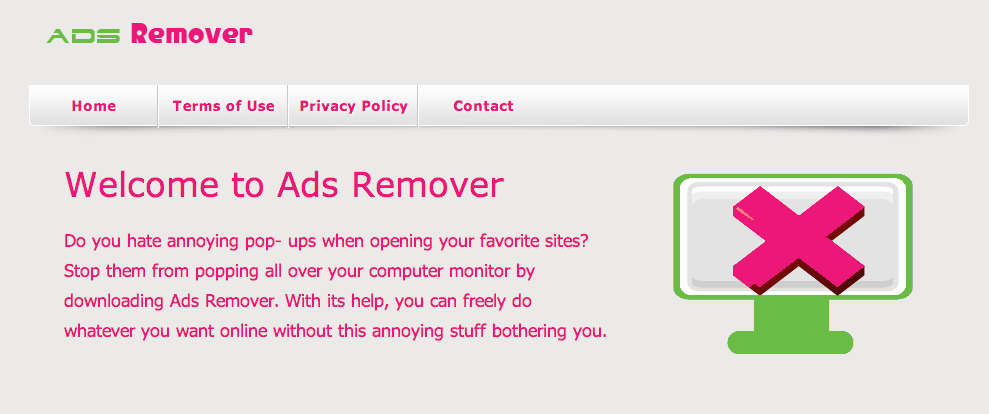
According to them, Ads Remover is a tool that will enable you to stop pop-ups from even opening and that will also stop all sorts of ads… quite the statement coming from a program that will do exactly the opposite… showing ads everywhere.
Besides showing ads, Ads Remover will also act like a spyware, collecting data about you computer and everything you do with it. This data is useful to customize the ads shown so they are more appealing to you, however they can also be used as a merchandise that they will surely sale. Don’t fall for the claims they make in their conditions of use about the supposed anonymity of this data… it’s not true; your e-mail address, first and last name can be registered… which is even more serious so can your bank data…
Don’t go blindly trusting every other program you find on the internet, specially if they come from certain download platforms like download.com, softonic.com, soft32.com, clubic, etc… it’s through these platforms that annoying tools like Ads Remover get distributed.
For your information please know that Ads Remover is detected as a malware by 46 anti-viruses.
Show the other 42 anti-virus detections

How to remove Ads Remover ?
Remove Ads Remover with AdwCleaner
AdwCleaner is a tool that searches for and removes Adware, Toolbars, Potentially Unwanted Programs (PUP), and browser Hijackers from your pc. By using AdwCleaner you can very easily get rid of many of these types of applications for a much better user experience on your computer and while browsing the web.
- Download AdwCleaner (Official link and direct-download) :
Download AdwCleaner - Select AdwCleaner.exe with right mouse click and Run as Administrator.
- If User Account Control asks you to allow AdwCleaner.exe to make changes to your computer, press Yes to continue.
- Start scanning your computer for any malicious threats by selecting the Scan button, please wait.
- If AdwCleaner is done, it will display a list of malicious items detected, If you have nothing to uncheck, continue to the removal process and select the Clean button.
- Reboot your computer.
Remove Ads Remover with MalwareBytes Anti-Malware
Malwarebytes Anti-Malware is an important security program for any computer user to have installed on their computer. It is light-weight, fast, and best of all, excellent at removing the latest infections like Ads Remover.

- Download MalwareBytes Anti-Malware :
Premium Version Free Version (without Real-time protection) - Double-click mbam-setup-consumer.exe and follow the prompts to install the program.
- Once installed, Malwarebytes Anti-Malware will automatically start and you will see a message stating that you should update the program, and that a scan has never been run on your system. To start a system scan you can click on the Fix Now button.
- Malwarebytes Anti-Malware will now check for updates, and if there are any, you will need to click on the Update Now button.
- Malwarebytes Anti-Malware will now start scanning your computer for Ads Remover.
- When the scan is done, you will now be presented with a screen showing you the malware infections that Malwarebytes’ Anti-Malware has detected. To remove the malicious programs that Malwarebytes Anti-malware has found, click on the Quarantine All button, and then click on the Apply Now button.
- Reboot your computer if prompted.
Reset your browser (if necessary)
If after following the above steps Ads Remover is still present on your computer, you can reset your browser by following the instructions below.
- Open Chrome.
- Click on the three stripes button in the right top corner.
- Select Settings.
- Scroll down to the end of the page, search for Show advanced settings.
- Scroll down once again to the end of the page and click Reset browser settings button.
- Click Reset once more.
- Open Firefox
- At the top of the Firefox window, click the Firefox button.
- Click on Help then Troubleshooting information.
- Click on the Repair Firefox button and confirm.
- Firefox will automatically restart.

- Download ResetBrowser :
Download ResetBrowser - Download the tool, save it on your desktop and double-click on it.
- Read the disclaimer and press the Ok button.
- Click the Reset Chrome button and wait.
- Once the process is finished, click onOpen Chrome Ads Remover should now be deleted from Firefox.
Click here to go to our support page.




