If when surfing the Internet you’re seeing advertising banners with the words “Ads by SpeechChecker” in the lower left-hand corner appearing on your usual websites, it’s because your computer is infected by an adware program. This program has only one goal: distribute a maximum amount of advertisements so that you see them or click on them. Because you do this, this adware’s author will earn money by “taking your computer hostage” in a way.
The Ads by SpeedChecker are not the only ones to have been introduced onto your machine. You might also be treated to a fake utility called SpeedCheck App or SpeedChecker or CheckmeUp, which is supposed to analyze your Internet connection speed- a nice pretext for installing adware and displaying ads.
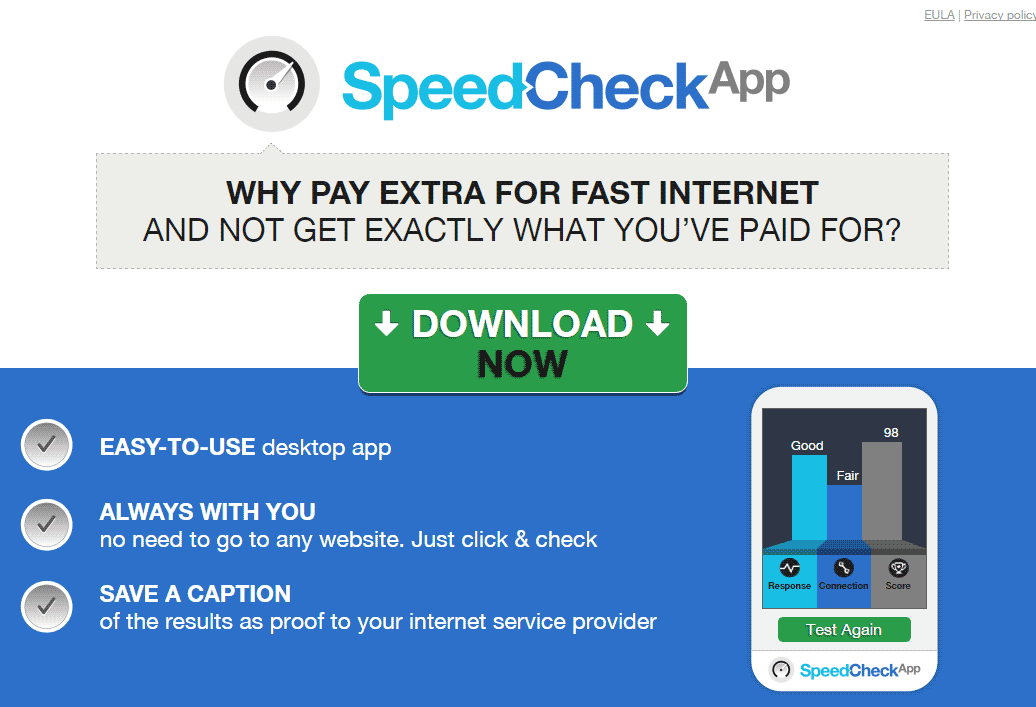

More often than not, Ads by SpeedChecker is installed without you realizing it, usually after having downloaded a fake update plug-in (Flash, Java, Drivers, etc.). As a general rule, don’t install a software update when your browser is the one that offers it. SpeedChecker also could have installed another free program at the same time, one which you had downloaded from a downloading platform like Softonic.
Obviously, the longer the Ads by SpeedChecker adware stays on your computer, the more its designer will make money; this is why this infection is designed to be difficult to remove. The guide below will help you to get rid of it effectively.
You should know that Ads by SpeedChecker is considered as a malware by 14 anti-viruses.
Show the other 10 anti-virus detections
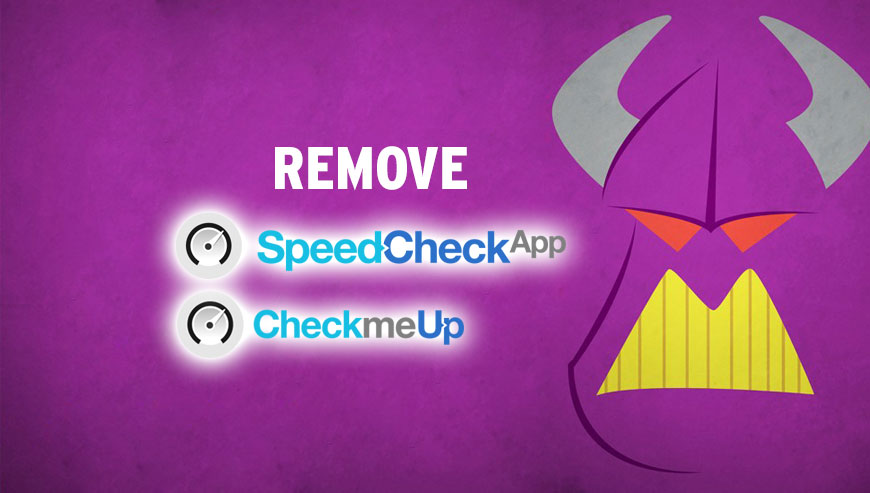
How to remove Ads by SpeedChecker ?
Remove Ads by SpeedChecker with AdwCleaner
AdwCleaner is a tool that research for and deletes Adware, Toolbars, Potentially Unwanted Programs (PUP), and browser Hijackers from your pc. If you use AdwCleaner you can very easily remove many of these types of applications for a better user experience on your system and while browsing websites.
- Download AdwCleaner (Official link and direct-download) :
Download AdwCleaner - Select AdwCleaner.exe with right mouse click and Run as Administrator.
- If User Account Control asks you to allow AdwCleaner.exe to make changes to your computer, press Yes to continue.
- Start scanning your computer for any malicious threats by selecting the Scan button, please wait.
- If AdwCleaner is done, it will display a list of malicious items detected, If you have nothing to uncheck, continue to the removal process and select the Clean button.
- Reboot your computer.
Remove Ads by SpeedChecker with MalwareBytes Anti-Malware
Malwarebytes Anti-Malware is a light-weight anti-malware program that is excellent at removing the latest detections.

- Download Malwarebytes Anti-Malware to your desktop.
Premium Version Free Version (without Real-time protection) - Install MalwareBytes Anti-Malware using the installation wizard.
- Once installed, Malwarebytes Anti-Malware will automatically start and you will see a message stating that you should update the program, and that a scan has never been run on your system. To start a system scan you can click on the Fix Now button.
- If an update is found, you will be prompted to download and install the latest version.
- Malwarebytes Anti-Malware will now start scanning your computer for Ads by SpeedChecker.
- When the scan is complete, make sure that everything is set to Quarantine, and click Apply Actions.
- When removing the files, Malwarebytes Anti-Malware may require a reboot in order to remove some of them. If it displays a message stating that it needs to reboot your computer, please allow it to do so.
Remove Ads by SpeedChecker with HitmanPro
HitmanPro is an anti-virus program that describes itself as a second opinion scanner that should be used in conjunction with another anti-virus program that you may already have installed.

- You can download HitmanPro from the below link:
Download HitmanPro - Double-click on the file named HitmanPro.exe (for 32-bit versions of Windows) or HitmanPro_x64.exe (for 64-bit versions of Windows).
- Click on the Next button, to install HitmanPro on your computer.
- HitmanPro will now begin to scan your computer for Ads by SpeedChecker malicious files.
- When it has finished it will display a list of all the malware that the program found as shown in the image below. Click on the Next button, to remove Ads by SpeedChecker virus.
Reset your browser (if necessary)
If you still see traces of Ads by SpeedChecker after following all the steps above you can reset your browser performing this operation:
- Open Chrome.
- Click on the three stripes button in the right top corner.
- Select Settings.
- Scroll down to the end of the page, search for Show advanced settings.
- Scroll down once again to the end of the page and click Reset browser settings button.
- Click Reset once more.
- Open Firefox
- Go to the orange Firefox button in the top left.
- Click on Help then Troubleshooting information.
- Click on the Repair Firefox button and confirm.
- Mozilla Firefox will automatically restart.

- Download ResetBrowser :
Download ResetBrowser - Download the tool, save it on your desktop and double-click on it.
- Read the disclaimer and press the Ok button.
- Click the Reset Chrome button and wait.
- Once the process is finished, click onOpen Chrome Ads by SpeedChecker should now be deleted from Firefox.
Click here to go to our support page.




