Ads by Lyrics is an adware program that usually runs on Internet Explorer. It’s considered an unwanted advertising program that gets installed on your web browser and therefore modifies the home page and search tab in order to make way for such and such advertisement. It’s presented as a malicious application by certain adware software designers. Some consider it to be just a simple advertising software program, while others consider it a Trojan horse.
When Lyrics-Monkey gets installed on your computer, it:
• starts up at the same time as Windows.
• creates a task manager and saves it in the computer’s start-up program, which allows it to be launched at any time.
• adds a Browser Helper Object (BHO) to Internet explorer
• offers advertisements that open from other websites. When you open a web page, certain advertisements show up there.
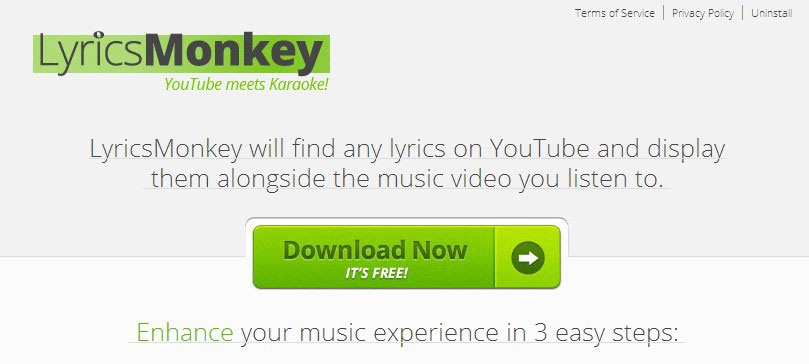
Usually, LyricsMonkey is promoted by downloading websites and websites with software updates. Plus, certain updates like the Flash Player ones or the Java application can lead to this type of program being installed. Once it gets installed, the database file called Monkey -1.dll is added to the program file in your database. It displays misleading ads and redirects you to websites with bad reputations. In addition, it displays fake alerts for updating such and such software program.

How to remove Ads by Lyrics ?
Remove Ads by Lyrics with MalwareBytes Anti-Malware
Malwarebytes Anti-Malware is an important security program for any computer user to have installed on their computer. It is light-weight, fast, and best of all, excellent at removing the latest infections like Ads by Lyrics.

- Download MalwareBytes Anti-Malware :
Premium Version Free Version (without Real-time protection) - Double-click mbam-setup-consumer.exe and follow the prompts to install the program.
- Once installed, Malwarebytes Anti-Malware will automatically start and you will see a message stating that you should update the program, and that a scan has never been run on your system. To start a system scan you can click on the Fix Now button.
- Malwarebytes Anti-Malware will now check for updates, and if there are any, you will need to click on the Update Now button.
- Malwarebytes Anti-Malware will now start scanning your computer for Ads by Lyrics.
- When the scan is done, you will now be presented with a screen showing you the malware infections that Malwarebytes’ Anti-Malware has detected. To remove the malicious programs that Malwarebytes Anti-malware has found, click on the Quarantine All button, and then click on the Apply Now button.
- Reboot your computer if prompted.
Remove Ads by Lyrics with ZHPCleaner
ZHPCleaner is a program that searches for and deletes Adware, Toolbars, Potentially Unwanted Programs (PUP), and browser Hijackers from your computer. By using ZHPCleaner you can easily remove many of these types of programs for a better user experience on your computer and while browsing the web.
- If Avast is installed on you computer you have to disable it during the process.
- You can download AdwCleaner utility from the below button :
Download ZHPCleaner - Select ZHPCleaner.exe with right mouse click and Run as Administrator.
- Accept the user agreement.
- Click on the Scanner button.
- After the scan has finished, click on the Repair button.
- Reboot your computer.
Remove Ads by Lyrics with AdwCleaner
The AdwCleaner tool will scan your computer and web browser for Ads by Lyrics, browser plugins and registry keys, that may have been put in your computer without your permission.
- You can download AdwCleaner utility from the below button :
Download AdwCleaner - Before starting AdwCleaner, close all open programs and internet browsers, then double-click on the file AdwCleaner.exe.
- If Windows prompts you as to whether or not you wish to run AdwCleaner, please allow it to run.
- When the AdwCleaner program will open, click on the Scan button.
- To remove malicious files that were detected in the previous step, please click on the Clean button.
- Please click on the OK button to allow AdwCleaner reboot your computer.
Reset your browser (if necessary)
If you still see traces of Ads by Lyrics after following all the steps above you can reset your browser performing this operation:
- Open Chrome.
- Click on the Chrome menu button
 on the browser toolbar.
on the browser toolbar. - Select Settings.
- Scroll down to the end of the page, search for Show advanced settings.
- Scroll down once again to the end of the page and click Reset browser settings button.
- Click Reset once more.

- Download ResetBrowser :
Download ResetBrowser - Download the tool, save it on your desktop and double-click on it.
- Read the disclaimer and press the Ok button.
- Click the Reset Chrome button and wait.
- Once the process is finished, click onOpen Chrome Ads by Lyrics should now be deleted from Chrome.
- Open Firefox
- At the top of the Firefox window, click the Firefox button.
- Go over to the Help sub-menu, then select Troubleshooting Information.
- Click on the Repair Firefox button and confirm.
- Firefox will automatically restart.

- Download ResetBrowser :
Download ResetBrowser - Download the tool, save it on your desktop and double-click on it.
- Read the disclaimer and press the Ok button.
- Click the Reset Chrome button and wait.
- Once the process is finished, click onOpen Chrome Ads by Lyrics should now be deleted from Firefox.

- Download ResetBrowser :
Download ResetBrowser - Download the tool, save it on your desktop and double-click on it.
- Read the disclaimer and press the Ok button.
- Click the Reset Chrome button and wait.
- Once the process is finished, click onOpen Chrome Ads by Lyrics should now be deleted from Firefox.
Click here to go to our support page.




