Ads by External Source is a text we can see along with some ads while we browse in our Mac. Seeing these ads is a sure sign of the presence of an adware in our system. If we wish to see these ads gone we need to get rid of the adware first. The goal of this unwanted software is to be installed in Safari, but Chrome and Firefox can also be affected.
In comparison with Windows, Mac is relatively less affected by this kind of problems, but the amount of adware built for OSX is increasing daily. These adware install all kinds of extensions. Ads by External Source inserts ads in real time in every website you visit, but don’t be over confident, that’s not the only thing it does. It also has some capabilities that allow the adware to act like a spyware, saving everything you do in your browser onto data bases. These data bases can be used to customize its ads so they are interesting for you, but can also be sold to others, specially if such info can be used to identify you (IP address, e-mail address, etc…)
Keep reading the following free guide so you can completely remove Ads by External Source and all its publicity.
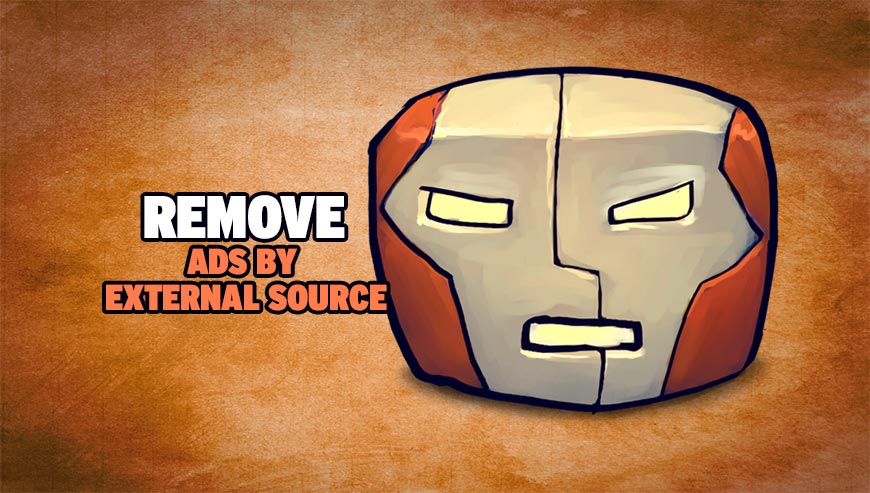
How to remove Ads by External Source ?
Remove Ads by External Source with AdwareMedic
AdwareMedic is a program dedicated to fighting adware. AdwareMedic can identify and remove malicious adware from your computer. When your computer becomes infected, AdwareMedic can provide the needed assistance to remove the infection and restore the machine back to optimum performance.
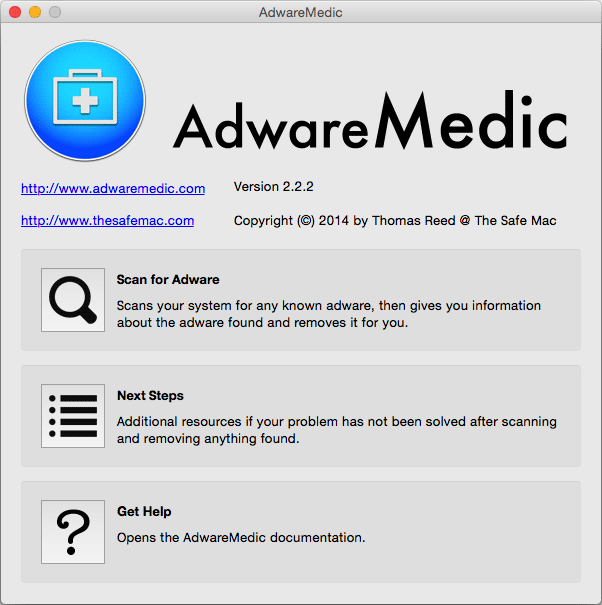
- Download AdwareMedic from the below button :
Download AdwareMedic - Double-click on AdwareMedic.dmg file and drag the AdwareMedic app (the blue, circular icon with the medical case in the middle) onto the icon for the Applications folder and release the mouse.
- Get the lastest Adware signatures, go to the Menu bar and select Scanner and then Update Adware Signatures.
- Click the Scan for Adware button to immediately scan your Mac for components of any known adware.
- After the scan finishes, if your system is clean, you will be told that nothing was found. Otherwise, a window will open showing the adware that was detected.
- The checkboxes allow you to specify which items are to be removed. (By default, only files that are definitively bad will be checked.) Clicking the Remove Selected button will remove any items that are checked, and will leave any that are not checked in place..
Reset your browser (if necessary)
If you still see traces of Ads by External Source after following all the steps above you can reset your browser performing this operation:
- Open Chrome.
- Click on the Chrome menu button
 on the browser toolbar.
on the browser toolbar. - Select Settings.
- Scroll down to the end of the page, search for Show advanced settings.
- Scroll down once again to the end of the page and click Reset browser settings button.
- Click Reset once more.
- Open Firefox
- Go to the orange Firefox button in the top left.
- Click on Help then Troubleshooting information.
- Click on the Repair Firefox button and confirm.
- Firefox will automatically restart.
- Open your Safari web browser by clicking on the Safari icon in the dock.
- Click on Safari in your Safari menu, located at the top of your screen.
- A drop-down menu will now appear. Choose the option labeled Reset Safari....
- A warning dialog will now appear detailing the items that will be removed.
- Click the button on the dialog labeled Reset to complete the process.
- Your Safari browser will now restart automatically.
Click here to go to our support page.




